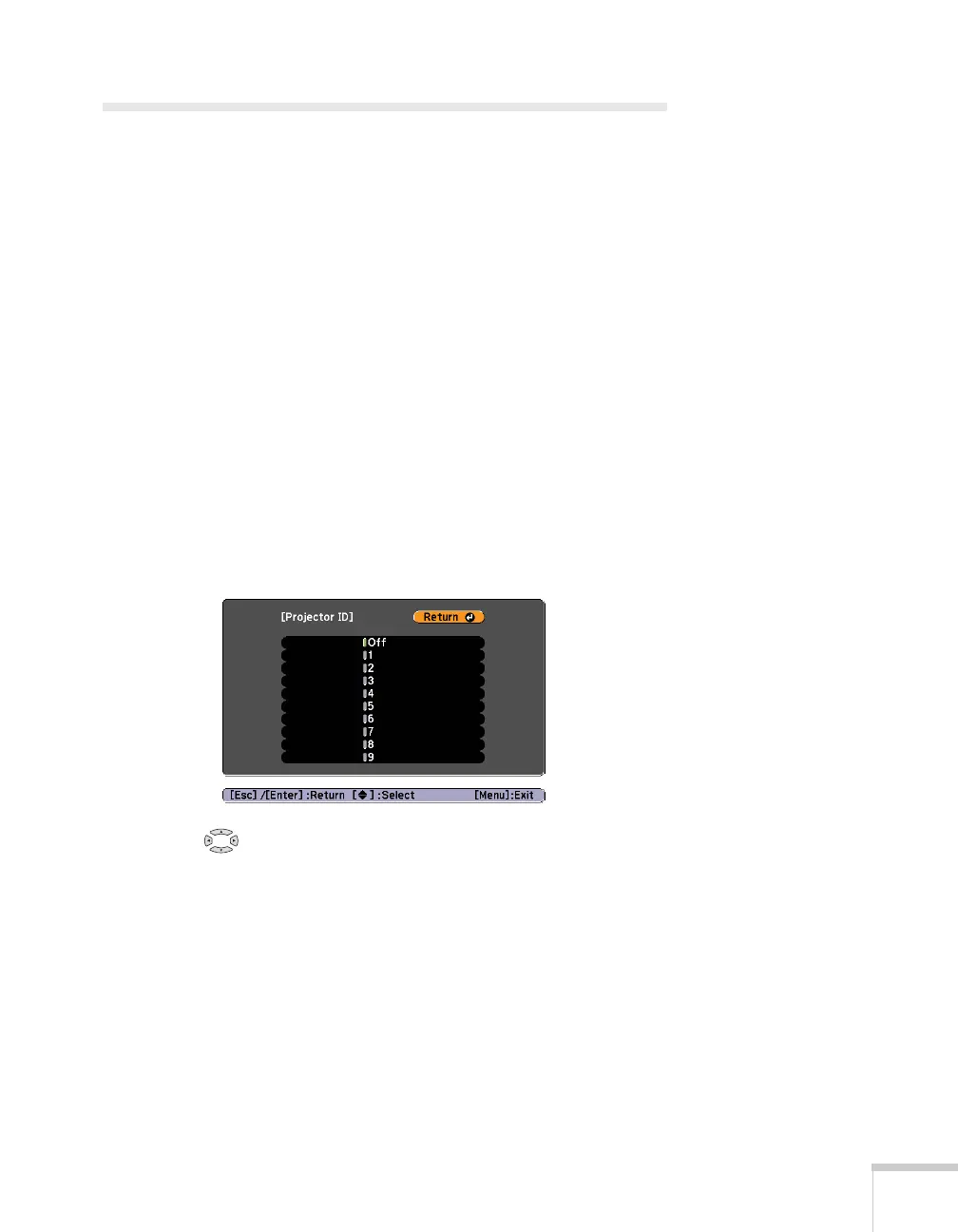Using the Remote Control 37
Operating Two or More Projectors with
the Remote Control
If you’re using more than one projector, you can control all the
projectors—or just selected ones—by using the projector and remote
control ID system. First assign a unique ID number to each projector.
Then set the remote control to match the ID of the projector you
want to operate. This lets you control it without affecting the others.
Setting the Projector ID
The projector’s default ID is set to Off. This lets it respond to
commands from any remote control. To change the ID, follow these
steps:
1. Press the
Menu button on the remote control. You see the
projector’s menu screen.
2. Select
Extended > Projector ID.
3. Use the pointer button to highlight the new ID, and press
Enter to select it.
4. When done, press
Menu to exit the menu system.
Checking the Projector ID
To check the ID of a specific projector:
1. Point the remote control at the projector you want to check.
