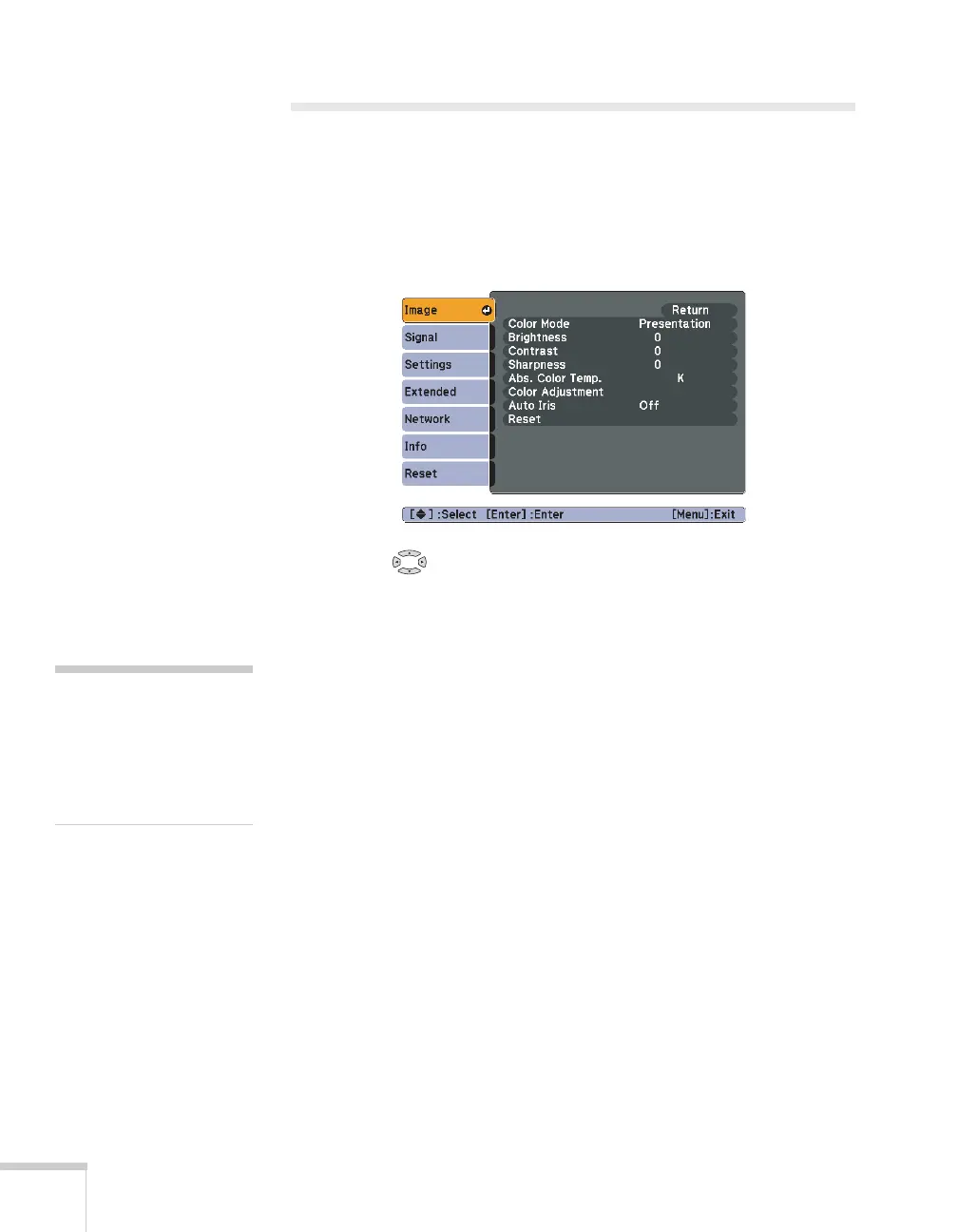52 Fine-Tuning the Projector
Adjusting the Image
You can use the Image menu to adjust the brightness, sharpness, color,
tint, and contrast.
1. Press the
Menu button on the projector or remote control and
select the
Image menu. You see the Image menu screen.
2. Use the pointer button to highlight the desired option, then
adjust it as needed:
■ Color Mode
Lets you quickly adjust the color and brightness for various
uses. You can save a different setting for each source. See
page 33 for details on each setting.
You can also change the color mode by pressing the
Color
Mode
button on the remote control. To use the Customized
color mode, see “Six-Axis Color Adjustment” on page 53.
■ Brightness
Lightens or darkens the overall image.
■ Contrast
Adjusts the difference between light and dark areas.
■ Color Saturation (video only)
Adjusts the color depth of the image.
■ Tint (video only)
Adjusts the balance of green to magenta in the image
(available only for component video or NTSC signals).
note
The Brightness setting
changes the opacity of the
projector’s LCD panels. You
can also change the lamp’s
brightness (see page 56).
