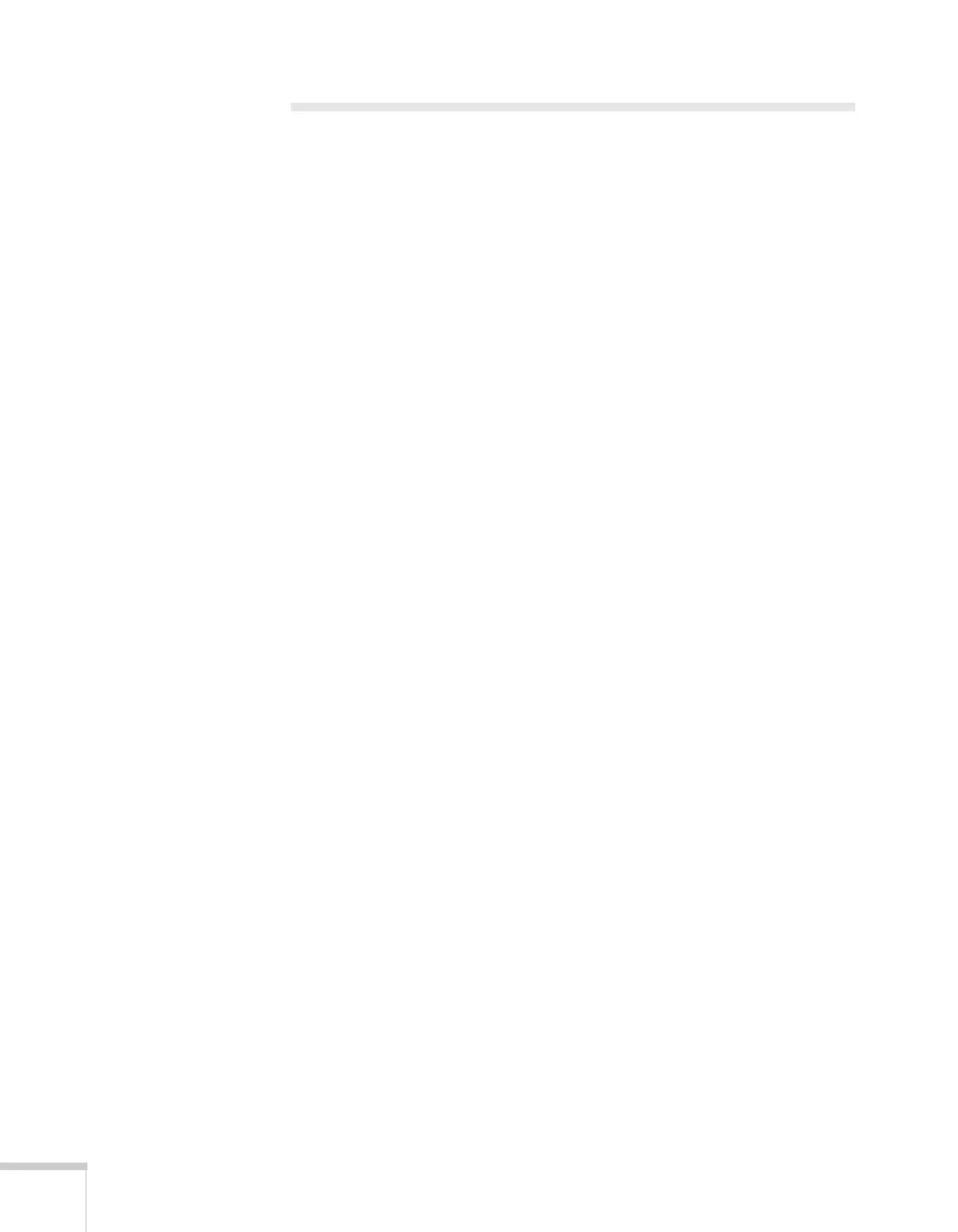80 Solving Problems
Solving Problems with the Image
or Sound
No image appears on the screen.
■ Check that the PPower light is green, not flashing.
■ The projector may be in standby or sleep mode. If the PPower
light is orange, press the P
Power button to turn the projector
on.
■ If the power was switched off and then on again, the projector
may be cooling down. Wait until the P
Power light stops
flashing and remains orange; then press the P
Power button
again.
■ Press the A/V Mute button on the remote control to make sure
the picture has not been turned off temporarily.
■ Open the A/V Mute slide, if it is closed.
■ The attached computer may be in sleep mode or displaying a
black screen saver. Try pressing a key on the computer.
■ If you are projecting from a DVD player or other video source,
make sure you turn it on and press its
Play button.
You’ve connected a computer and see a blue screen with the
message No Signal displayed.
■ Make sure the cables are connected correctly, as described on
page 40.
■ If you’ve connected a computer and one or more video sources,
you may need to press the
Source Search button on the
projector or one of the source buttons on the remote control to
select the correct source. Allow a few seconds for the projector to
sync up after pressing the button.
