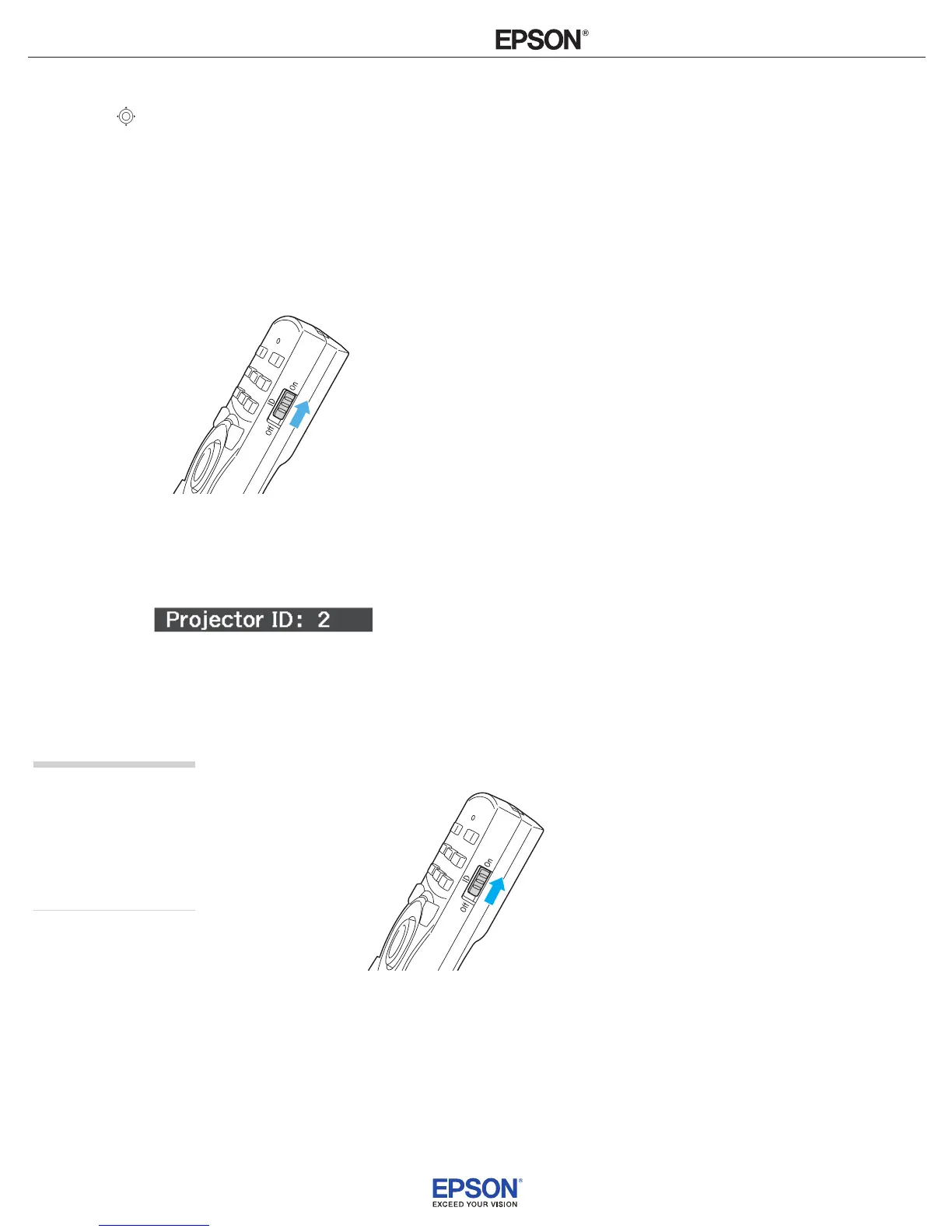INSTALLATION
HANDBOOK
Remote Control Information
Epson PowerLite 4100 / 4200W / 4300
6
3. Use the pointer button to highlight the new ID, and press
Enter to select it.
4. When you’re done, press
Menu to exit.
Checking the Projector ID
You can check the projector’s ID by following these steps:
1. Move the remote control ID switch to the
On position.
2. Point the remote control at the projector you want to check.
3. While holding the
ID button, press the Help button. You see a
message on the screen like this:
Setting the Remote Control ID
The remote control’s default ID is zero. This lets you operate any
projector. To set it to operate a specic projector, follow these steps:
1. Move the remote control ID switch to the
On position.
note
When the remote control ID
switch is in the
Off position,
you can control any
projector regardless of the
projector or remote control
ID settings.
