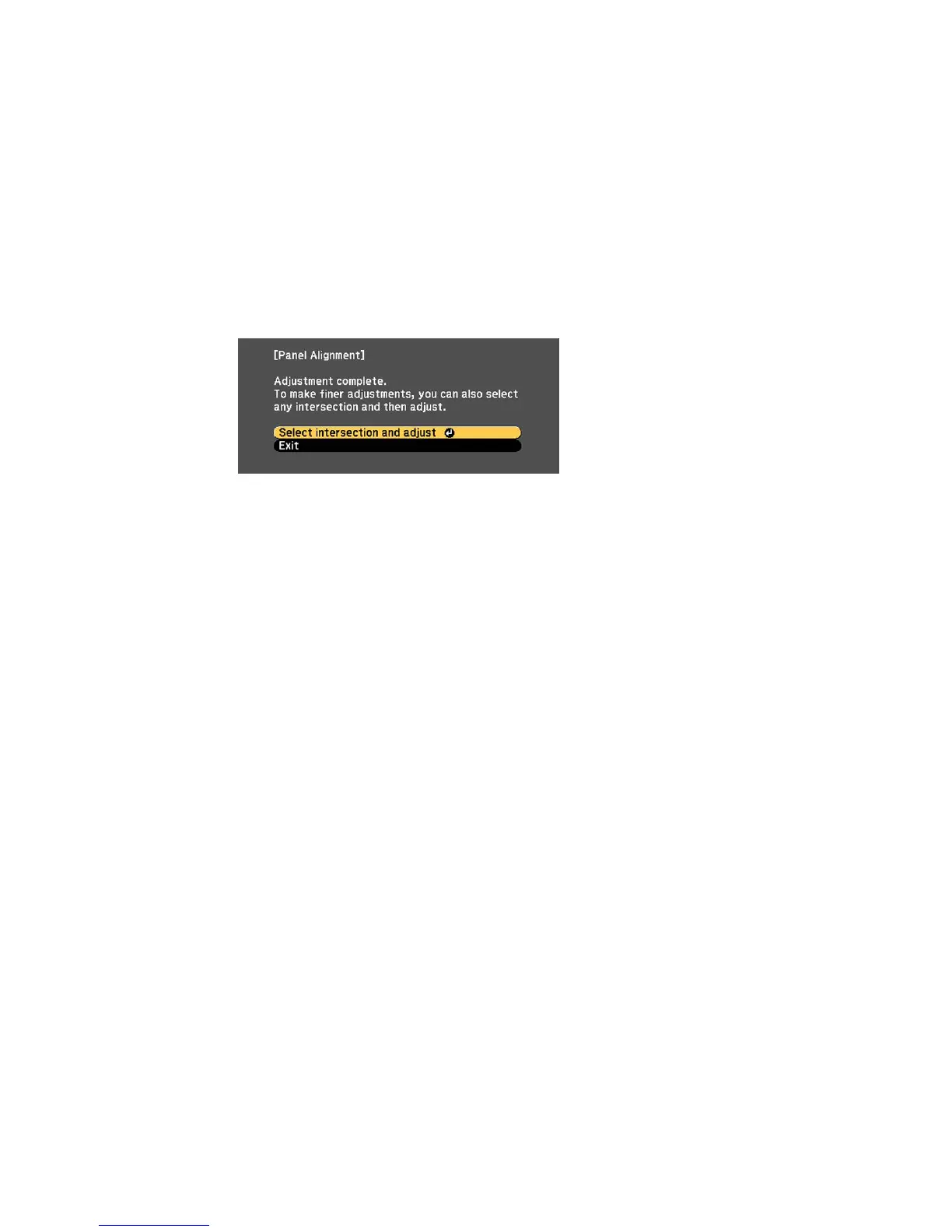You see this screen:
15. Do one of the following:
• If your projector's panel alignment is now correct, select Exit and press Enter to return to the
Panel Alignment menu.
• If your projector needs additional panel alignment, select Select intersection and adjust and
press Enter. Use the arrow keys on the remote control to highlight the corner of any box on the
screen that is misaligned and press Enter to adjust the color convergence. Repeat this step as
necessary.
Parent topic: Using Multiple Projectors
Viewing 3D Images
Using an optional polarizer and 3D glasses, you can use two projectors to project and view passive 3D
images (PowerLite 4855WU). See the instructions supplied with the optional equipment for setup and
use.
For optimal viewing, select the 3D Images setting from the Signal menu and select one of the 3D color
modes.
Parent topic: Adjusting Projector Features
Saving Settings to Memory and Using Saved Settings
You can save customized settings for each of your video inputs and then select the saved settings
whenever you want to use them.
1. Turn on the projector and display an image.
124
