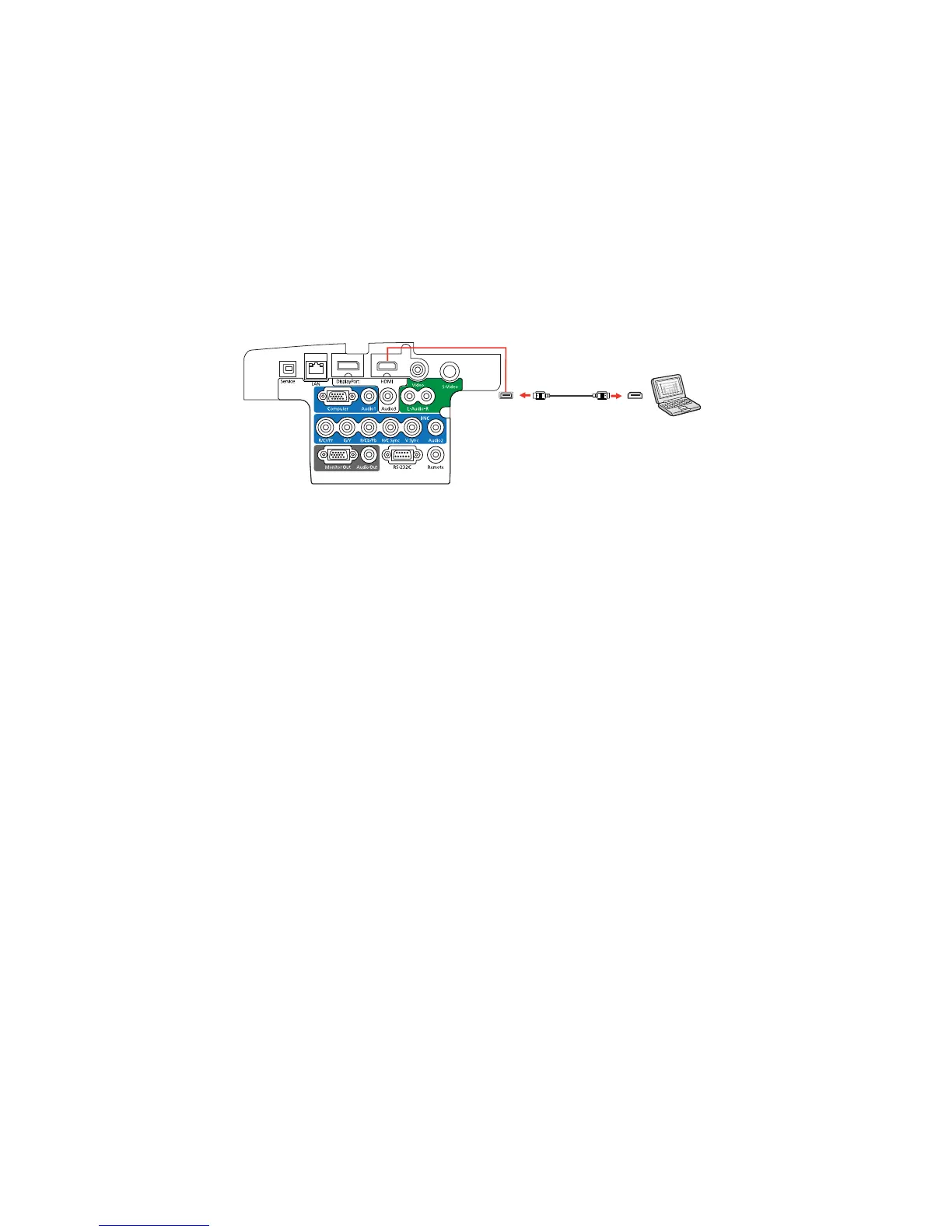2. Connect the other end to the projector's HDMI port.
Note: The location of the port may differ depending on the projector model.
Note: If you have problems hearing audio through the HDMI connection, you can use the Audio3 port
instead to play sound. Connect one end of an optional 3.5 mm stereo mini-jack audio cable to the
projector's Audio3 port and the other end to your computer's audio out port. Then select Audio3 for the
HDMI Audio Output setting in the Extended menu.
Parent topic: Connecting to Computer Sources
Related tasks
Attaching and Removing the HDMI Cable Clip
Connecting to a Computer for DisplayPort Video and Audio
If your computer has a DisplayPort or Mini DisplayPort connector, you can connect it to the projector
using an optional DisplayPort cable.
1. Connect the DisplayPort cable to your computer's DisplayPort or Mini DisplayPort connector.
33
