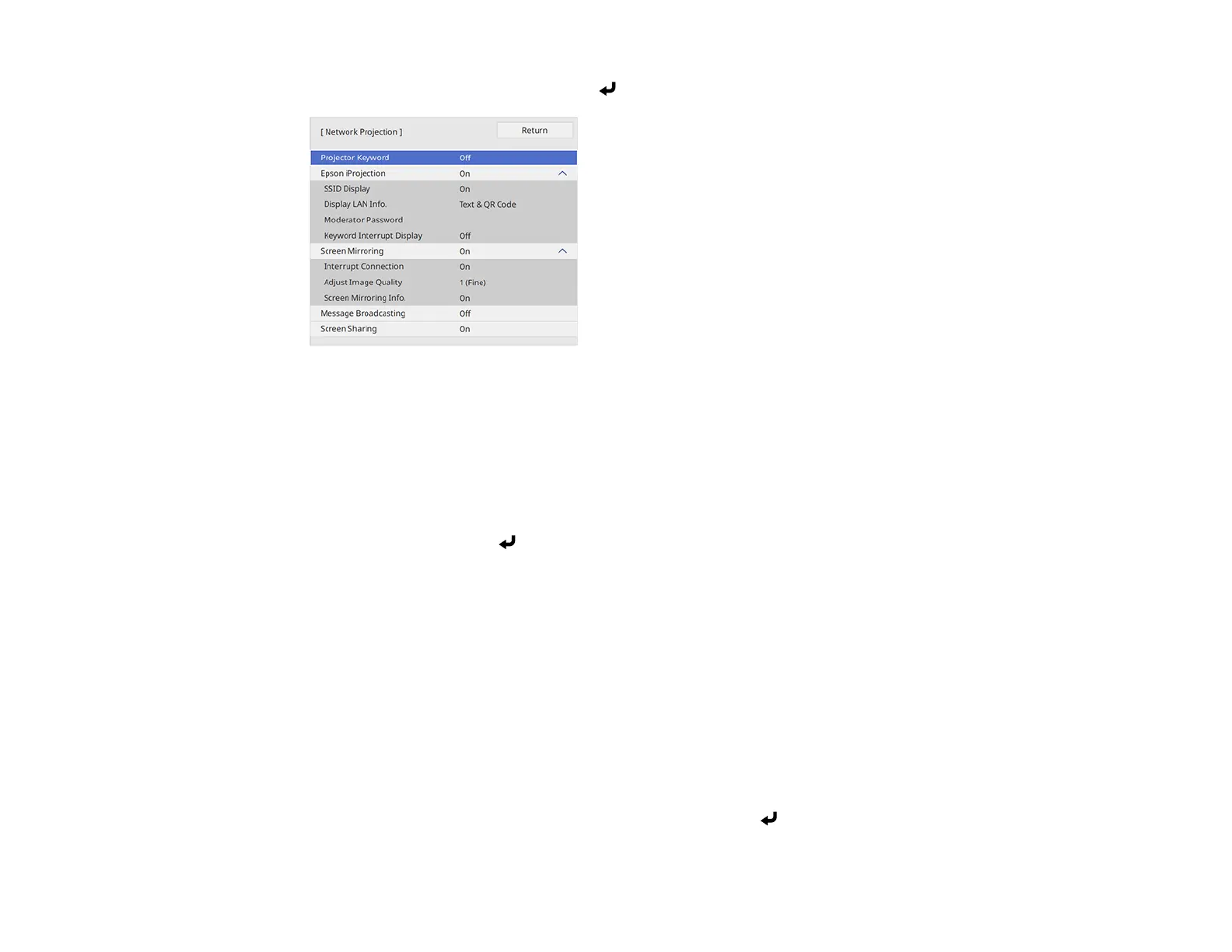59
8. Select Network Projection and press Enter.
9. Turn on the Projector Keyword setting if you want to prevent access to the projector by anyone not
in the room with it.
Note: The projector displays a random keyword that you must enter from a computer using the
Epson iProjection (Windows/Mac) software to access the projector.
10. Select On as the Epson iProjection setting.
11. Select Return and press Enter to return to the Network Settings menu.
12. Select the following settings as necessary:
• SSID Display selects whether to display the SSID on the network standby screen and Home
screen.
• Display LAN Info lets you select how the projector displays network information. You can select
an option to display a QR code that lets you quickly connect your iOS or Android devices using the
Epson iProjection app.
• Moderator Password lets you enter a password up to 4 numbers long for accessing the projector
as a moderator with the Epson iProjection (Windows/Mac) software or the Epson iProjection app.
(No default password.)
• Keyword Interrupt Display lets you select whether to display a projector keyword on the
projected image when accessing the projector using Epson iProjection.
13. When you finish selecting settings, select Return and press Enter to return to the Network
Settings menu
