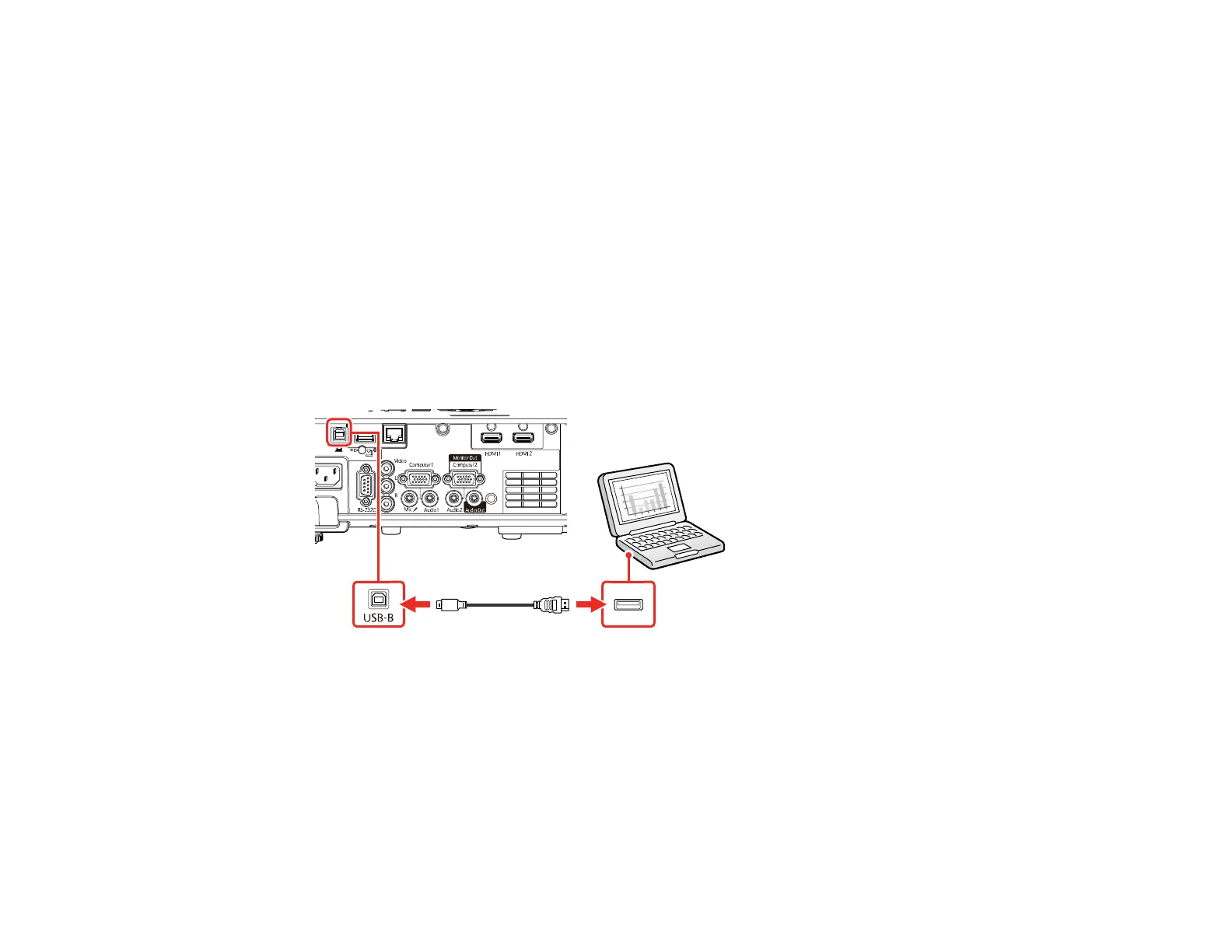32
Parent topic: Connecting to Computer Sources
Connecting to a Computer for USB Video and Audio
If your computer meets the system requirements, you can send video and audio output to the projector
through the computer's USB port (preferably USB 2.0). Connect the projector to your computer using a
USB cable.
Note: An HDMI connection is recommended for projecting content requiring high bandwidth.
Note: Connecting through a USB hub may not work properly. Connect the USB cable directly to the
projector.
1. Turn on the projector, if necessary.
2. Turn on your computer.
3. Connect the cable to your projector's USB-B port.
4. Connect the other end to any available USB port on your computer.
5. Do one of the following:
• Windows 11/Windows 10/Windows 8.x: Click EPSON_PJ_UD when it appears on the desktop,
then select Run EMP_UDSE.EXE in the dialog box that appears to install the Epson USB Display
software.
• Windows 7/Windows Vista: Select Run EMP_UDSE.EXE in the dialog box that appears to
install the Epson USB Display software.
