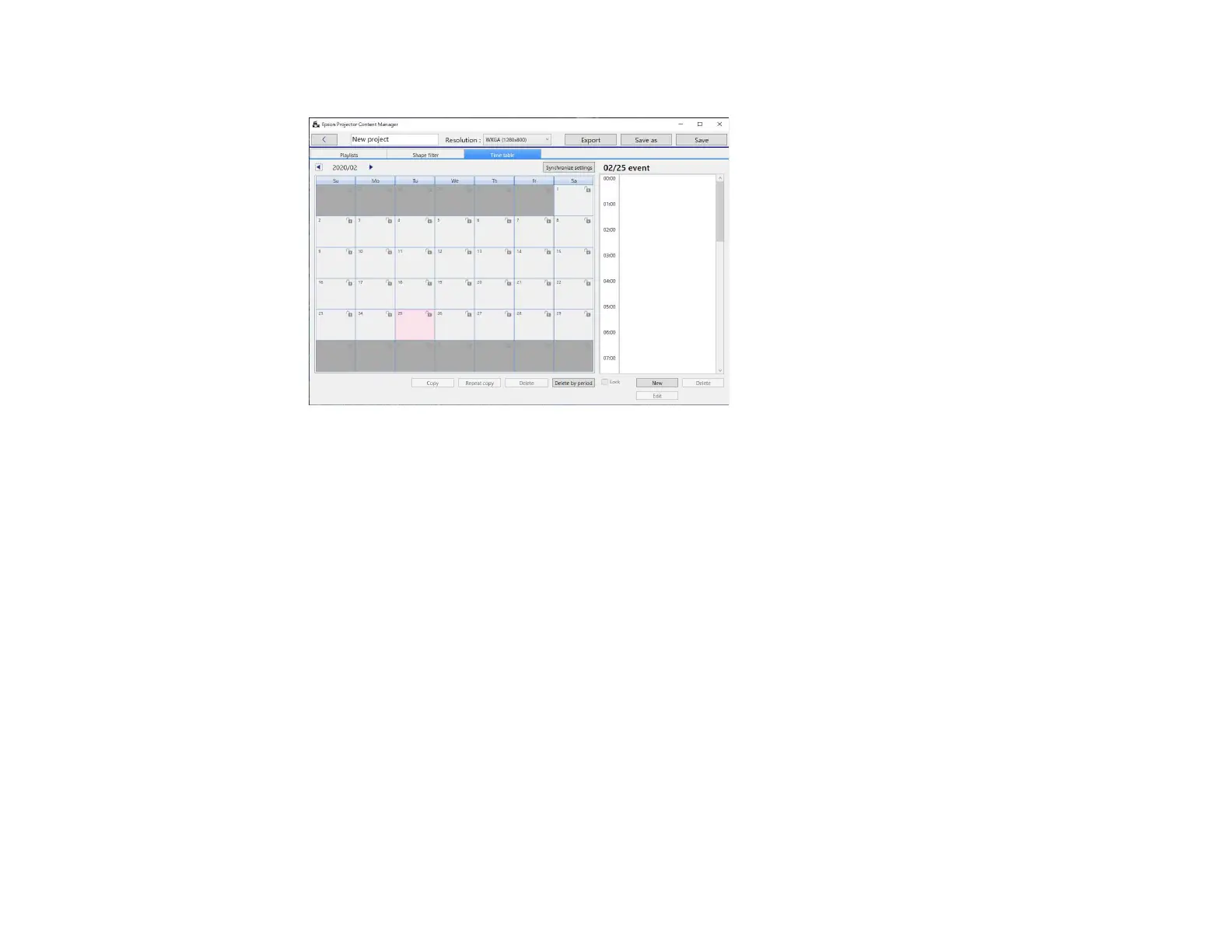35
3. Double-click the date that you want to schedule events in the calendar.
The New event screen is displayed.
4. Select the Playlist and Time settings, and then click the OK button.
Note:
• If you want to copy the event to another day, select the original date and click the Copy button.
The Copy screen is displayed and you can set the target date.
• If you want to repeat the same event over a certain period of time, select the original date and click
the Repeat copy button. The Repeat copy screen is displayed and you can set the target period
in which you want to repeat the event and the day(s) within that period.
• If you want to repeat all events in a week over a certain period of time, select the original first date
and click the Repeat copy button. The Repeat copy screen is displayed and you can set the
target period in which you want to repeat the event and the day(s) within that period.
5. Repeat step 3 and 4 to schedule any other playlists as necessary.
