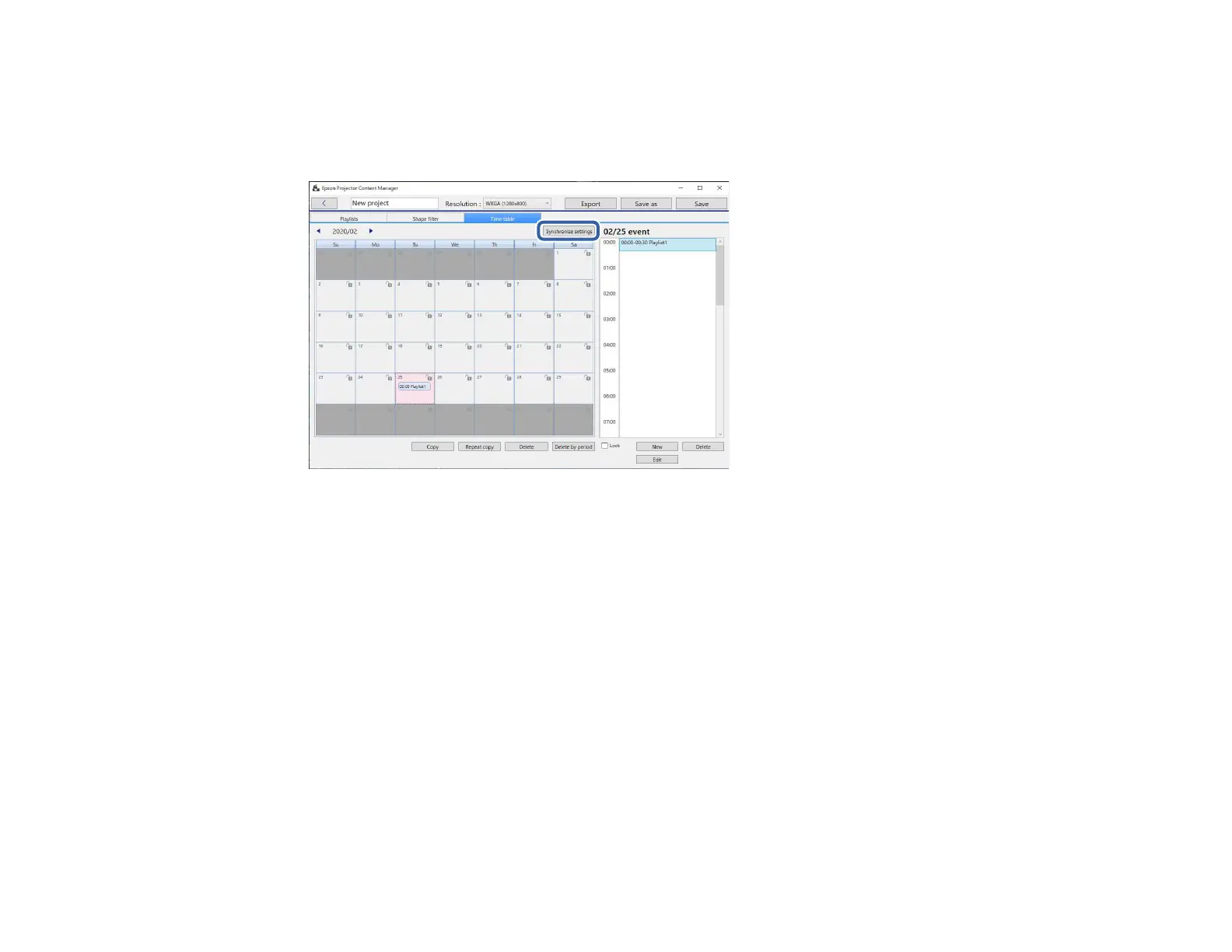36
6. When you are using multiple projectors, click the Synchronize settings button to share the
scheduled events with the other projectors (supported models only).
Note: The Synchronize settings setting applies to the entire project, not to individual playlists.
The Register projector for synchronized playback screen is displayed.
7. From the automatically searched projectors list, select the name of the projector to use and click the
OK button (supported models only).
Note:
• You can also select the projectors from the History, IP search, or Enter projector name tab.
• Make sure the projectors are connected to your network.
8. Click the Save button to save the project.
Note: Scheduled events start playing on the timetable you selected. See your projector User's Guide for
details.
Parent topic: Playlist Editing
