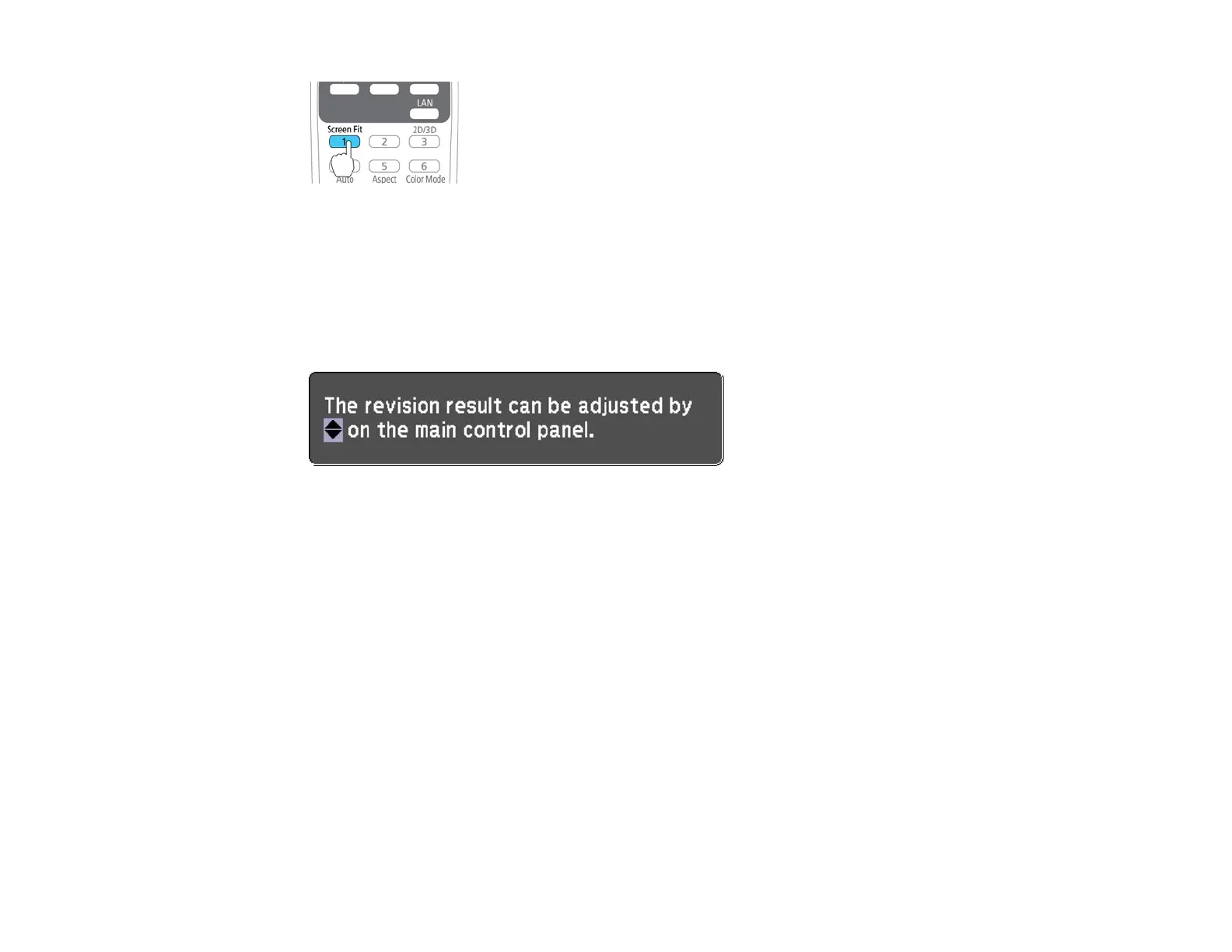You see a message on the screen.
2. Move the projector as necessary to display the message in the middle of the screen.
3. Zoom into the image until its yellow frame extends beyond the edges of the screen.
4. Press the Screen Fit button again.
Two displays flash briefly, then this message appears:
5. Fine-tune the image shape as necessary using the arrow buttons on the control panel.
6. When you are finished, press Esc.
Now, if necessary, you can correct the image corners individually using Quick Corner by pressing the
arrow buttons on the control panel.
Parent topic: Image Shape
Related tasks
Correcting Image Shape with Quick Corner
Correcting Image Shape with the Keystone Buttons
You can use the projector's keystone correction buttons to correct the shape of an image that is
unevenly rectangular on the sides.
1. Turn on the projector and display an image.
Note: You can display a pattern to aid in adjusting the projected image using the Settings menu.
55
