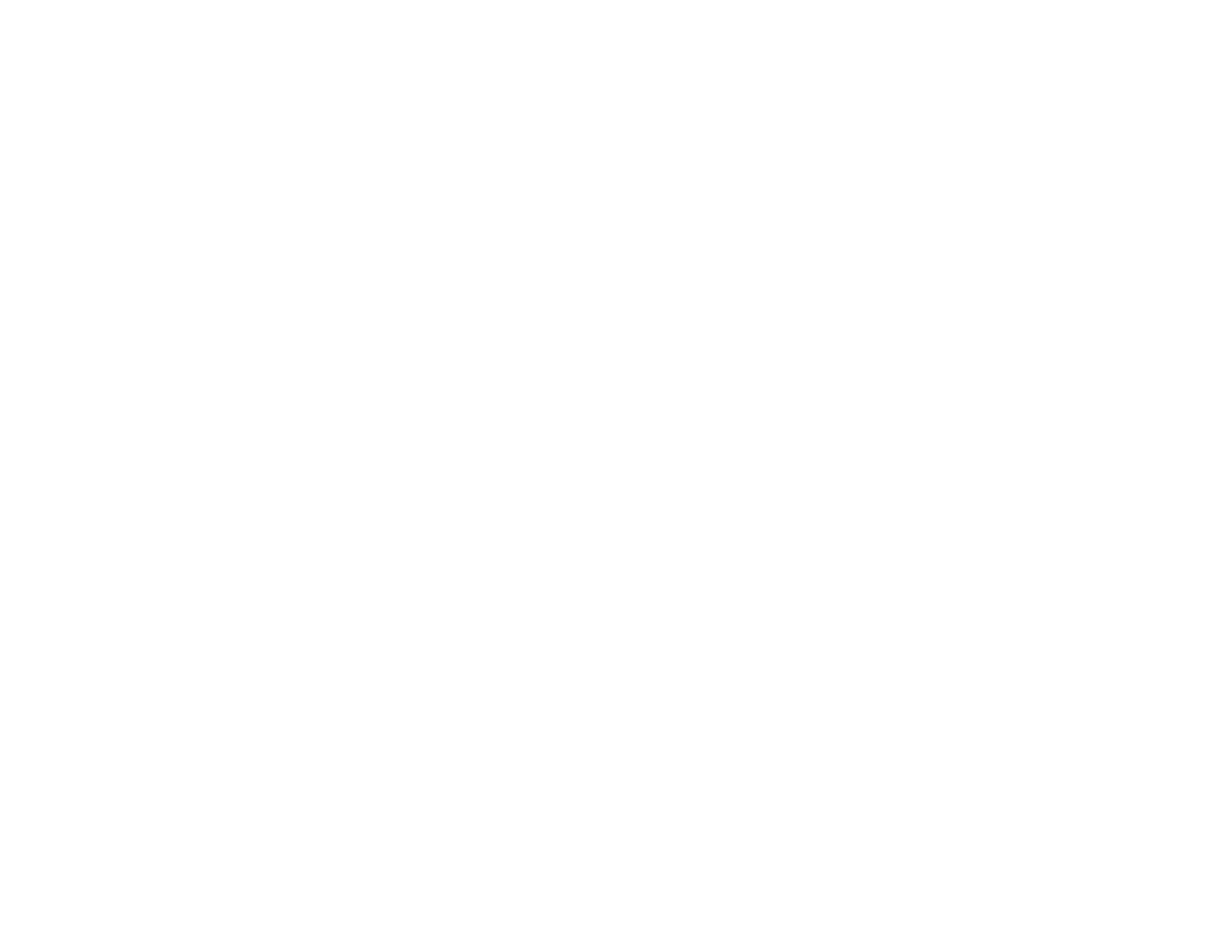• Make sure you selected the correct Input Signal or Video Signal setting on the Signal menu, if
available for your image source.
• Make sure all the cables are securely connected to the projector and your video device. If you
connected long cables, try connecting shorter cables.
• If you are using the ECO Power Consumption setting, try selecting Normal in the Settings menu.
Note: At high altitudes or locations subject to high temperatures, the image may become darker and
you may not be able to adjust the Power Consumption setting.
• If the image has been progressively darkening, you may need to replace the projector lamp soon.
Parent topic: Solving Image or Sound Problems
Related concepts
Projector Lamp Maintenance
Related references
Image Quality Settings - Image Menu
Input Signal Settings - Signal Menu
Projector Feature Settings - Settings Menu
Solutions When a 3D Image Does Not Display Correctly
If a 3D image does not display correctly, try the following solutions:
• Press the 2D/3D button on the remote control to switch to 3D mode, if necessary. You can also
activate 3D mode by setting the 3D Display setting on the Signal menu to On.
• Make sure your video device and media are both 3D-compatible. Refer to the documentation that
came with your video device for more information.
• Make sure you are using an HDMI cable that supports 3D signals.
• Make sure you selected the correct 3D Format setting on the Signal menu. Normally this should be
set to Auto, but in some cases you may need to select a different setting to match the 3D signal from
your video device.
• Make sure you are using 3D active shutter glasses. You can purchase them from Epson.
• Make sure your 3D glasses are turned on and fully charged. If the glasses have entered standby
mode, slide the power switch on the glasses to the Off position and then back to the On position.
• Make sure your 3D glasses are paired with the projector.
• Make sure you are within the 3D viewing range.
124
