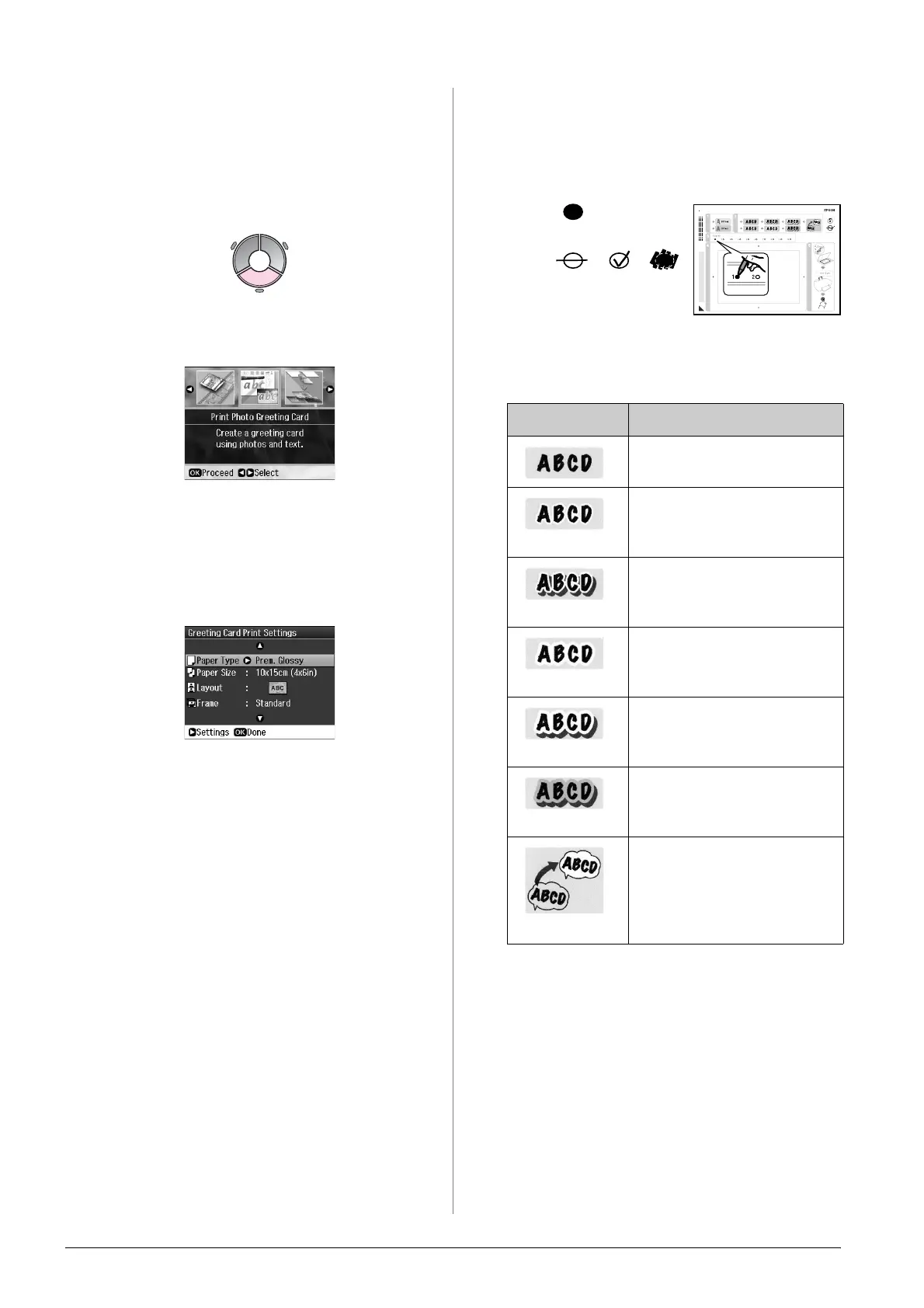24 Printing from a Memory Card
1. Selecting a photo and
printing a template
1. Load A4-size plain paper into the front
paper cassette (& page 8).
2. Press v Specialty Print.
3. Select Print Photo Greeting Card, then
press OK.
4. Select Select Photo and Print
Template, then press OK.
5. Select the photo you want to print, then
press OK.
6. Press OK.
7. Change the print settings (& “Print
settings for Print Photo Greeting Card”
on page 46).
8. Press x Menu and change the settings
(& page 46). Then press OK.
9. Press OK.
10. Press x Start.
Note:
Make sure the triangle mark on the bottom
left corner of the template is printed properly.
If the template is not printed correctly, the
printer cannot scan it.
2. Writing a message or
drawing on the template
On the template, use a dark pen or pencil to
fill in the ovals and make your selections.
1. In section 1, select the style of the text.
2. In section 2, select the type.
3. In section 3, select the number of copies.
Type Descriptions
Prints your message or
drawing with no border.
Prints your message or
drawing with a thin
border.
Prints your message or
drawing with a thin border
and a shadow.
Prints your message or
drawing with a thick
border.
Prints your message or
drawing with a thick
border and a shadow.
Prints your message or
drawing with a gold
border and a shadow.
Prints your message or
drawing with a speech
balloon, and the inside of
the balloon becomes
white.
OK:
No
good:
