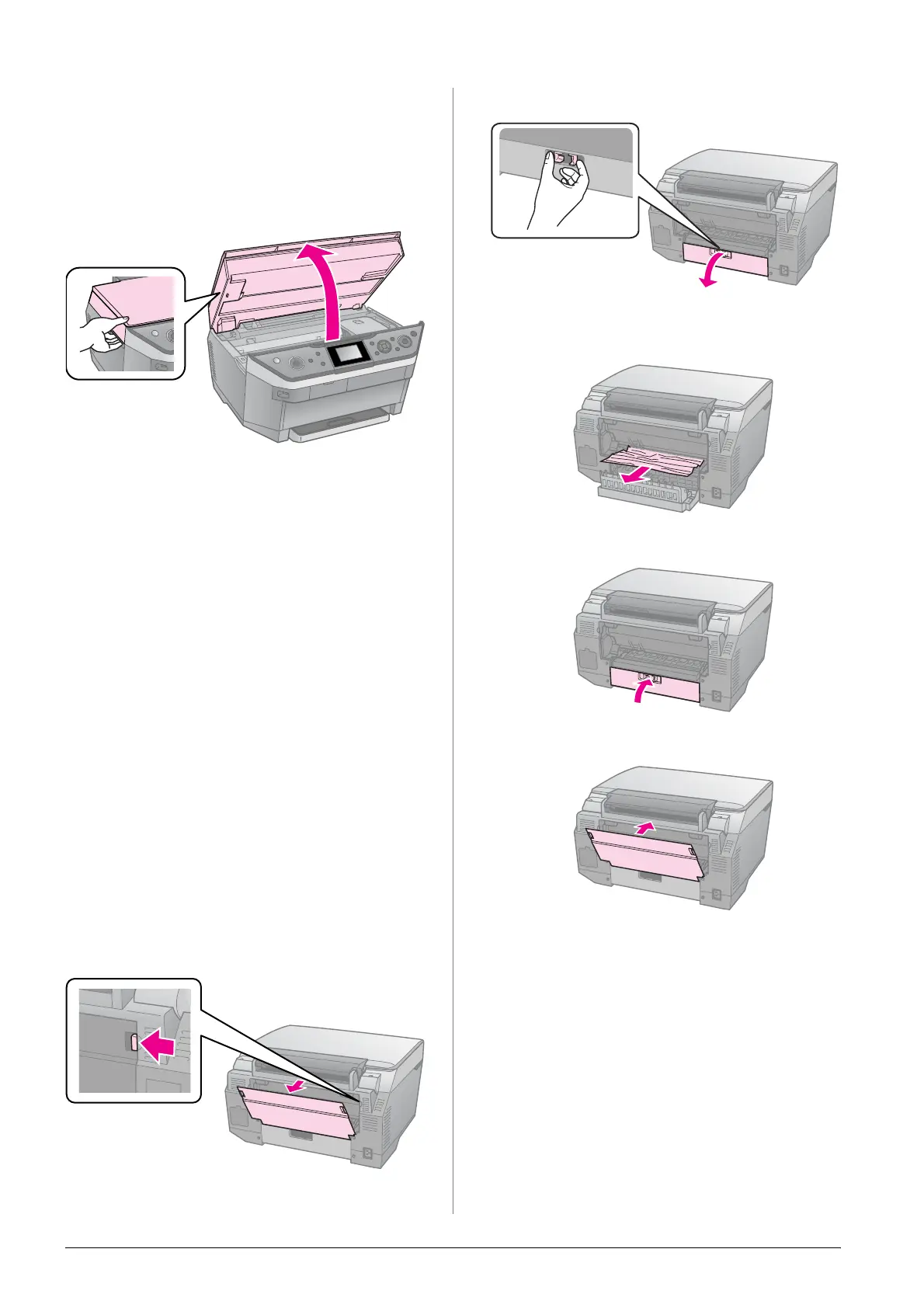36 Solving Problems
The paper jams
Removing jammed paper inside the
printer
1. Press P On to turn off the printer.
2. Lift up the scanner unit.
3. Carefully remove any paper inside,
including any torn pieces.
4. Close the scanner unit.
Note:
If the paper remains near the rear feeder,
gently pull it out.
Removing jammed paper from the front
paper cassette
1. Press P On to turn off the printer.
2. Close the output tray.
3. Pull out the front paper cassette and
carefully remove any paper inside the
printer, including any torn pieces.
(& “Into the front paper cassette” on
page 8)
4. Insert the paper cassette.
Removing jammed paper from the rear of
the printer
1. Press P On to turn off the printer.
2. Remove the upper rear cover by
squeezing the hooks on the sides.
3. Open the lower rear cover.
4. Carefully remove any paper inside
including any torn pieces.
5. Close the lower rear cover.
6. Reattach the upper rear cover.
