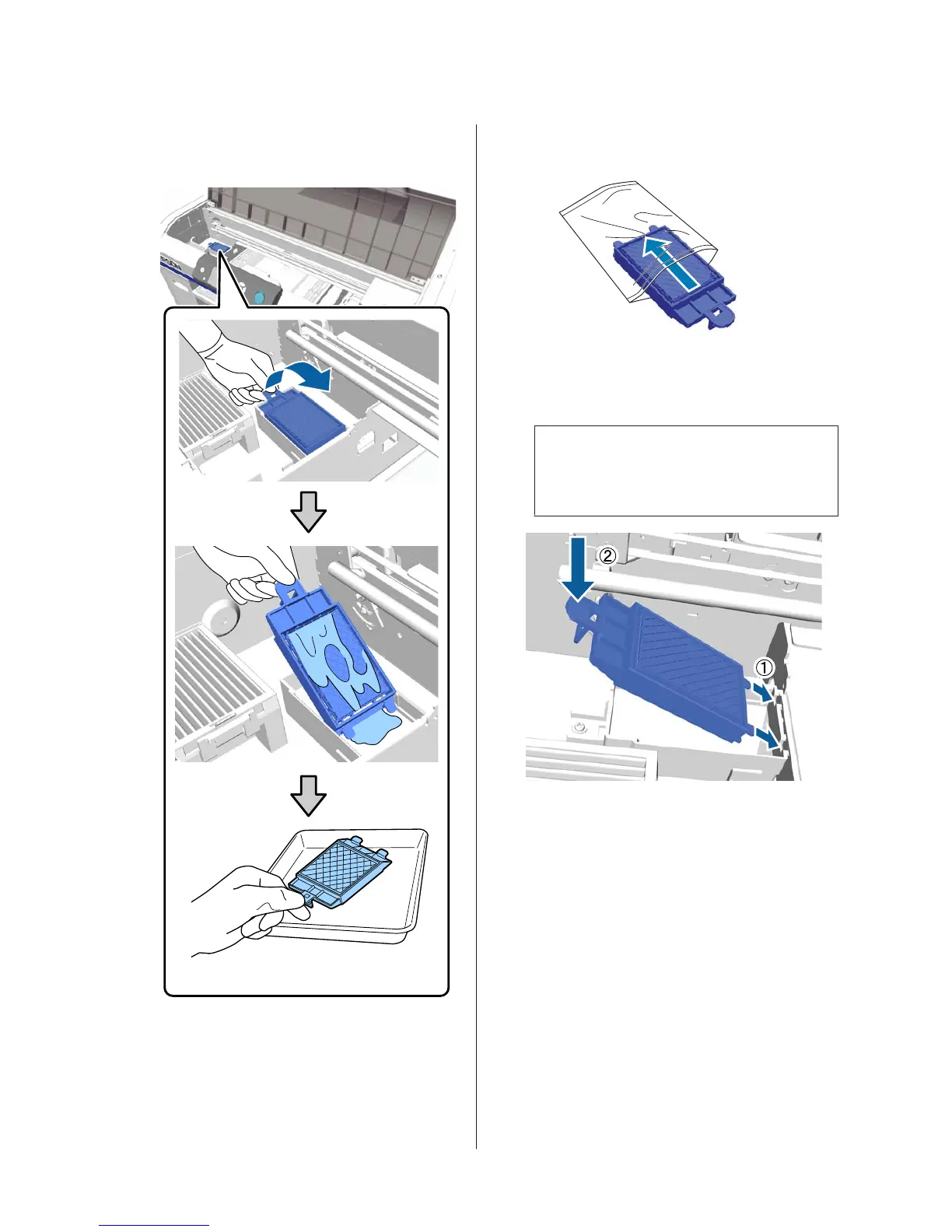Hold it at an angle and wait until the waste ink
stops dripping from the flushing pad. Remove
and place it on the metal tray.
O
Place the removed flushing pad in the packaging
that contained the new flushing pad.
P
Insert the two hooks on the flushing pad into the
slots on the printer and press the tab down until
the pad clicks into place.
c
Important:
If the hooks are not inserted correctly, the print
head could be damaged.
Q
Close the printer cover, and then press the Z
button.
The menus close.
Disposing of Used Consumables U “Disposal” on
page 33
SC-F2100 Series Operator's Guide
Maintenance
49
