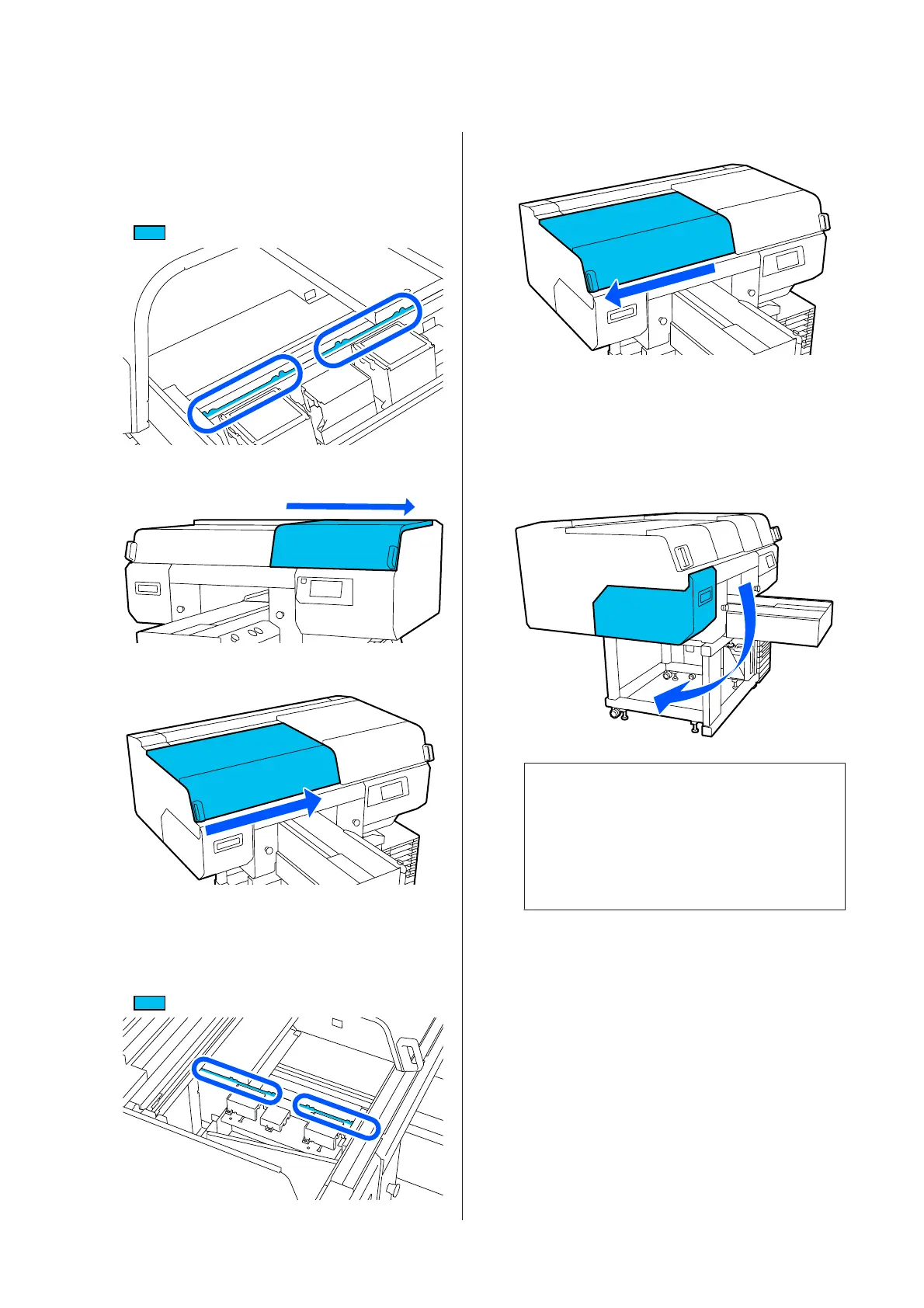D
Soak a soft cloth in water and wring it out
thoroughly, wipe the edges of the metal, and then
wipe them dry.
Wipe off any ink, lint, or dust that is stuck to the
parts indicated in the diagram below.
E
Close the right side of the printer cover.
F
Open the left side of the printer cover.
G
Soak a soft cloth in water and wring it out
thoroughly, wipe the edges of the metal, and then
wipe them dry.
Wipe off any ink, lint, or dust that is stuck to the
parts indicated in the diagram below.
H
Close the left side of the printer cover.
I
Check the message, and then press Done.
The print head moves to the maintenance
position.
J
Confirm that the print head moved, and then
open the maintenance cover.
Note:
The buzzer sounds 10 minutes after the print head
is moved (default setting).
Check the message on the screen, press OK, and
then continue working. After 10 more minutes
have passed, the buzzer sounds again.
K
Prepare, and let the ink cleaner soak into, 2 new,
wide cleaning sticks.
Use separate cleaning sticks to clean the front and
back print heads.
U “Using ink cleaner” on page 81
SC-F3000 Series User's Guide
Maintenance
84
