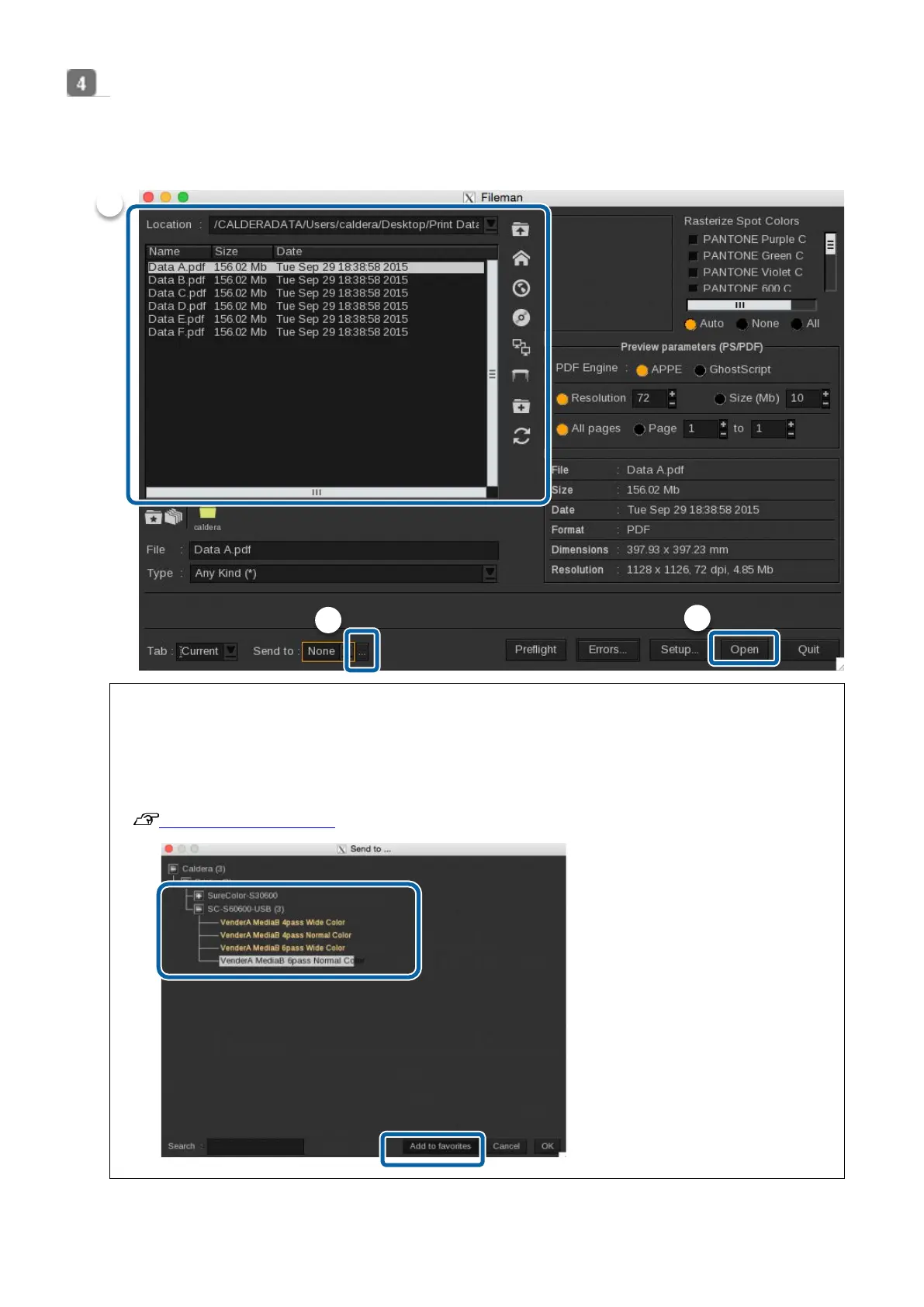29
Select the print file and Configuration (Print settings), and then click [Open].
(1) Select the print file. (For details of icons, see the Caldera RIP manual.)
(2) Click [...] and select the registered print setting.
(3) When [Open] is clicked, printing will start automatically.
Note :
(2) At the print setting selection screen, a commonly used print setting can be registered as a favorite by selecting it and clicking
[Add to favorites]. By registering a print setting as a favorite, the following is possible.
・Print settings are displayed under the [Send to] pull-down menu in [Fileman].
・Hot folders can be easily created with [Hot Folders].
"Create a Hot Folder and Print"
(2)
(3)
(1)
