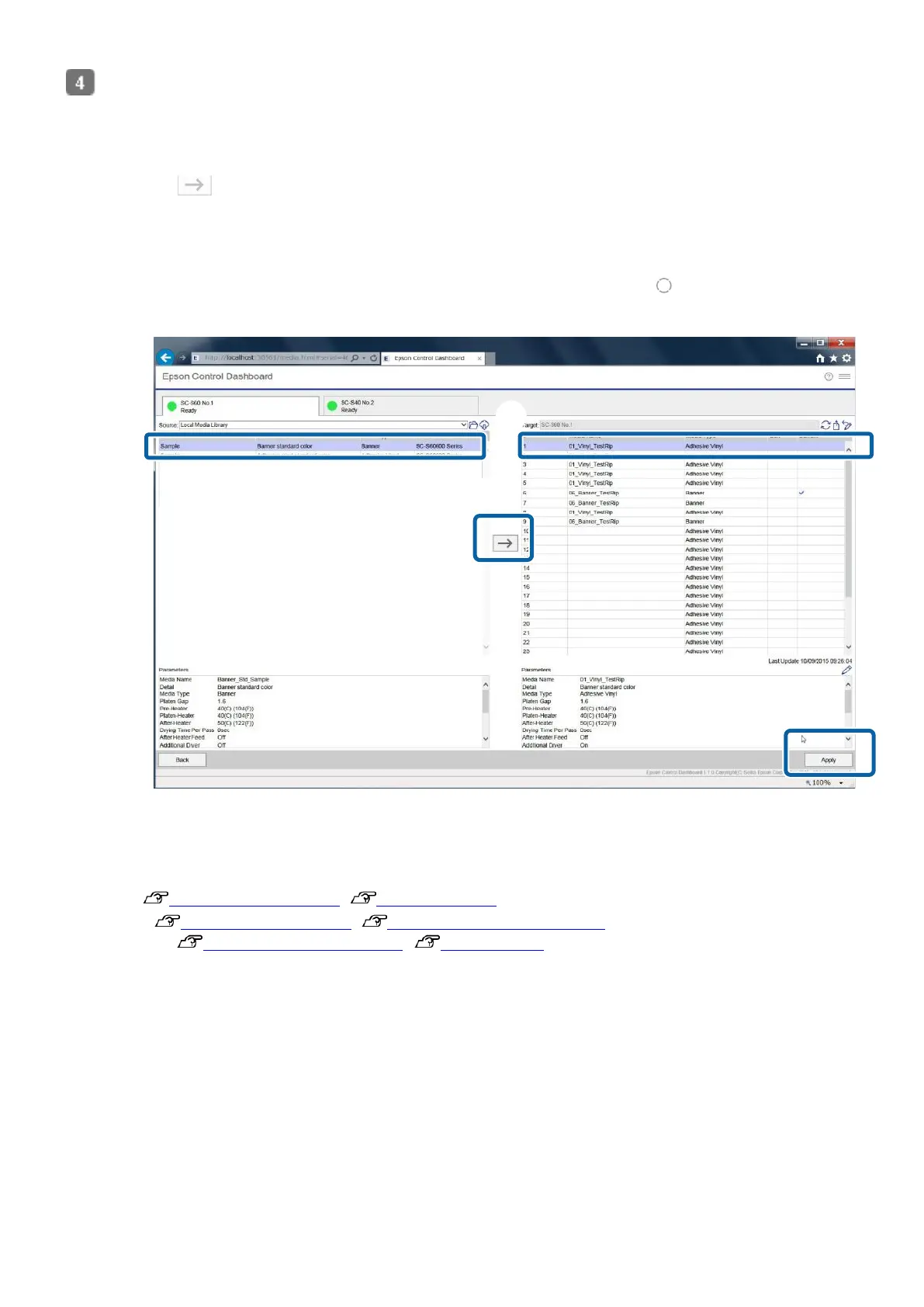7
Write the downloaded media settings to the printer.
(1) Click the media settings to copy.
(2) Click the target number from the media setting list.
If you do not select a blank target number, the contents of the selected target number will be over-written.
(3) Click . The media settings are copied.
(4) Confirm that the status icon for the printer tab is ● (Ready) and then click [Apply]. The media settings of the
printer are updated.
The media settings for the destination printer cannot be updated if the icon is other than
●.
If [Ready to Print] is not displayed on the printer operation panel, the icon will be .
When registering media settings, do not operate the printer panel.
Register Print Information (RIP)
The method to register print information varies depending on the RIP you use. For details, see the following.
ONYX rip "Importing Print Information", "Creating Quick Sets"
Caldera RIP "Importing Print Information", "Create Configuration (Print Settings)"
DINAX Mirage "Importing Print Information", "Color Settings"
(
(
4)
