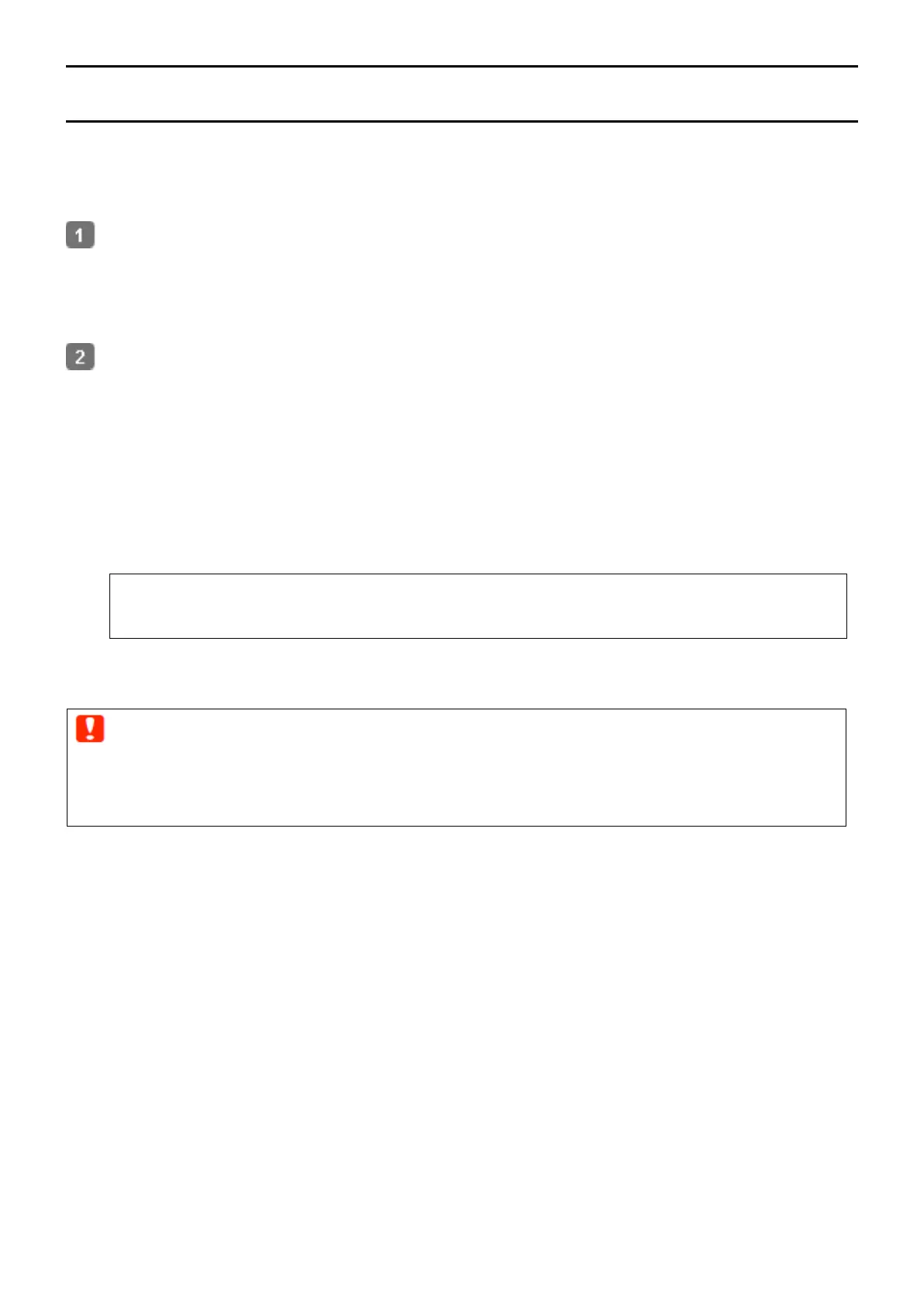32
DINAX Mirage Settings
This section explains how to configure DINAX Mirage on Windows.
Install and Connect
Install the software below to your computer in the following order.
(1) Dashboard
(2) DINAX Mirage
(3) Epson exclusive wide gamut input profile file (Installed together with Dashboard)
Copy the Epson exclusive wide gamut input profile file.
Windows:
(1) C
opy and paste the following to the address bar of Explorer.
%PUBLIC%¥Documents¥Epson¥Control Dashboard¥Profile
(2) EpsonWideCMYK_ver2.icc and select [Install] to automatically copy the file.
Mac OS X:
Go to [Library] - [Caches] - [Epson] - [Epson Control Dashboard] - [Profile] and copy EpsonWideCMYK_Ver2.icc
to [System] - [Library] - [Colorsync] - [Profile].
Note :
If the above folder cannot be found, search for the files with the keyword "EpsonWideCMYK".
DINAX Mirage will automatically connect to Dashboard and search for print information that can be used with your
printer.
Importing Print Information
DINAX Mirage will automatically import print information that can be used from Dashboard.
By registering the media settings to the printer before printing is started, you do not need to set them in the RIP.
Important :
Notes when using a printer connected via USB
When starting DINAX Mirage, Dashboard may become offline and printer settings may not be possible.
When setting a printer with Dashboard, make sure to close DINAX Mirage.
