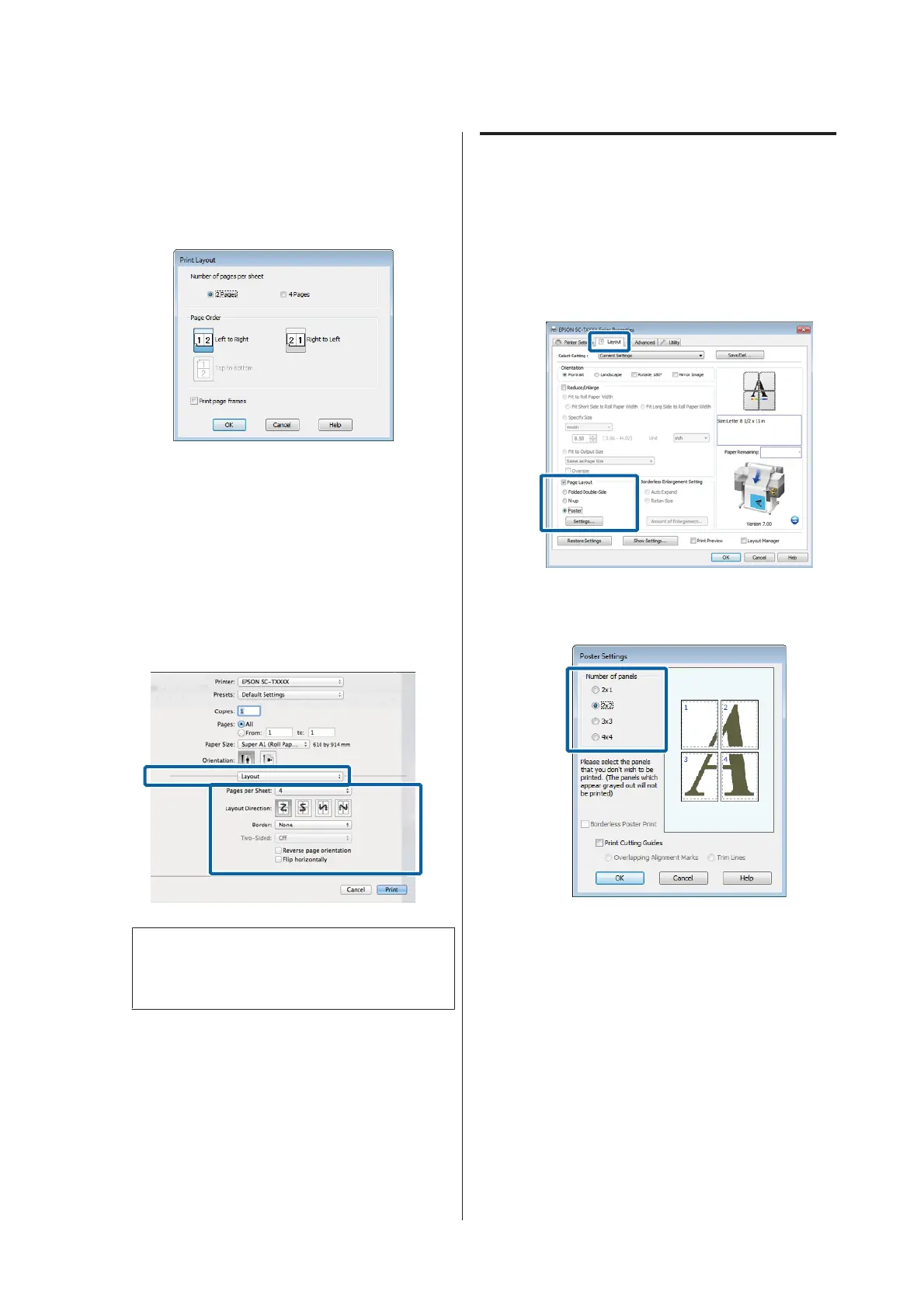B
In the Print Layout dialog box, select the
Number of pages per sheet and Page Order.
If the Print page frames check box is selected,
page frames are printed on each page.
C
Check other settings, and then start printing.
Making Settings for Mac OS X
A
When the Print screen is displayed, select Layout
from the list, and then specify the number of
pages per sheet and so on.
U “Basic Printing Methods(Mac OS X)” on
page 60
Note:
You can print frames around arranged pages using
the Border function.
B
Check other settings, and then start printing.
Poster (Windows only)
A
In the printer driver's Layout tab, select Page
Layout. Next, select Poster and click the Settings
button.
U “Basic Printing Methods(Windows)” on
page 56
B
In the Poster Settings dialog box, select the
Number of panels.
SC-T7200 Series/SC-T5200 Series/SC-T3200 Series/SC-T7200D Series/SC-T5200D Series User's Guide
More Ways to Print
106
