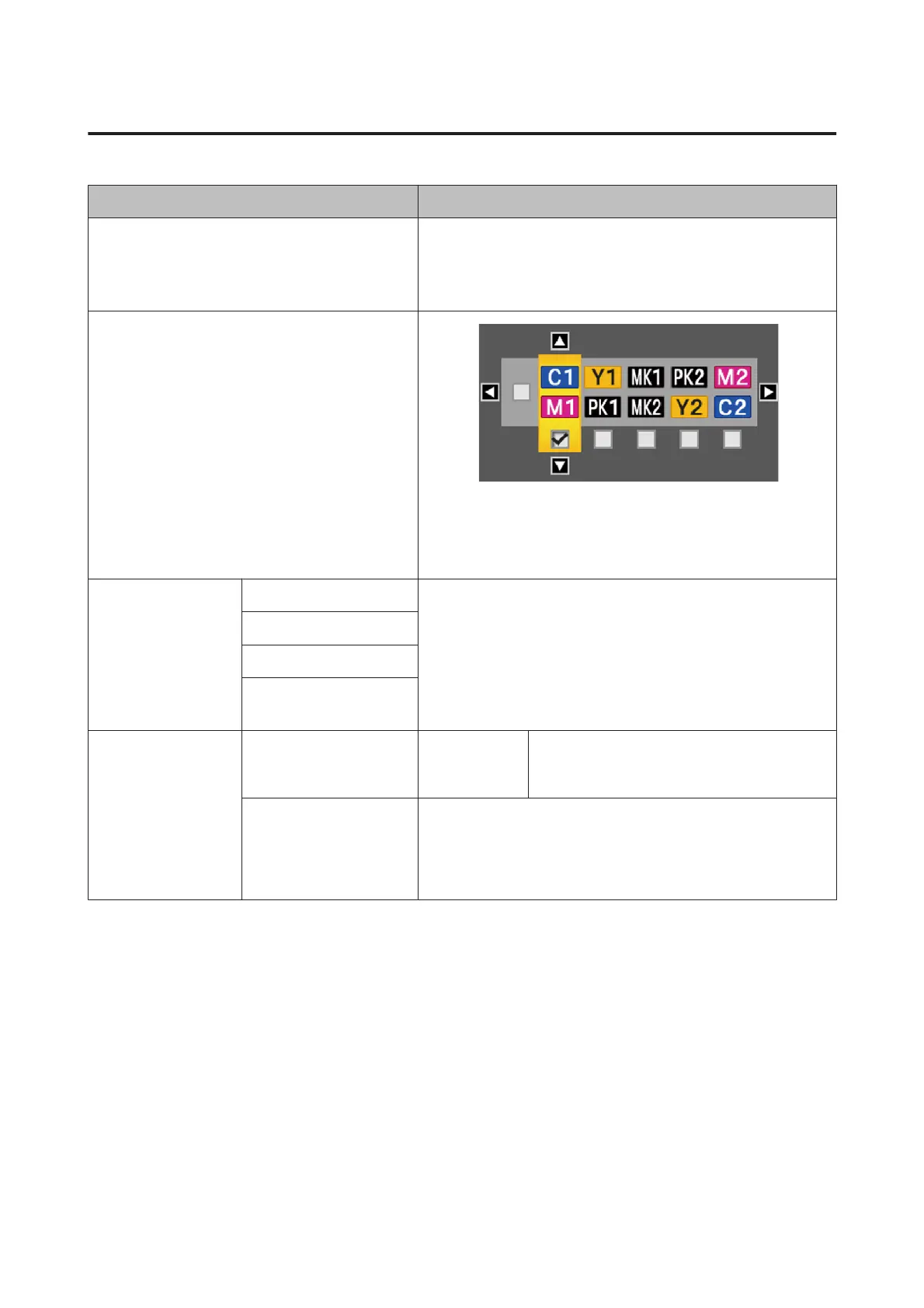The Maintenance Menu
Item Description
Nozzle Check
Press the Z button to print a nozzle check pattern. Inspect the pat-
tern visually and perform head cleaning if you detect faint or missing
colors.
U “Checking for clogged nozzles” on page 165
Head Cleaning
Inspect the printed pattern and select the check boxes for patterns
with faint or missing areas. To select all nozzles, place a check in the
box on the left.
U “Cleaning the print head” on page 166
Head Alignment Auto(Uni-D) If print results are grainy or out of focus, perform head alignment to
realign the print head. If Auto is selected, the printer will scan the
printed pattern during printing and realign the head automatically.
If Manual is selected, a pattern will be printed; inspect the pattern
visually and enter the value you think appropriate.
U “Minimizing Print Misalignments (Head Alignment)” on
page 167
Auto(Bi-D)
Manual(Uni-D)
Manual(Bi-D)
Cutter Maintenance Adjust Cut Position -3 to 3 mm You can fine tune the cut position when printing to
roll paper with no margins in all directions. The cut
position can be adjusted in increments of 0.2 mm.
Replace Cutter Moves the cutter to the replacement position so it can be replaced.
Press the Z button to move the cutter to the replacement position.
The paper must be removed before the cutter can be replaced. Re-
move the paper before proceeding. U “Replacing the Cutter” on
page 172
SC-T7200 Series/SC-T5200 Series/SC-T3200 Series/SC-T7200D Series/SC-T5200D Series User's Guide
Using the Control Panel Menu
145
