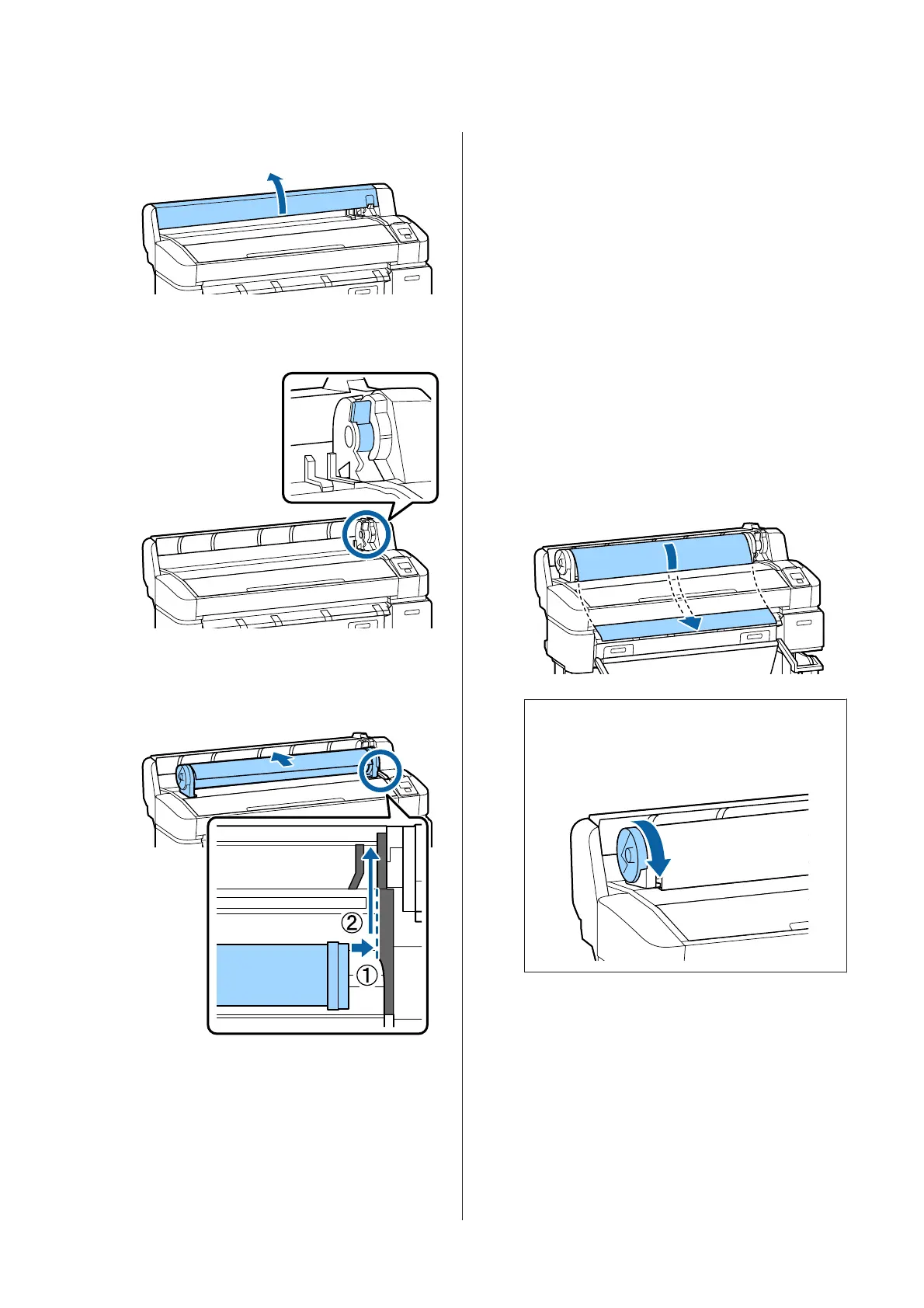A
Open the roll paper cover.
B
Confirm that the adapter holder lock lever is
raised.
C
Slide the roll paper right until it contacts the
adapter guide. Next, following the adapter guide,
slide the roll slowly inside.
D
Press the ( button on the control panel.
Confirm that Roll Paper or Roll 1 is highlighted
in the display and press the Z button.
E
Make sure that the roll paper is free of slack and
the end is not folded, and then insert it into the
paper slot.
When the Auto Loading is set to On on the
SC-T7200D Series/SC-T5200D Series
When roll paper is being inserted, a beep tone
sounds. If you hear the sound, proceed to Step 6.
SC-T7200 Series/SC-T5200 Series/SC-T3200
Series
When the Auto Loading is set to Off on the
SC-T7200D Series/SC-T5200D Series.
Pull the edge of the paper straight outside the
printer as shown.
If the edge of the paper is not a horizontal or not
cut cleanly, you can use the built-in cutter to
make a cut in Step 6.
Note:
Do not touch the paper where it will be printed.
After loading the roll paper, rotate the roll paper
adapters as shown to feed the paper through.
SC-T7200 Series/SC-T5200 Series/SC-T3200 Series/SC-T7200D Series/SC-T5200D Series User's Guide
Basic Operations
29
