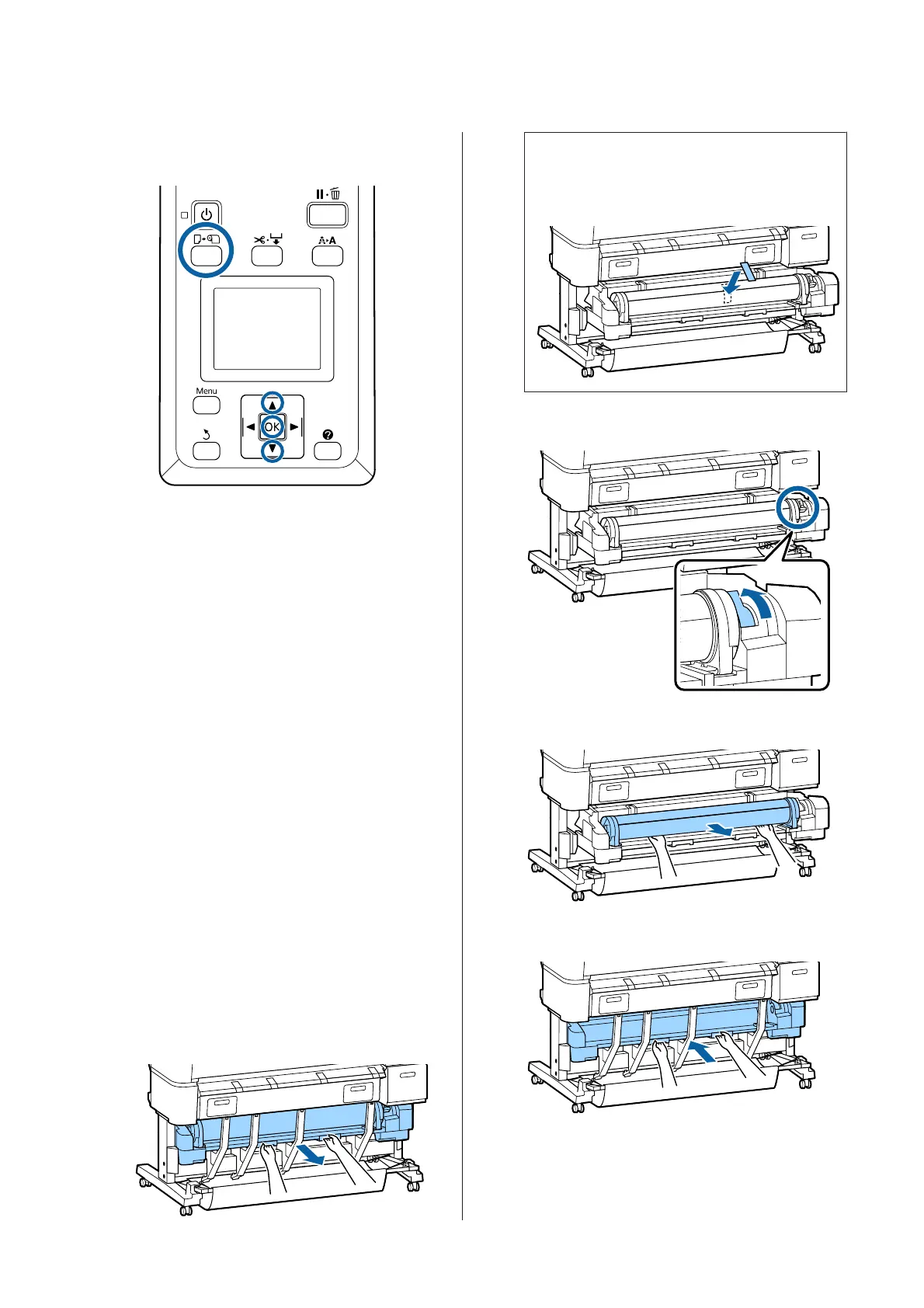Buttons that are used in the following settings
A
Confirm that the printer is ready and press the
( button.
The Load/Remove Paper menu will be displayed.
B
Press the d/u buttons to highlight Remove
Paper and press the Z button.
If roll paper is also loaded on Roll 1, select Roll 2,
and then press the Z button.
If On is selected for Roll Paper Remaining, the
printer will automatically print a barcode.
C
The paper will automatically be rewound.
After the paper is rewound, a beep tone sounds.
D
Lower the paper basket to the horizontal
position.
U “Adjusting the Position” on page 49
E
Hold the drawer handles of Roll 2 unit, and then
pull the unit out.
Note:
When removing the roll paper, you can use the
optional roll paper belt to prevent the roll paper
from unwinding.
F
Raise the roll lock lever.
G
Move the roll paper to the roll rest.
H
Set the Roll 2 unit.
SC-T7200 Series/SC-T5200 Series/SC-T3200 Series/SC-T7200D Series/SC-T5200D Series User's Guide
Basic Operations
36
