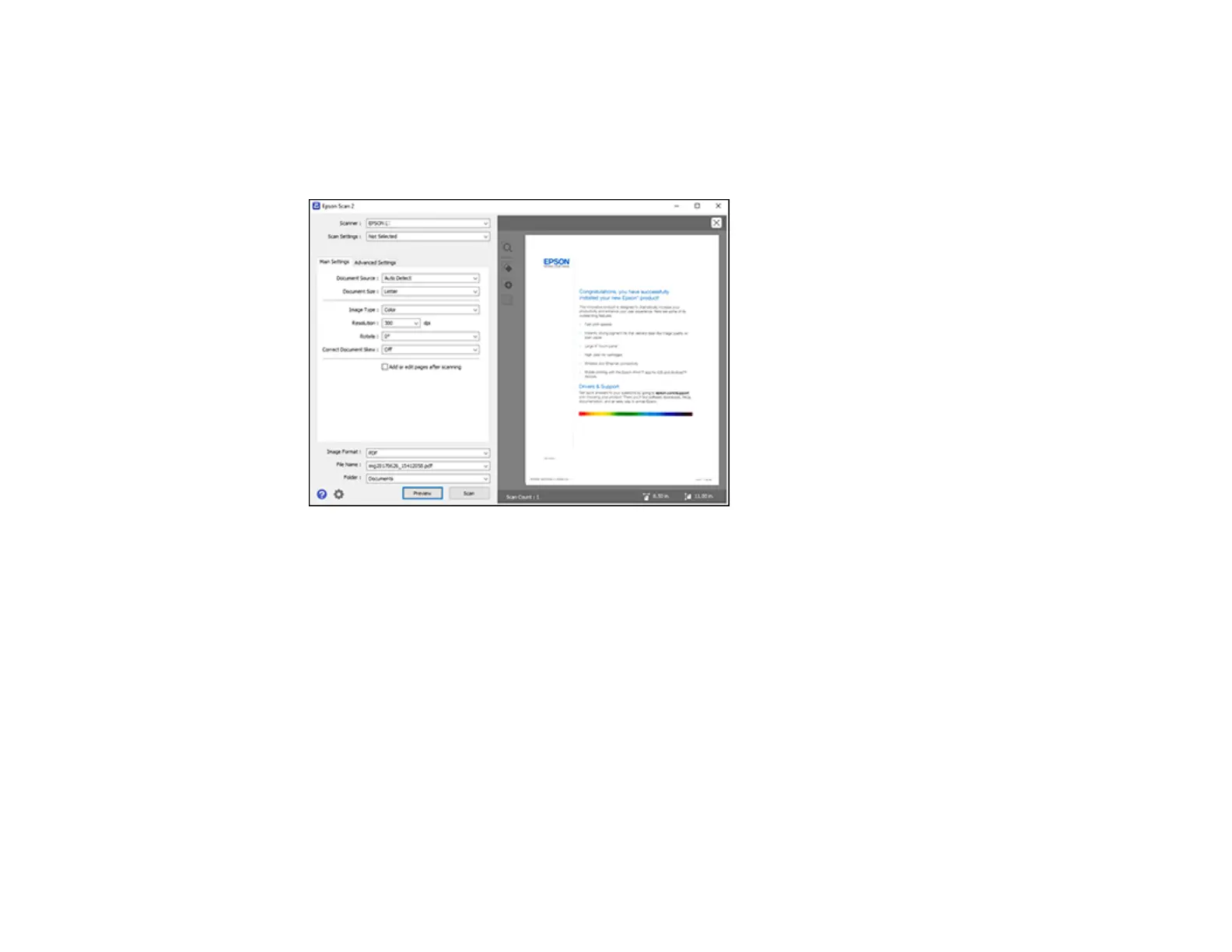120
6. Select the Rotate setting to rotate the scanned image.
7. Select the Correct Document Skew setting to correct skewed originals, image contents, or both.
8. Click the Preview button.
Epson Scan 2 previews your original and displays the results in the Epson Scan 2 window.
9. Select any of the additional settings that you want to use on the Main Settings tab.
10. Click the Advanced Settings tab and select any settings that you want to use.
11. Select the format in which you want to save your scanned file as the Image Format setting. If
necessary, select Options and select any desired format options.
12. Enter the file name for your scanned file in the File Name field. If necessary, select Settings to
modify the file name settings.
13. Select the location in which you want to save your scanned file as the Folder setting. If necessary,
select Select to create a new folder.
14. Click Scan.
The product scans your original and saves the scanned file in the location you specified.
Additional Scanning Settings - Main Settings Tab
Additional Scanning Settings - Advanced Settings Tab