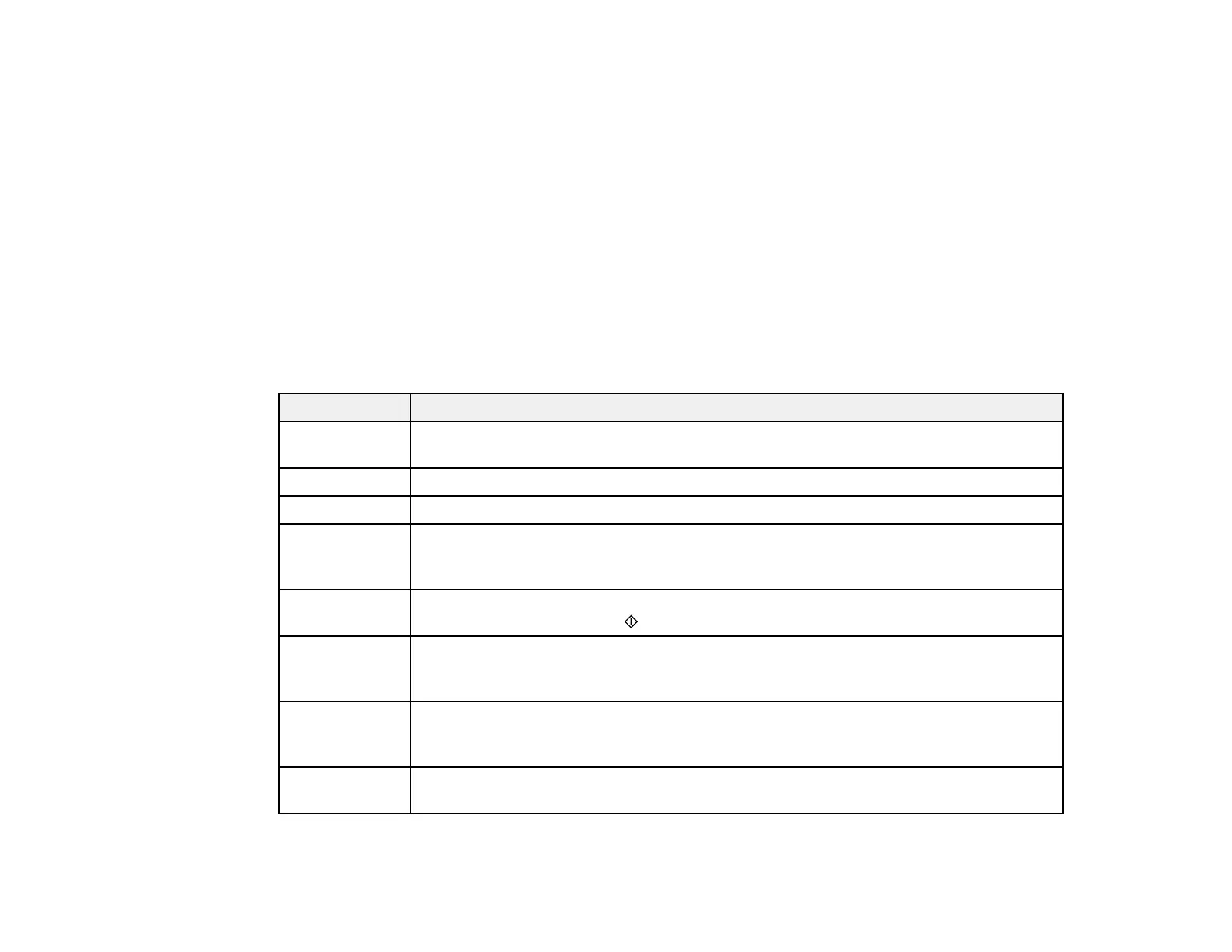175
You can also update the software by selecting EPSON Software Updater in the EPSON or EPSON
Software program group, accessible by the Start button, or on the Start or Apps screens, depending
on your version of Windows.
• OS X: You can manually update the software by opening the Applications > Epson Software folder
and selecting EPSON Software Updater.
• macOS 10.12.x or 10.13.x: You can manually update the software by opening the App Store,
selecting Updates, searching for a software update option for Epson Software, and selecting Update.
Parent topic: Solving Problems
Related tasks
Changing Automatic Update Options
Product Status Messages
You can often diagnose problems with your product by checking the messages on its LCD screen.
LCD code Condition/solution
(E-01) A printer error has occurred. Turn the product off and then back on again. If the error
continues, check for a paper jam. If there is no paper jam, contact Epson for support.
(E-02) A scanner error has occurred. Turn the product off and then back on again.
(E-11) The ink pad needs to be replaced. Contact Epson for support.
(W-01) Paper is jammed in the product. Remove the jammed paper, then press the button
indicated on the LCD screen to clear the error. If the error continues, turn the product
off and back on again.
(W-11) An ink pad is nearing the end of its service life. Contact Epson for support. (To
continue printing, press the start button.)
(I-22) To establish a wireless connection using an access point, press the button on the
access point or click the button on the access point's wireless settings screen
displayed on your computer screen.
(I-23) Enter the PIN code displayed on the LCD screen into the access point or computer
within two minutes. If you wait longer than two minutes, a time-out error occurs, the
code changes, and you must enter a new code.
(I-31) To make wireless connection settings from your computer, run the installer and follow
the on-screen instructions.