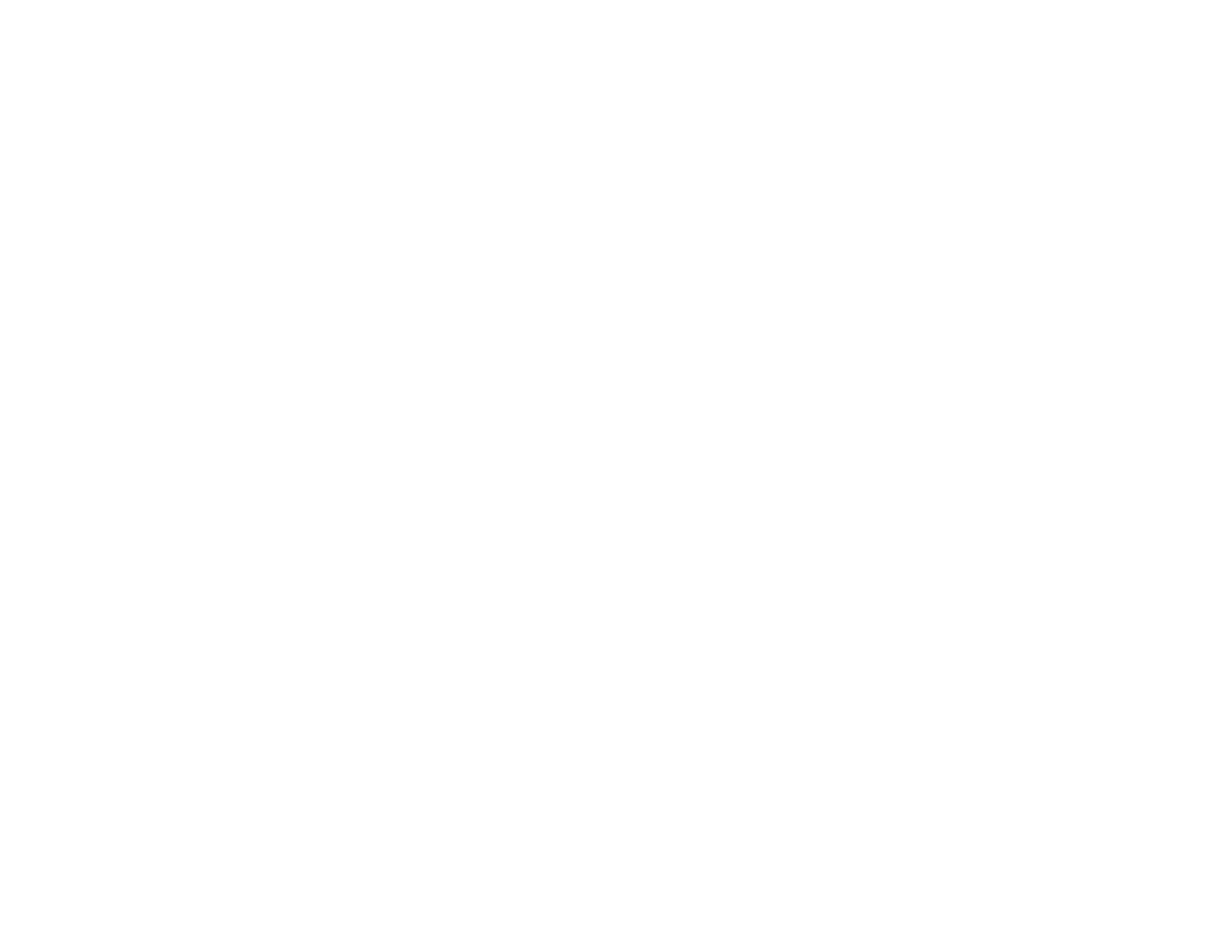198
Related references
Paper or Media Type Settings - Printing Software
Paper or Media Type Settings - Control Panel
Related tasks
Loading Paper in the Sheet Feeder
Incorrect Margins on Printout
If your printed page has incorrect margins, try these solutions:
• Make sure you selected the correct paper size settings in your printing program and printer software.
• Make sure you selected the correct margins for your paper size in your printing program.
• Make sure your paper is positioned correctly for feeding into the product.
You can use the preview option in your printer software to check your margins before you print.
Parent topic: Solving Page Layout and Content Problems
Related tasks
Selecting Basic Print Settings - Mac
Selecting Basic Print Settings - Windows
Selecting Page Setup Settings - Mac
Loading Paper in the Sheet Feeder
Border Appears on Borderless Prints
If you see a border on borderless prints, try these solutions:
• Make sure you are printing on a compatible borderless paper type and size.
Note: For custom paper sizes, make sure you select a supported borderless page width.
• Windows: Make sure you selected the Borderless setting in your printer software.
• Mac: Make sure you selected the Borderless checkbox or a paper size with a Borderless option in
your printer software.
• Adjust the Expansion setting to adjust the amount of image expansion on the edges of borderless
prints.
• Make sure the image size and the paper size are set correctly; if the image is small, the enlargement
may not be enough to cover the paper.
