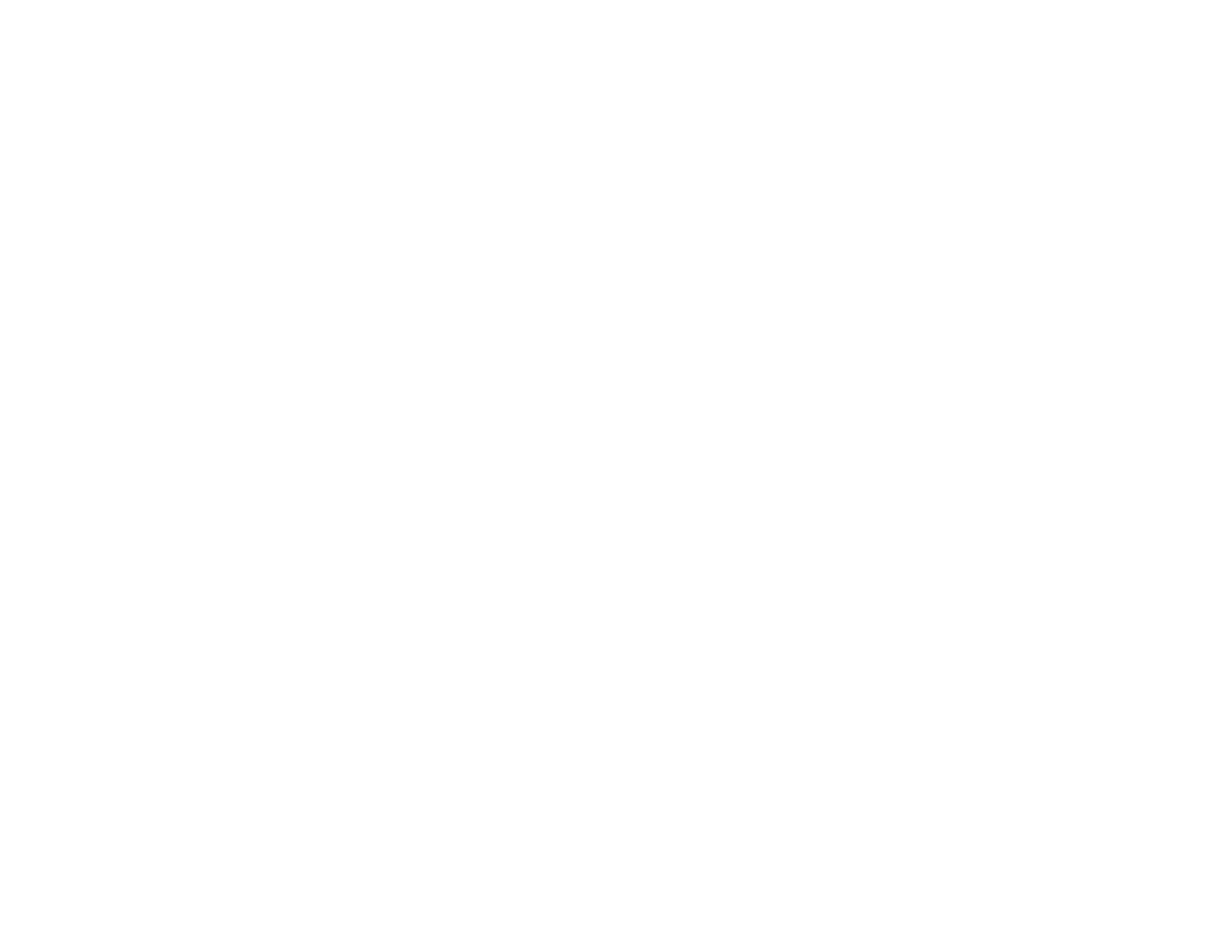203
Note: Power Cleaning consumes a lot of ink, so run this utility only if you cannot improve print quality
by cleaning the print head.
Note: Your product will not operate properly while tilted at an angle. Place it on a flat, stable surface that
extends beyond the base of the product in all directions.
Parent topic: Solving Print Quality Problems
Related concepts
Print Head Cleaning
Print Head Nozzle Check
Print Head Alignment
Related references
Paper Specifications
Compatible Epson Papers
Related tasks
Selecting Basic Print Settings - Mac
Selecting Basic Print Settings - Windows
Selecting Additional Layout and Print Options - Windows
Selecting Printing Preferences - Mac
Selecting Extended Settings - Windows
Faint Printout or Printout Has Gaps
If your printouts are faint or have gaps, try these solutions:
• Run a nozzle check to see if any of the print head nozzles are clogged. Then clean the print head, if
necessary.
• The ink levels may be low. Visually check the ink levels.
• Make sure the paper type setting matches the type of paper you loaded.
• Make sure your paper is not damp, curled, old, or loaded incorrectly in your product.
• Align the print head.
• Adjust the print quality in the product software.
• Clean the paper path.
• If you have not used the product for a long time, run the Power Cleaning utility.