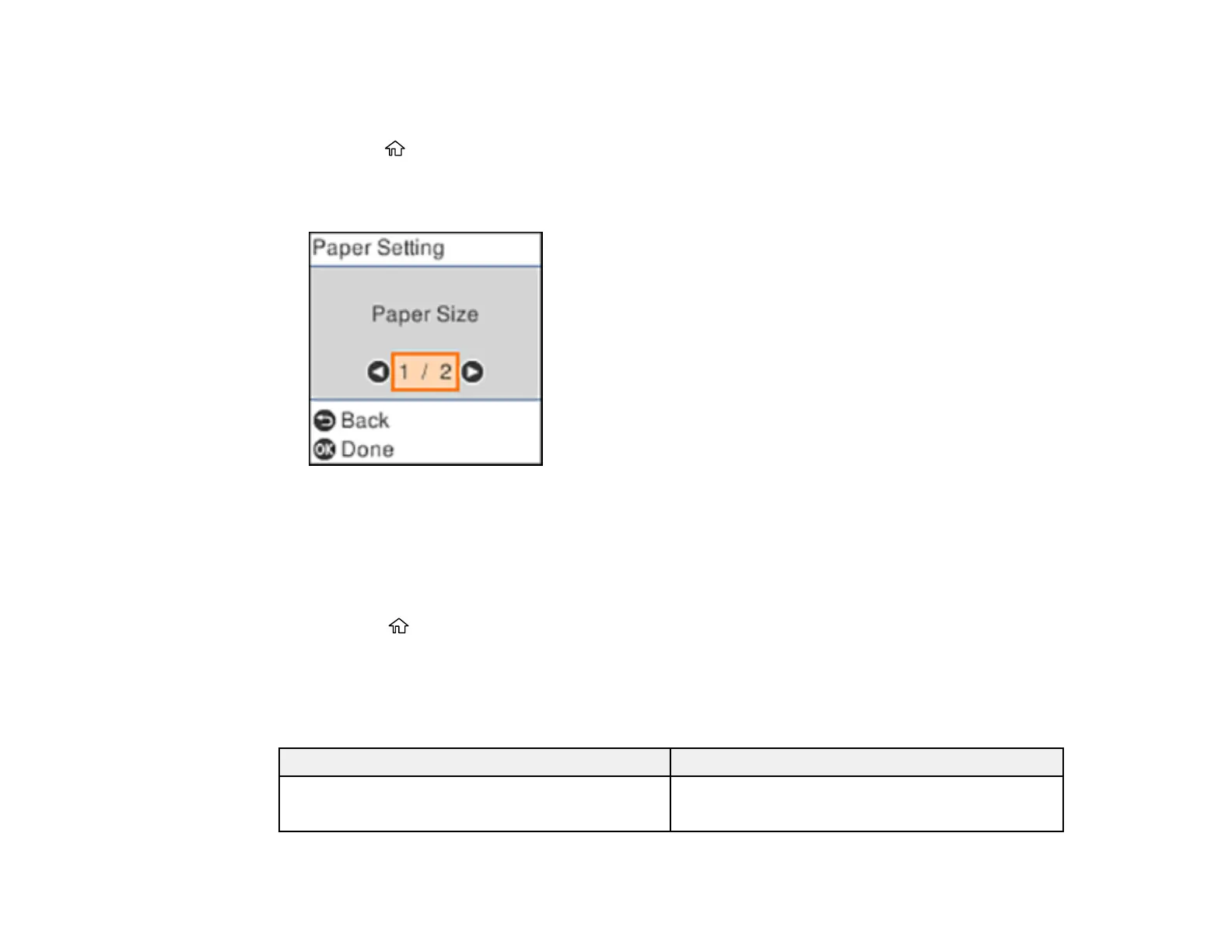58
Note: These settings appear automatically when paper is inserted when you set the Paper Setup Auto
Display setting to On.
1. Press the home button, if necessary.
2. Select Settings > Printer Setup > Paper Source Settings > Paper Setting.
You see a screen like this:
3. Select Paper Size.
4. Select the paper size you loaded.
5. Select Paper Type.
6. Select the paper type you loaded.
7. Select the home button to exit.
Paper or Media Type Settings - Control Panel
Parent topic: Loading Paper
Paper or Media Type Settings - Control Panel
For this paper Select this Paper Type setting
Plain paper
Epson Bright White Paper
Plain Paper