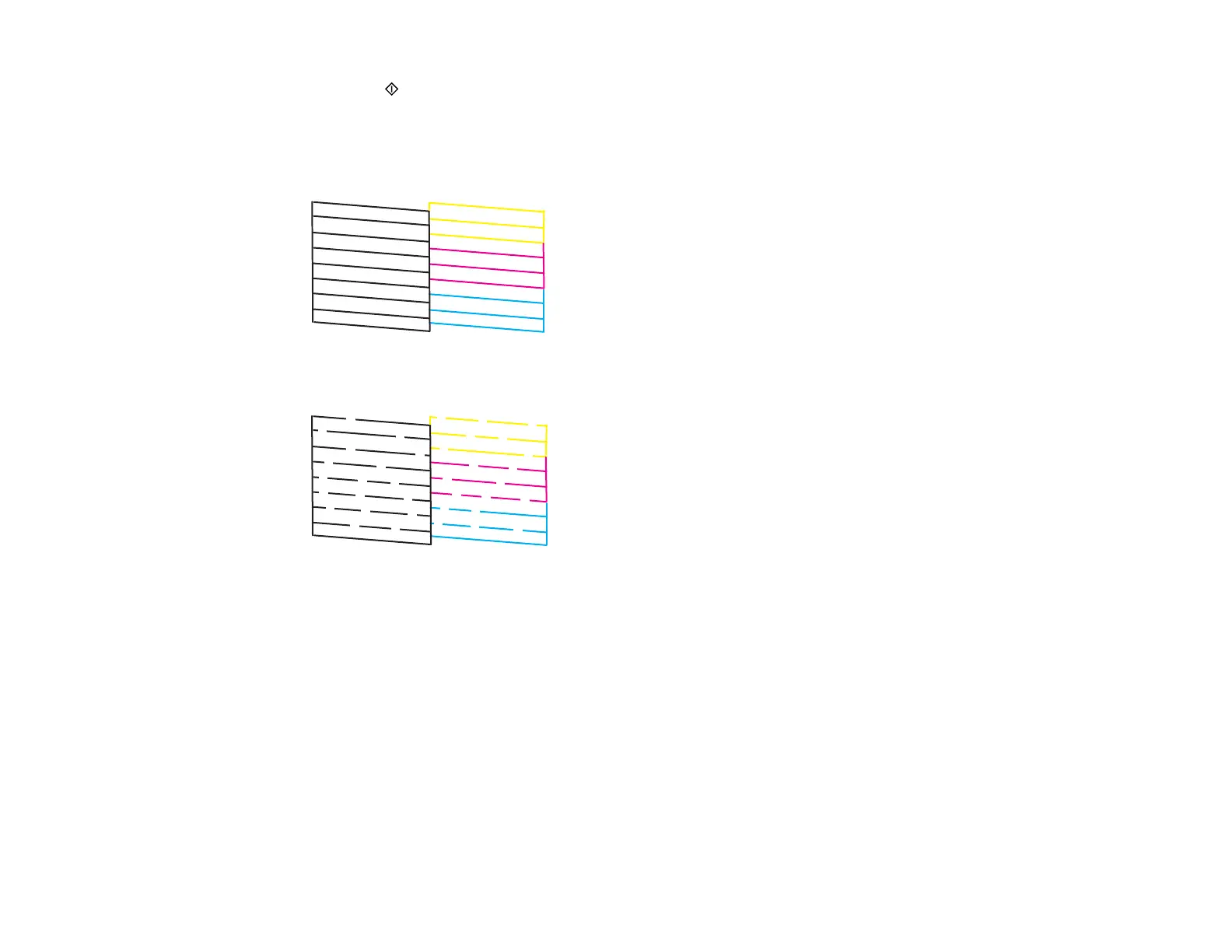152
6. Press the start button to print.
The nozzle check pattern is printed.
7. Check the printed pattern to see if there are gaps in the lines.
Print head is clean
Print head needs cleaning
8. Do one of the following:
• If there are no gaps, the print head is clean. Select No and press the OK button.
• If there are gaps or the pattern is faint, select Yes and press the OK button. Follow the instructions
on the screen to clean the print head.
If you don’t see any improvement after cleaning the print head up to 3 times, turn the product off and wait
at least 12 hours. Then try cleaning the print head again. If quality still does not improve, run a Power
Cleaning. If there is still no improvement, contact Epson support.
Parent topic: Print Head Nozzle Check
Related concepts
Power Cleaning
