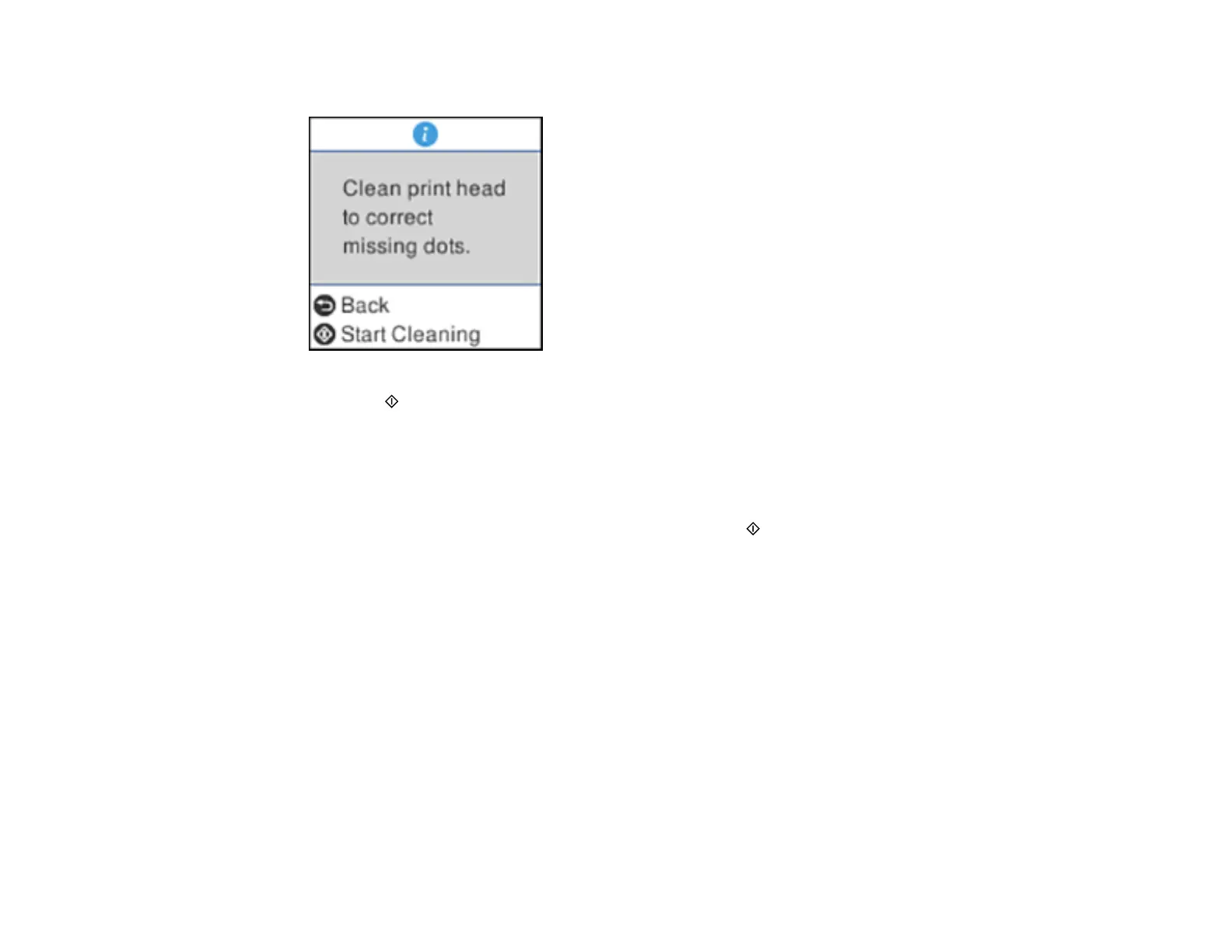156
5. Select Head Cleaning and press the OK button.
6. Press the start button to clean the print head. You see a message on the LCD screen during the
cleaning cycle.
Caution: Never turn off the product during a cleaning cycle or you may damage it.
When the cleaning cycle is finished, you see a message on the display screen.
7. Select Nozzle Check, press the OK button, and press the start button to run a nozzle check and
confirm that the print head is clean.
If you don’t see any improvement after cleaning the print head up to 3 times, turn off the product and wait
at least 12 hours. Then try cleaning the print head again. If quality still does not improve, run a Power
Cleaning. If there is still no improvement, contact Epson support.
Parent topic: Print Head Cleaning
Related concepts
Power Cleaning
Related references
Where to Get Help
Related tasks
Loading Paper in the Sheet Feeder
Checking the Nozzles Using the Product Control Panel