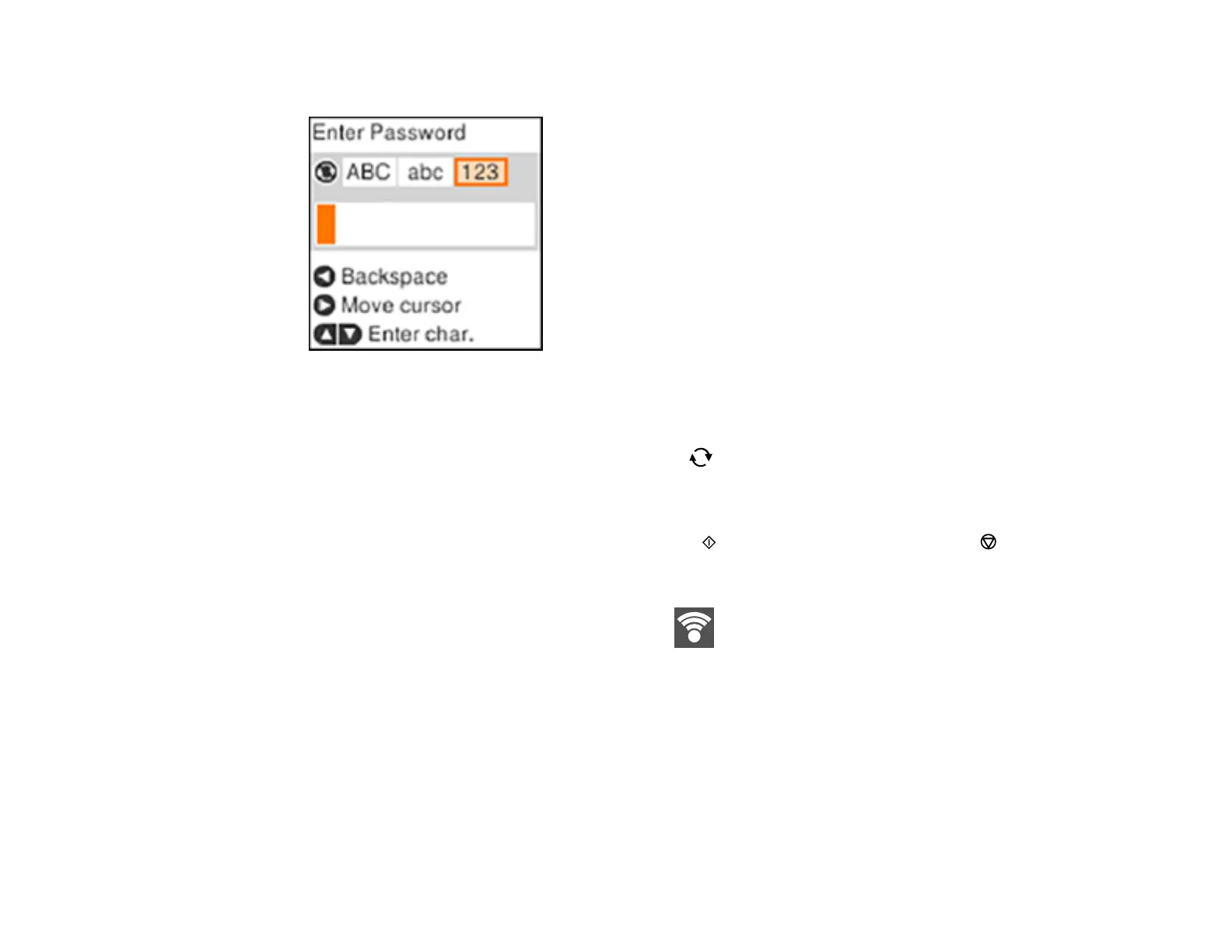33
6. Enter your wireless password (or network name and then password).
• To scroll through the characters, press the up or down arrow button.
• To move the cursor to the right, press the right arrow button.
• To change the character case or type, press the reset button.
• To delete the previous character, press the left arrow button.
• When you finish entering characters, press the OK button.
7. If you want to print a network setup report, press the start button. (Otherwise, press the stop
button.)
8. Press the OK button to exit, if necessary.
Your product should now display a Wi-Fi symbol on the LCD screen.
Note: If the Wi-Fi symbol is not displayed on the LCD screen, you may have selected the wrong
network name or entered the password incorrectly. Repeat these steps to try again.
Parent topic: Wi-Fi Infrastructure Mode Setup
Related tasks
Printing a Network Status Sheet
