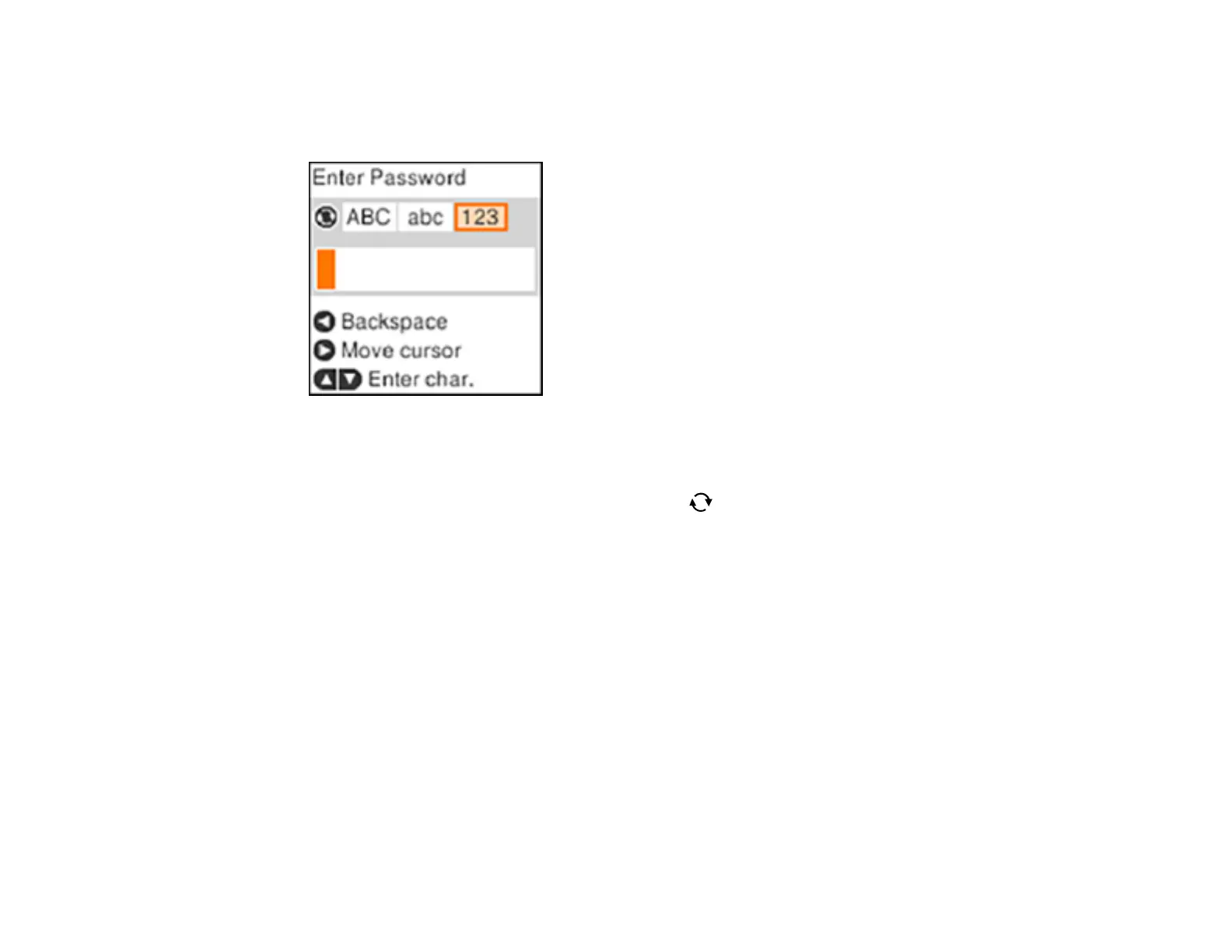36
6. Enter your Wi-Fi Direct password.
Note: Your password must be at least 8 and no more than 22 characters long.
• To scroll through the characters, press the up or down arrow button.
• To move the cursor to the right, press the right arrow button.
• To change the character case or type, press the reset button.
• To delete the previous character, press the left arrow button.
• When you finish entering characters, press the OK button.
7. Press the OK button.
8. Use your computer or wireless device to select the Wi-Fi network name (SSID) displayed on the
LCD screen, then enter the password shown.
Note: Make a note of the SSID and password that appear.
9. Press the OK button to exit.
You see either an AP or D connection symbol on the LCD screen and should be able to connect to
your product directly from your computer or device, and then print.
Note: If the AP or D connection symbol is not displayed in blue on the LCD screen, Wi-Fi Direct
mode is not enabled. Repeat these steps to try again.
