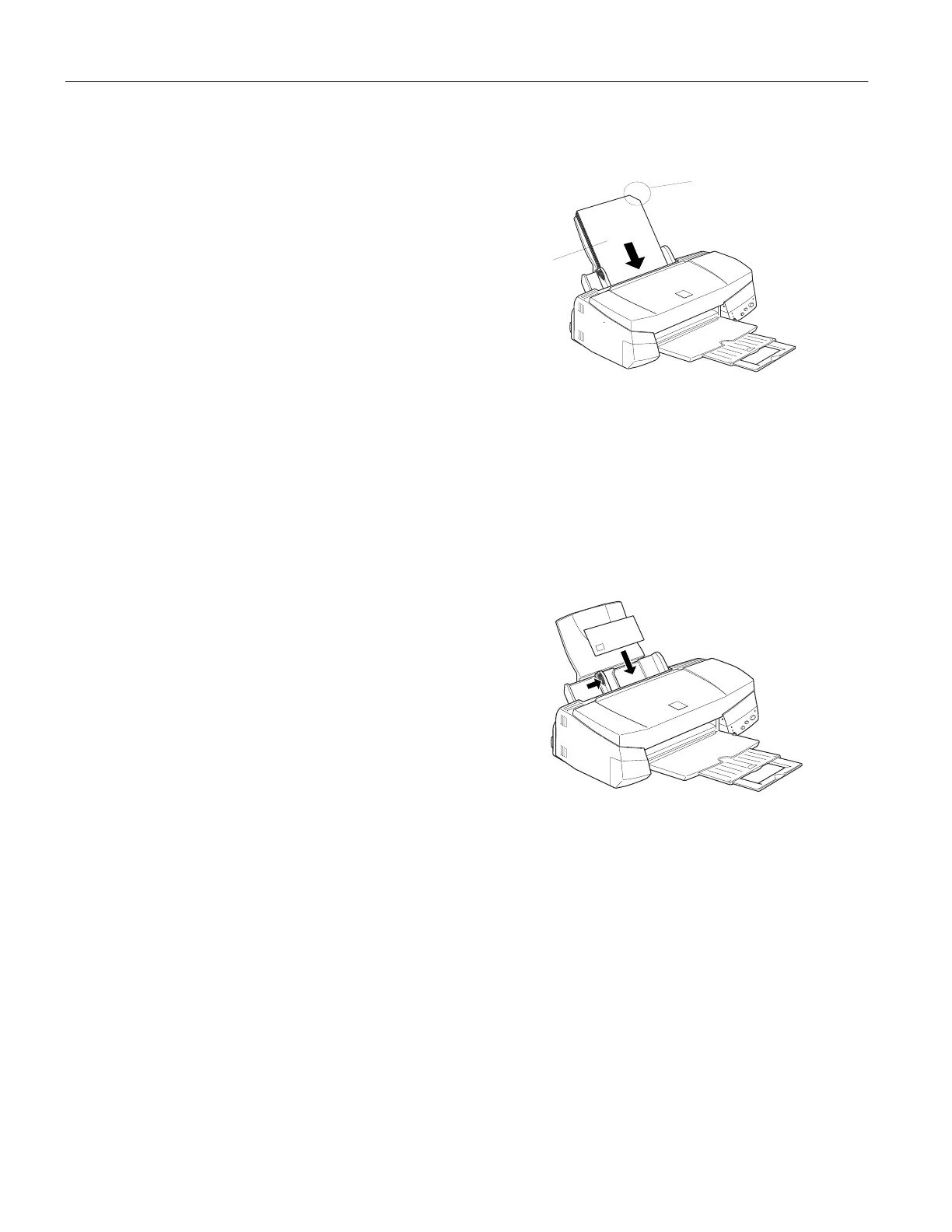EPSON Stylus COLOR 740
10 -
EPSON Stylus COLOR 740
7/98
Media Loading and Handling Guidelines
The following tips help you get the best results on any type of
paper:
❏ Always handle sheets by the edges, and don’t touch the
printable surface.
❏ When you load paper, make sure the printable side is
facing up.
❏ You can load paper up to the arrow mark on the left edge
guide.
❏ Return unused sheets and envelopes to their original
package as soon as possible. See “Paper” on page 3 for more
storage information.
❏ If your paper package included protective sheets, cover the
printed side of your paper with these sheets before stacking
your paper.
❏ Use ink jet papers within one year of purchase. Use glossy
media and transparencies within six months.
❏ Follow any specific instructions for your paper in the
following sections.
Letterhead, Preprinted Forms, and Legal-size Paper
Load the top edge first. When you load long paper, pull up the
paper support extension and both output tray extensions.
EPSON Photo Quality Glossy Paper, Film, and
Transparencies
Before you load glossy film or transparencies, put a support
sheet (packed with the media) or a plain paper sheet beneath
the stack. (Don’t use a support sheet with Photo Quality
Glossy Paper.)
You can load up to 20 sheets of glossy paper or glossy film, or
up to 30 transparencies.
On Photo Quality Glossy Film, you may get better results by
loading one sheet at a time. With multiple sheets loaded, the
minimum top margin you can use is 1.2 inches (30 mm). If
you want to use a smaller top margin, load and print one sheet
at a time.
If your media has a cut corner, position it in the printer as
shown here.
Remove each sheet from the output tray immediately after it’s
printed. Make sure each sheet is dry before stacking.
Note:
It is best not to use the
Maximum
printable area setting in the
printer software when printing on paper with a cut corner. Part of
your document may print in the cut out area.
Envelopes
You can load up to 10 envelopes flap edge first, with the
printable side up, as shown below:
Note:
If the stack of envelopes is more than 0.4-inch (10 mm) thick, press
the envelope edges to flatten them before stacking or load one
envelope at a time.
Select Plain paper as the Media Type and choose the correct
envelope size as the Paper Size setting in the printer software.
cut corner
printable
side up
