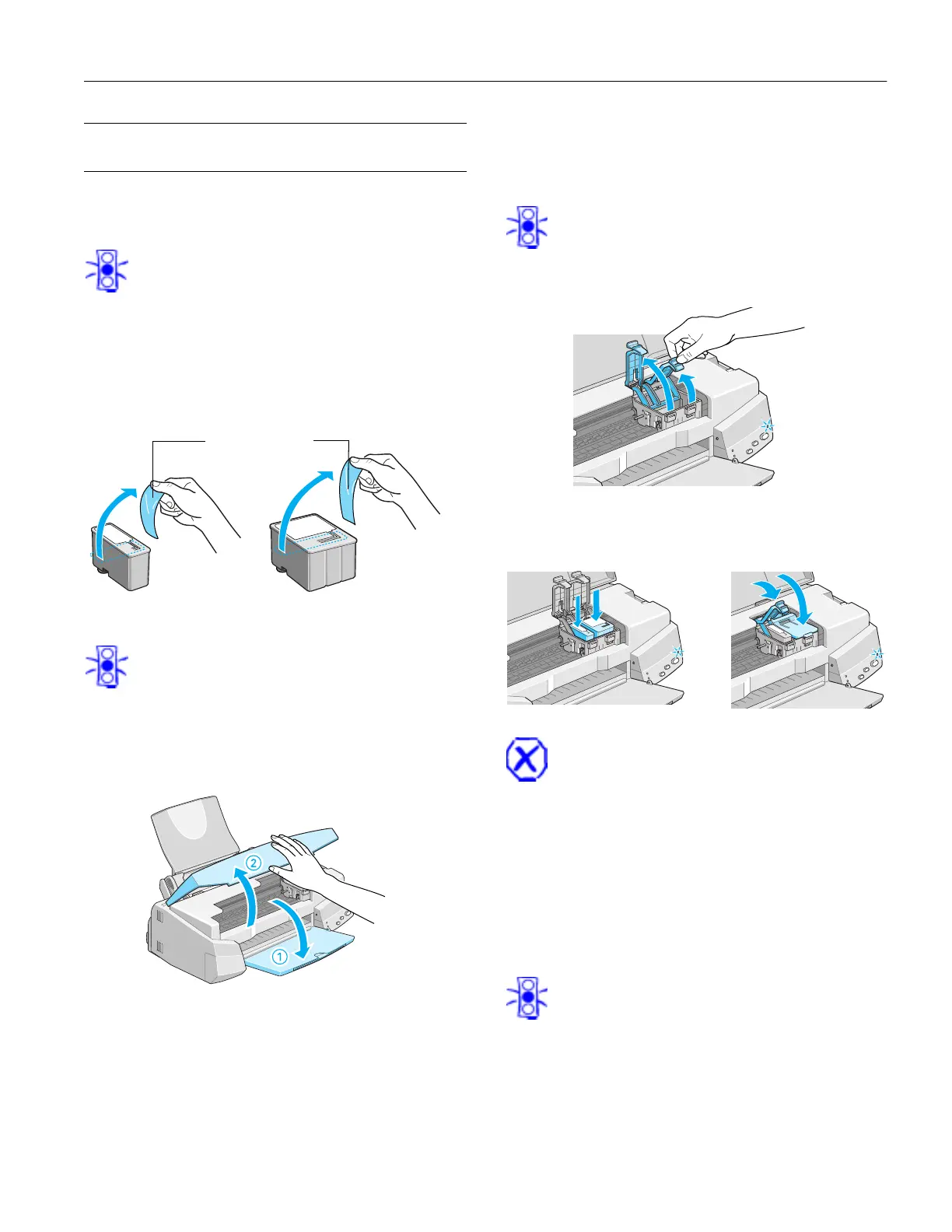EPSON Stylus COLOR 740
7/98 EPSON Stylus COLOR 740
- 7
Installing an Ink Cartridge for the First
Time
Follow these steps to install ink cartridges for the first time:
1. Plug the printer’s power cord into a grounded outlet.
Caution:
Don’t use an outlet that can be turned off by a wall
switch or timer, or one on the same circuit as a large
appliance. This may disrupt the power, which can erase
the printer’s memory or damage its power supply.
2. Remove the ink cartridges from their packages. Then
remove only the yellow part of the tape seal on top as
shown. Don’t pull off the blue portion or try to remove
the clear seal on the bottom of the cartridges.
Caution:
Use the ink cartridges packed with your printer the first
time you install them or your printer won’t charge ink
properly. You must remove the yellow tape from the
cartridge or you will permanently damage it. Don’t try to
remove the clear seal from the bottom of the cartridge;
ink will leak out.
3. Lower the printer’s output tray and open the cover.
4. Press the
P power button to turn on the printer.The
P power light flashes and the
B
black and
A color ink out
lights come on. The ink cartridge holders move into loading
position.
Caution:
Always use the power button to turn the printer on or
off. Never use an external switch, such as a power strip
switch.
5. Lift up the two ink cartridge clamps.
6. Place the cartridges into their holders with the labels facing
up and toward the back of the printer. Then press down the
clamps until they lock into place.
WARNING:
If ink gets on your hands, wash them thoroughly with
soap and water. If ink gets in your eyes, flush them
immediately with water.
7. Press the
R cleaning button to begin charging the ink
delivery system and close the printer cover.
Charging takes about a minute. The
P power light
flashes and the printer makes various sounds until it’s
finished. Don’t turn off the printer or interrupt the
charging process or it will start over, using more ink than
necessary. Charging is finished when the
P power light
stops flashing and stays on.
Caution:
Never turn off the printer while the
P
power light is
flashing, unless the printer hasn’t moved or made any
noise for more than 5 minutes.
Black cartridge
Color cartridge
Remove the yellow
tape
