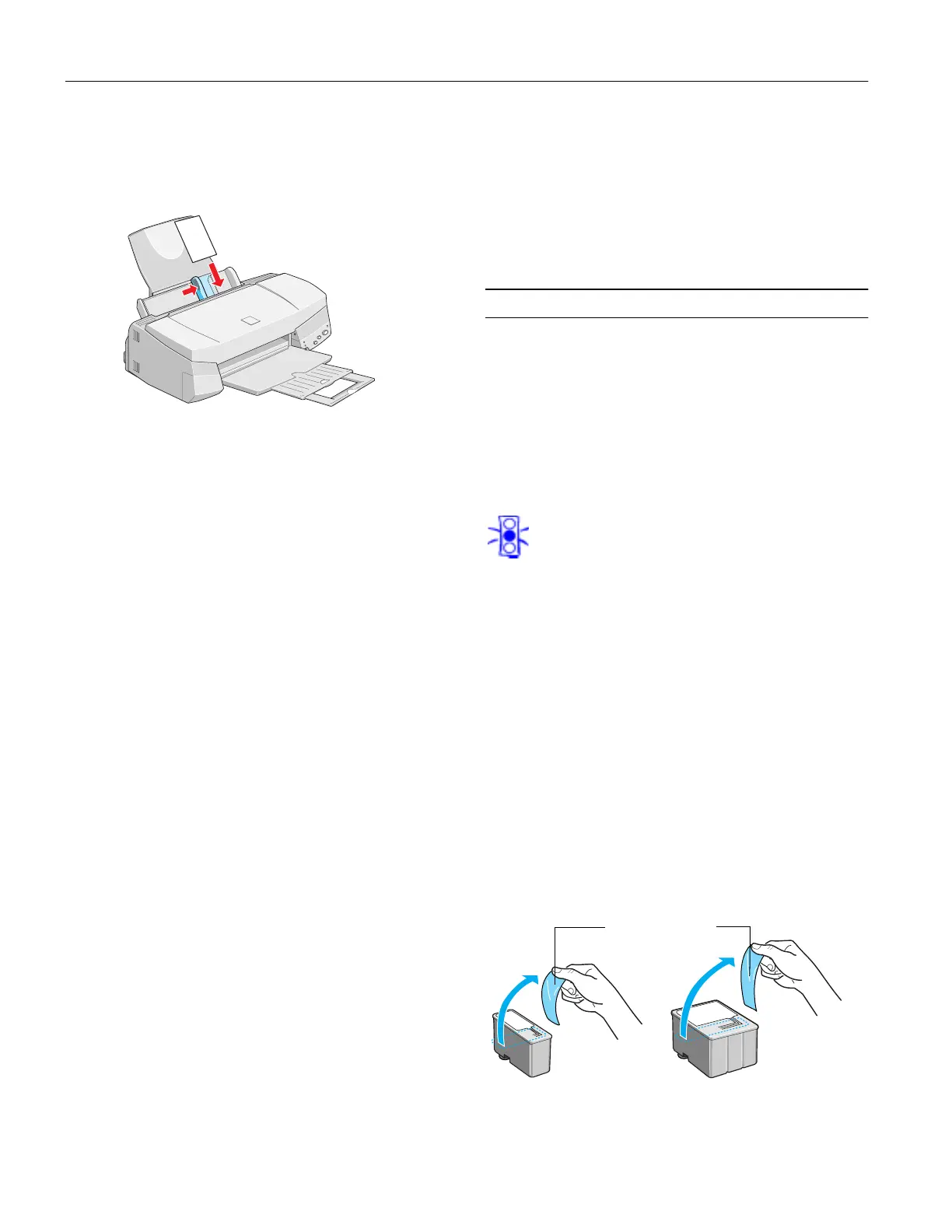EPSON Stylus COLOR 740
12 -
EPSON Stylus COLOR 740
7/98
EPSON Photo Quality Ink Jet and Note Cards
You can load up to 30 cards at a time. Always place the
included support sheet under the cards and load them as
shown below.
Make sure you set the paper thickness lever to the + position
as shown in “Envelopes” on page 10. When you’re ready to
print, set the Media Type to
Photo Quality Ink Jet Paper
and
the
Paper Size setting to the card size in your printer
software.
EPSON Photo Stickers
Use these sheets of stickers to print small, decorated photos
for use on cards, invitations, or other items. You’ll need to use
an application that can create photo stickers, such as
StickerPix.
™
Load one sheet of Photo Stickers at a time. Make sure to place
support sheets A and B that came with the stickers beneath the
sheet.
When you’re ready to print, select
Photo Quality Glossy Film
as the Media Type setting and
A6 Index card 105 × 148 mm
as the Paper Size in your printer software.
EPSON Photo Quality Self Adhesive Sheets
Use these sheets to print labels or stickers. You can load one
sheet at a time. Make sure your adhesive sheets are fully
adhered to their backing sheet before you load them.
When you’re ready to print, select
Photo Quality Ink Jet
Paper
as the Media Type setting in your printer software.
EPSON Iron-On and Iron-On Cool Peel Transfer
Paper
You can print photos, company logos, or anything else you
want on these transfer papers, and then iron your images onto
T-shirts or other cloth items.
Load one sheet of transfer paper at a time. For Iron-On
Transfer Paper, select
Ink Jet Transparencies
as the Media
Type setting. For Cool Peel Iron-On Transfer Paper, select
360 dpi Ink Jet Paper as the Media Type setting.
Make sure you reverse your image before you print it—
especially if it includes text—so it will read correctly when it’s
transferred. You can use the
Flip Horizontal
setting in your
printer software to do this (see the Printer Basics book for
instructions).
After you print, follow the instructions that came with the
paper to iron the image onto the shirt or other item.
Replacing an Ink Cartridge
When the
B black or
A color ink out light flashes, the
indicated cartridge is low on ink. This is a good time to make
sure you have a new cartridge. When the light stays on, the
cartridge is empty and you need to replace it.
Use these EPSON ink cartridges within six months of
installing them and before the expiration date on the package:
Black ink cartridge: S020189
Color ink cartridge: S020191
Caution:
To ensure good results, use genuine EPSON cartridges
and do not refill them. Other products may cause
damage to your printer not covered by EPSON’s
warranty.
If you need to replace an ink cartridge before the lights flash
(because the ink is too old, for example) follow the
instructions in “Replacing an Outdated Ink Cartridge” on
page 13.
Removing and Installing Ink Cartridges
You can replace a cartridge when the
B black or
A color ink
out light is either flashing or on. (If you press the
R cleaning
button when both ink out lights are off, the printer cleans the
print head, as described in “Cleaning the Print Head” on
page 14.) Follow these steps:
1. Remove the new ink cartridge from its packaging.
2. Remove only the yellow part of the tape seal on top as
shown below. Don’t pull off the blue portion or try to
remove the clear seal underneath the cartridge.
Black cartridge
Color cartridge
Remove the yellow
tape
