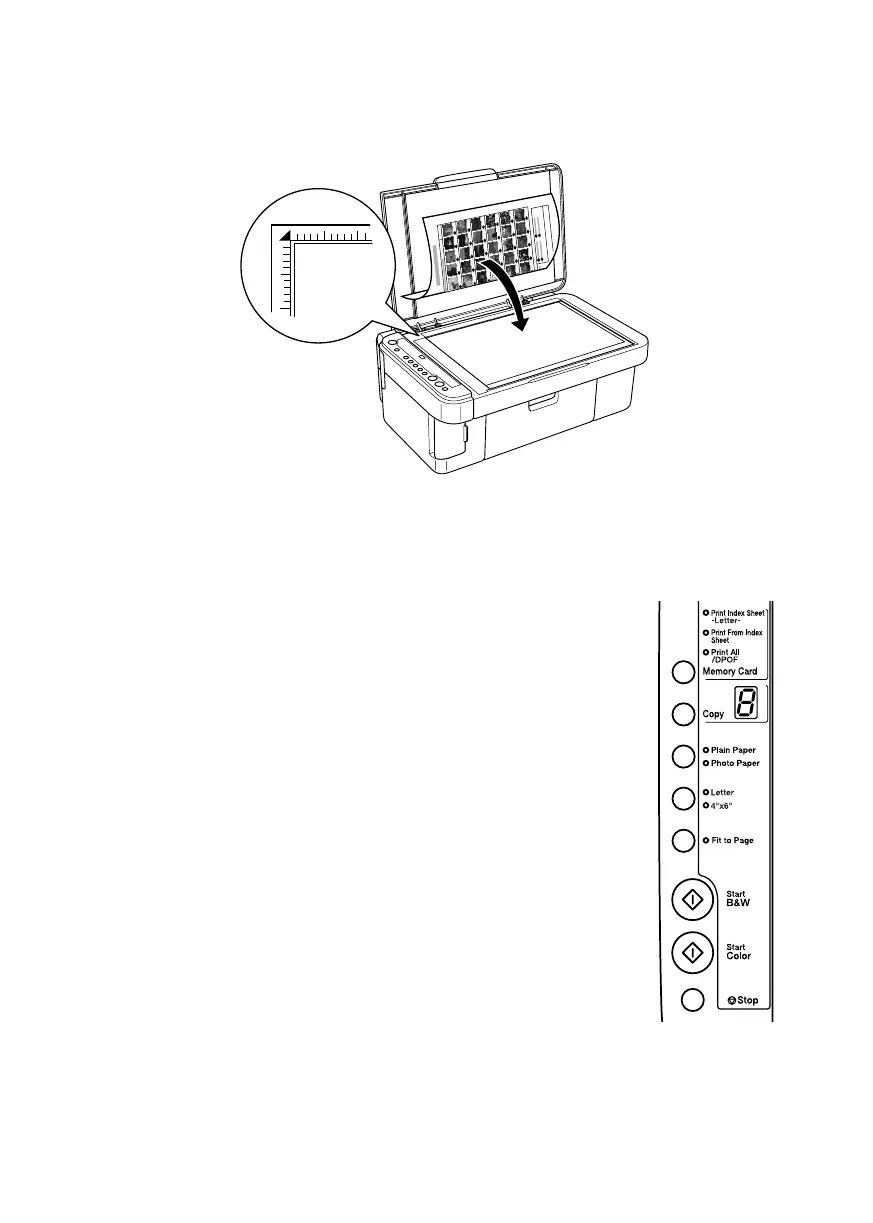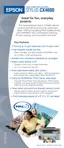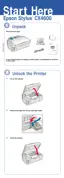Printing an Index Sheet to Select Photos 17
2. Place the index sheet face-down on the glass, in the upper left corner, so that
the top of the sheet is aligned against the left edge of the glass.
3. Close the document cover.
4. Load the type of paper you want to use (see page 4). Load enough sheets for
the number of photos you’ll be printing.
5. Make sure the
Print From Index Sheet light is on.
6. Select
Plain Paper or Photo Paper (whichever you
loaded).
If you select
Plain Paper, the photo(s) print with a
white border. If you select
Photo Paper, the photos
print borderless, to the edge of the paper.
7. Select
Letter or 4”x
6” for the paper size.
8. Press the x
Start Color button to start printing.
Note:
If you need to stop printing, press the y Stop button.
9. When you are done printing, remove the memory card
by pulling it straight out of its slot.
CX4600.book Page 17 Friday, May 28, 2004 1:48 PM
