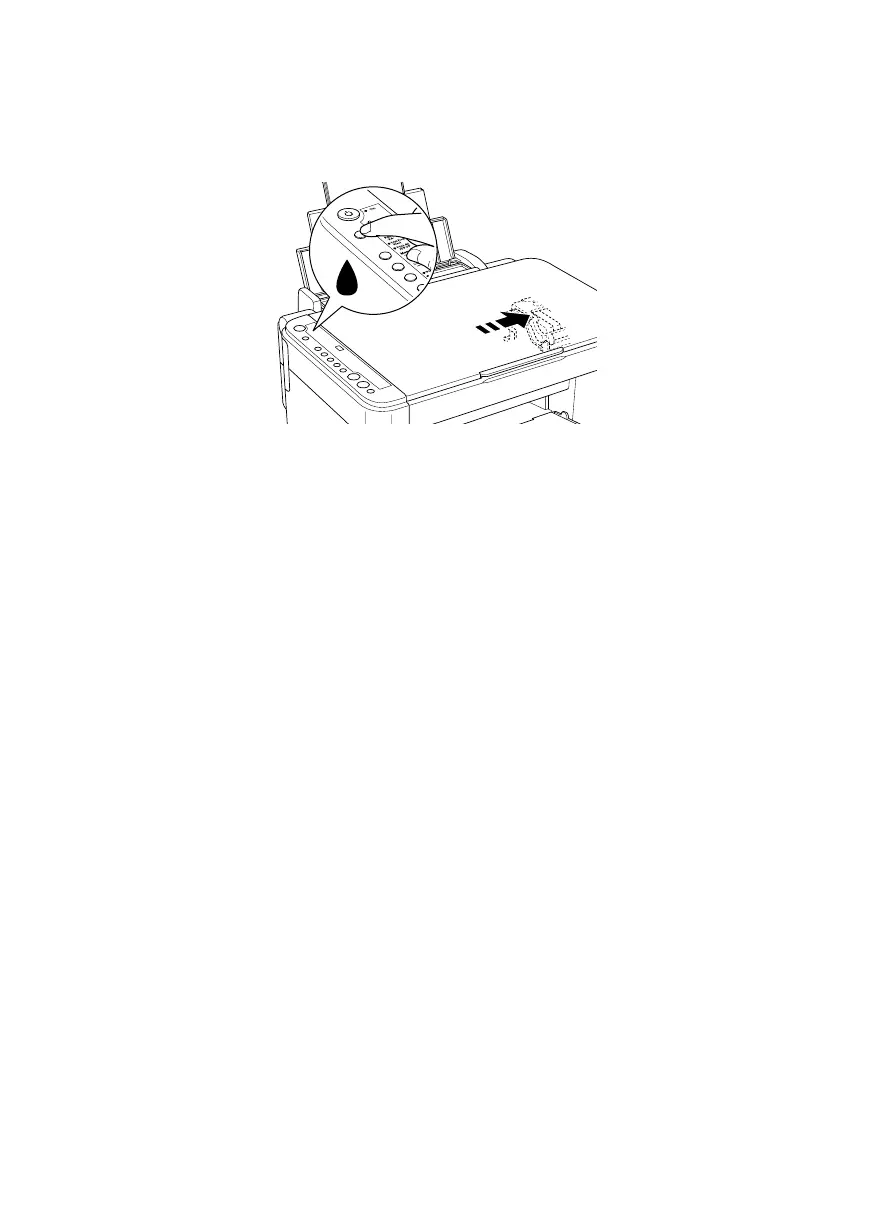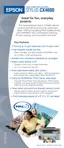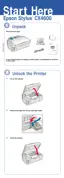Replacing Ink Cartridges 35
11. Press the
B ink button. The CX4600 begins charging ink and the On light
starts flashing. This takes about one minute. When it’s finished, the
On light
stops flashing and remains on, and the
B ink light goes out.
Caution:
Never turn off the CX4600 while the On
light is flashing or you’ll waste ink.
Note:
If the
B ink light stays on (not flashing), the ink cartridge may not be installed
correctly. Press the
B ink button again and reinstall the ink cartridge until it clicks
into place.
CX4600.book Page 35 Friday, May 28, 2004 1:48 PM
