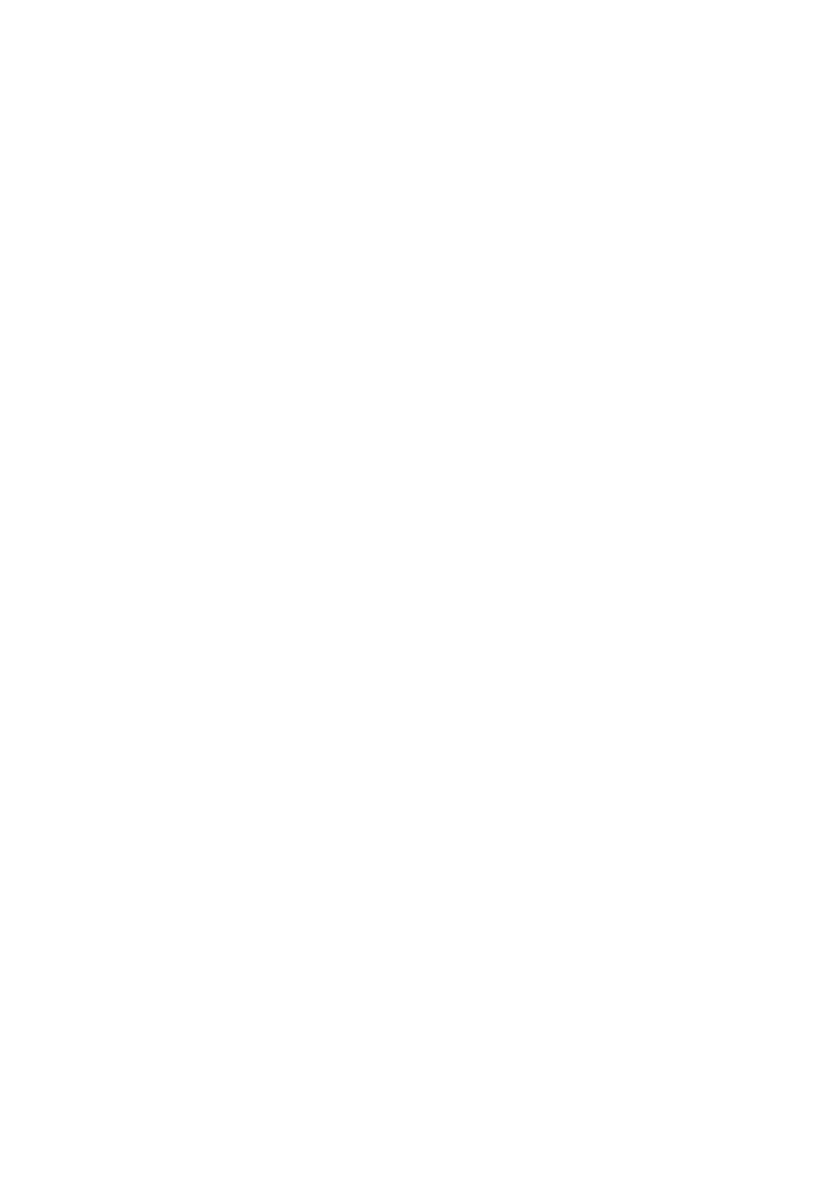Copying 11
Making a Quick Copy
If you want to make a copy quickly and do not need high quality, you can print a
“draft” copy. The print quality is reduced, but the copy is printed faster.
1. Load up to 100 sheets of plain letter-size paper (see page 5 if you need
instructions).
2. Place your document or photo on the glass as described on page 7. Be sure to
close the document cover.
3. Press the
Setup/Utilities button.
4. Press the l or r button to select
Press Start to adjust the copy quality.
5. Press the x
Start button.
6. Press the u or d button to select
Draft.
7. Press the x
Start button to save your setting.
8. Press the paper type button to select
Plain Paper.
9. Press the paper size button to select
Letter.
10. Press the
Setup/Utilities button to return to Copy mode.
11. Press the x
Start button to make a draft copy.
Before copying other documents or photos, press the
Setup/Utilities button and
change the copy quality setting back to either
Normal or Photo.
