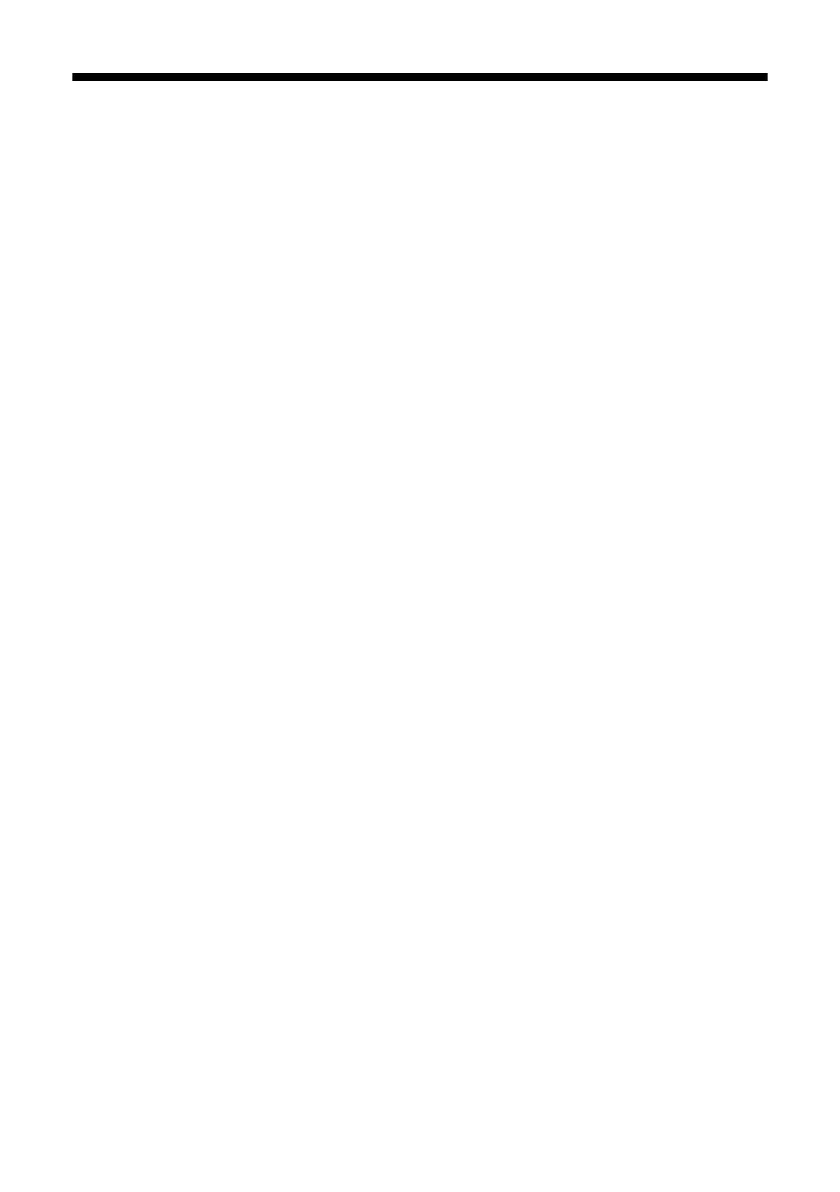16 Printing From a Memory Card
Printing an Index Sheet to Select Photos
You can print an index sheet (which is like a photographer’s contact or proof sheet)
to see small “thumbnail” images of all the pictures on your card. Then you can
mark the pictures on the index sheet that you want to print, scan the sheet, and let
the Epson Stylus CX6000 Series all-in-one automatically print the selected photos.
Printing the Index Sheet
1. Make sure your CX6000 Series is not connected to your computer (or your
computer is turned off).
2. Load several sheets of letter-size, plain paper. (Use only letter-size paper to
print the index sheet.) Up to 30 images are printed on each page, so if there
are more than 30 photos on the memory card, you’ll need enough sheets for
all the index pages to be printed.
3. Insert the memory card if it is not already in the slot (see page 14).
4. Press the C
Memory Card button until Press Start to print an index sheet
appears on the photo viewer screen.
5. Make sure
Plain Paper and Letter are selected.
6. Press the x
Start button. The On light flashes, and the CX6000 Series starts
printing the index sheets. (This may take a few minutes.)
For multiple index sheets, the pages containing the most recent images are
printed first. If you want to cancel printing more sheets, press the y
Stop/
Clear Settings
button.
Note:
Make sure the triangle mark on the upper left corner of the index sheet is printed
completely so the CX6000 Series can scan it correctly.
Now follow the instructions in the next section to select which photos to print.
