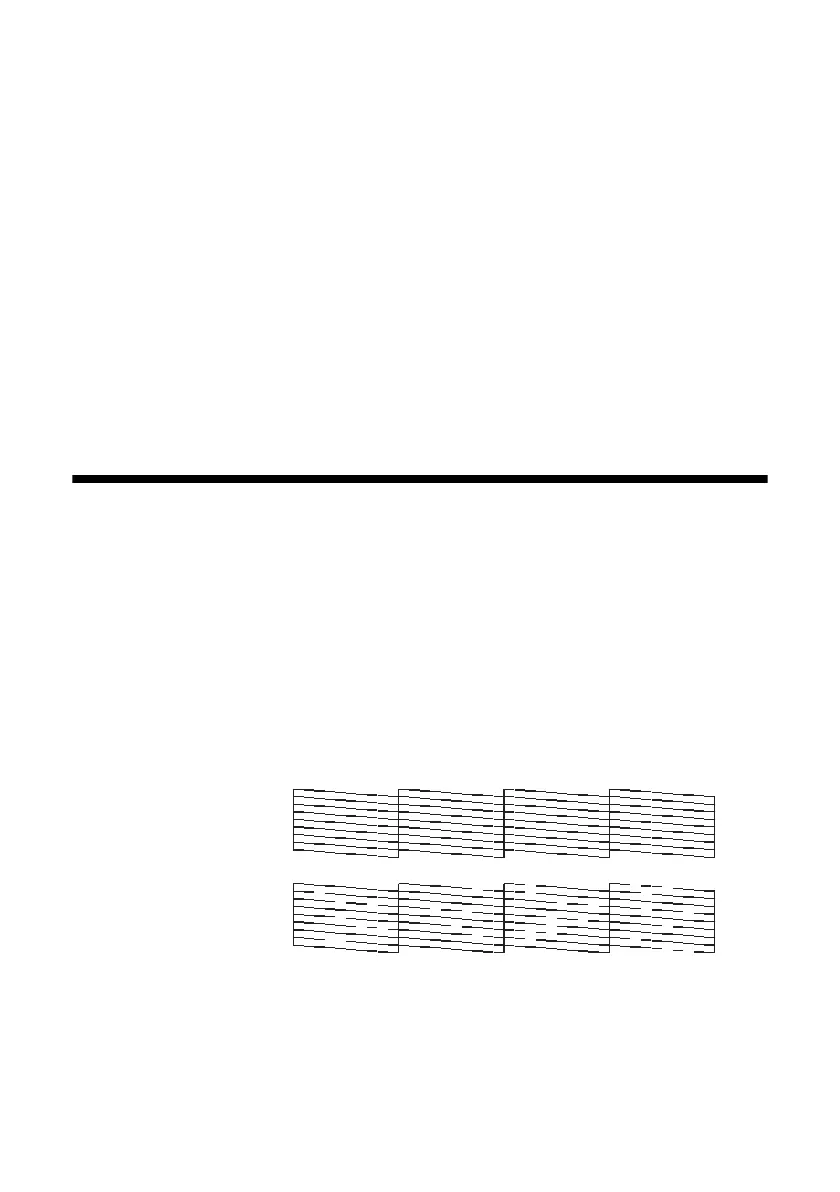34 Maintaining Your CX6000 Series All-in-One
Maintaining Your CX6000
Series All-in-One
If you notice a decline in print quality, follow the instructions in this chapter for:
■ “Checking the Print Head Nozzles and Ink” (see below)
■ “Cleaning the Print Head” on page 35
■ “Checking the Ink Cartridge Status” on page 36
■ “Replacing Ink Cartridges” on page 37
Checking the Print Head Nozzles and Ink
If your printouts are faint or have gaps in them, some of the nozzles in the print
head may be clogged or ink may be running low in one or more of the ink
cartridges. Follow the steps below to check the print head nozzles and remaining
ink levels using the control panel.
1. Press the
Setup/Utilities button.
2. Press the l or r button to select
Press Start to check ink nozzles.
3. Press the x
Start button to print the nozzle check pattern.
If the pattern does not look good, try cleaning the print head as described on the
next page.
Note:
You can also check the ink level using Status Monitor (see the on-screen User’s Guide).
Print head
nozzles are clean:
Print head needs
to be cleaned:
