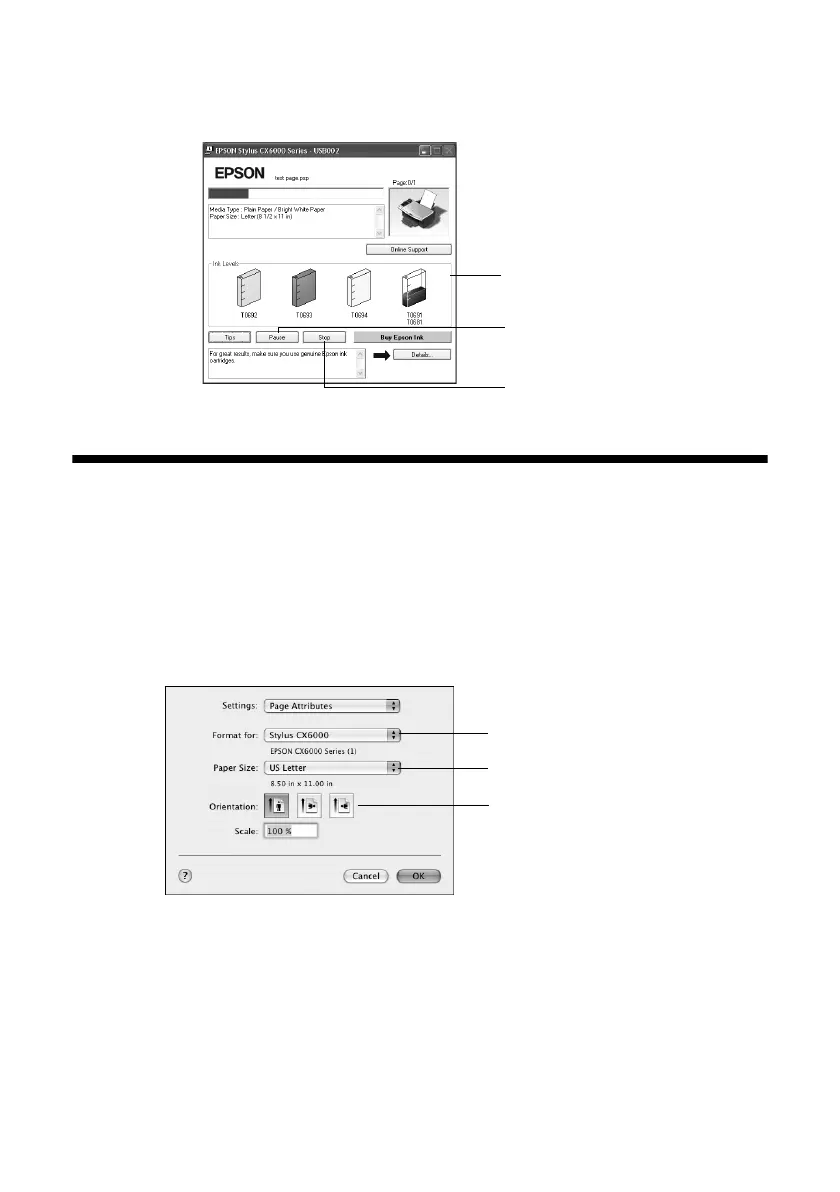Printing With Macintosh OS X 25
8. Click
OK to save your settings, then click OK or Print to start printing. This
window appears and shows the progress of your print job.
Printing With Macintosh OS X
If you’re using an OS X-compatible application, follow the steps below to print.
1. Load paper (see page 5).
2. Open the photo or document in your application.
3. Select
Page Setup from the File menu. Make the following settings:
* For borderless printing, choose a
Sheet Feeder - Borderless option in the
Paper Size list for your paper size (
US Letter, 8 x10 in, 4 x6 in, or 5 x7 in).
4. Click
OK to close the Page Setup window.
Cancel printing
Pause or resume
printing
Check ink
cartridge status
Select Stylus CX6000
Select your Paper Size*
Select your document
or image orientation
