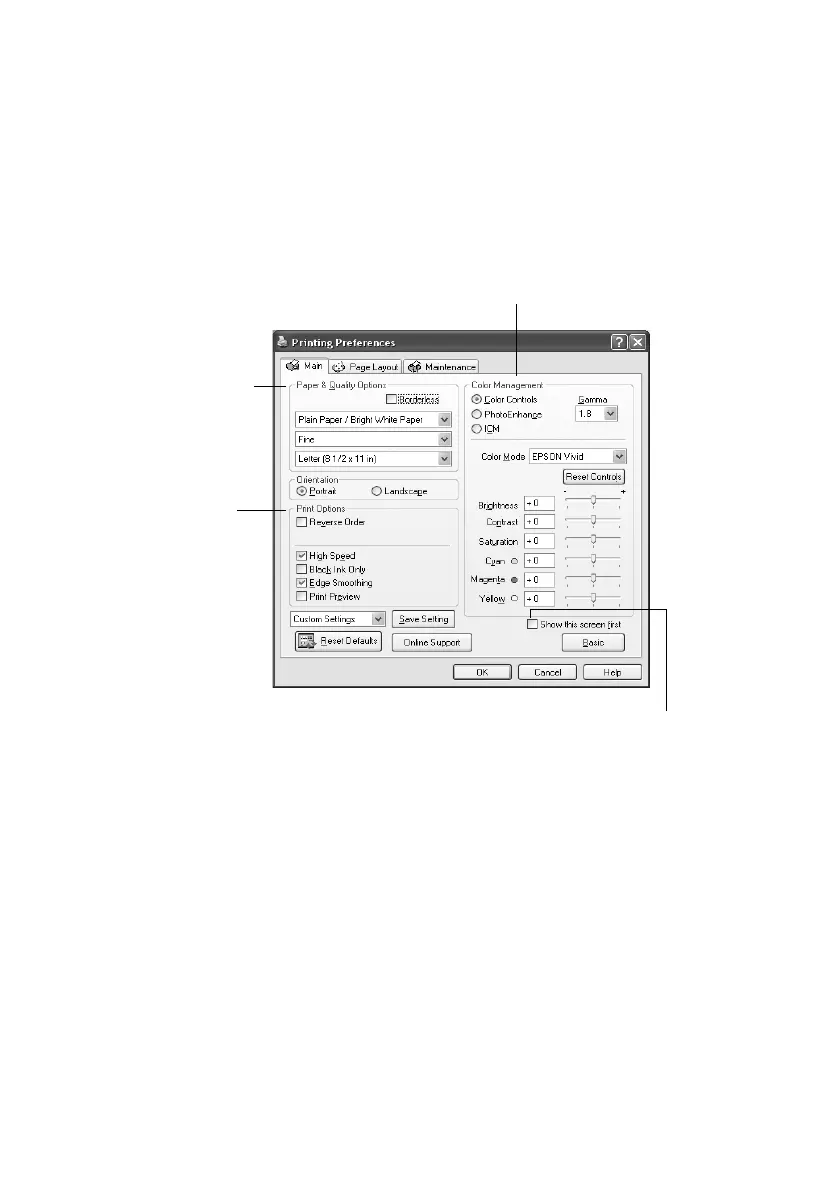24 Printing From Your Computer
Make sure you choose the correct paper Type setting for the paper you are
using (see page 28 for details).
Note:
For more information about print settings, click the ? or Help button.
6. For more printing options, click the Advanced button. Then select the
following settings as necessary:
Note:
For more information about advanced settings, or instructions on saving them as a
group so you can reuse them later, click ? or Help.
7. If you want to change the layout settings, click the Page Layout tab and
select settings as necessary.
Select a color management method
(To choose No Color Adjustment, click ICM first)
Select Print Options
as necessary
Select Paper & Quality
Options as necessary
Click here if you want to see this Advanced
screen each time you access your print settings
