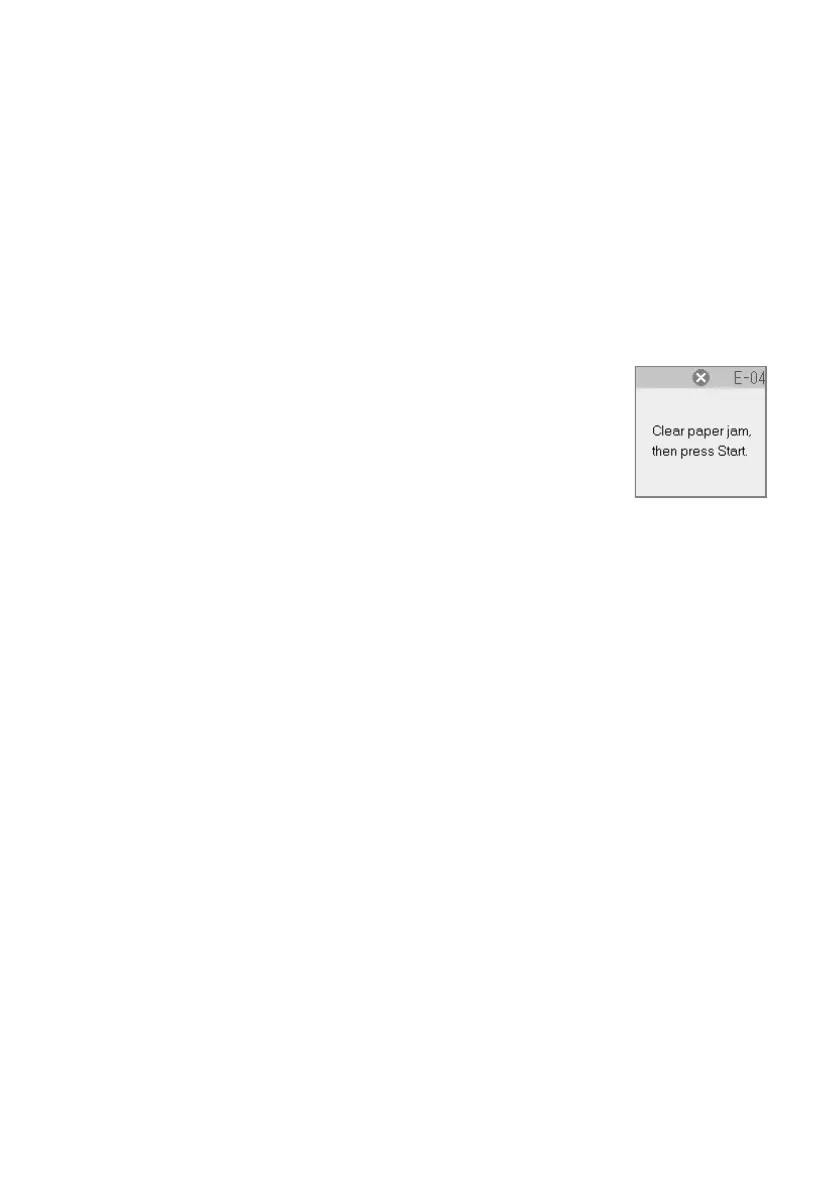Problems and Solutions 45
■ Make sure the paper size settings are correct for the paper you loaded.
Paper Feeding Problems
■ If paper doesn’t feed, remove it from the sheet feeder. Flip through the stack to
separate the sheets a little. Then reload the paper against the right edge guide,
and slide the left edge guide against the paper (but not too tightly). Make sure
the paper is not in front of the feeder guard.
■ Do not load too many sheets at once (up to 20 sheets of photo or matte paper
and 100 sheets of plain paper). See the User’s Guide for more information.
■ If paper is jammed, a message is displayed on the photo
viewer screen.
Follow these steps to clear the jam:
1. Press the x
Start button to eject the jammed paper. If
the jammed paper is not ejected, go to the next step.
2. If the paper is stuck near the sheet feeder or output tray, gently pull it out
and then press the x
Start button.
If the paper is stuck inside, press the P
On button to turn it off. Open the
scanner and remove any paper inside, including any torn pieces. Do not
pull it backward however; this can damage the sheet feeder. Close the
scanner, then turn the CX6000 Series back on.
Print Quality Problems
If you have any problems with the copy or print quality, try these solutions:
■ Make sure the document is placed flat against the document table glass and
the CX6000 Series is not tilted or placed on an uneven surface.
■ Load the paper printable side up (usually the whiter, brighter, or glossy side).
■ Make sure your paper isn’t damp or curled.
■ Use a support sheet with special paper or load your paper one sheet at a time.
Remove sheets from the output tray so not too many collect at a time.
■ Make sure the type of paper you loaded matches the paper size and paper type
settings on the control panel or in your printer software (see page 28).
