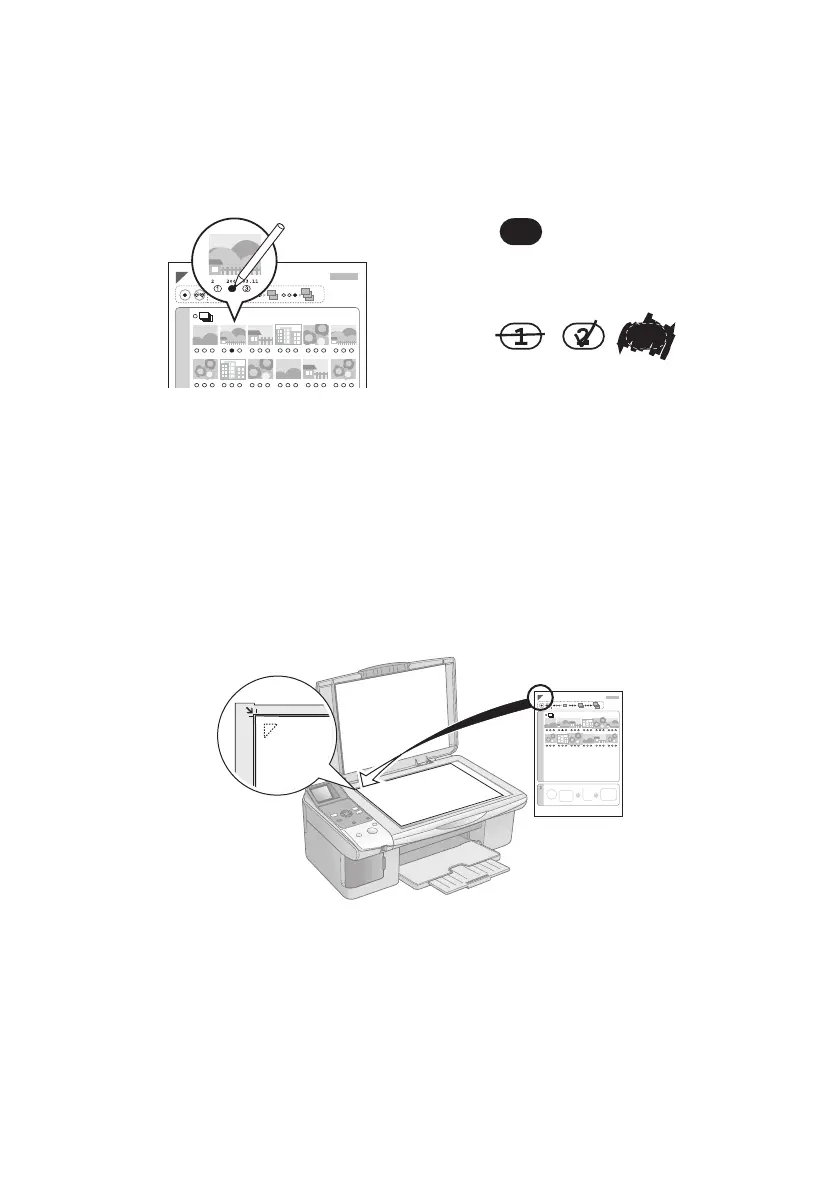Printing an Index Sheet to Select Photos 17
Selecting Photos on the Index Sheet
1. Once you have printed the index sheet, use a dark pen or pencil to fill in one
of the circles beneath each photo you want to print to indicate how many
copies you want (1, 2, or 3).
Make sure just one circle is filled in for each selected photo and mark the sheet
carefully; once it has been scanned you will not be able to change your
selections.
Note:
If you want one copy of all the photos on the index sheet, fill in the ALL circle at the
top of the page.
2. Place the index sheet face-down on the glass, in the upper left corner, so that
the top of the sheet is aligned against the left edge of the glass.
3. Close the document cover.
4. Load up to 100 sheets of plain paper or up to 20 sheets of photo or matte
paper at a time (see page 5 for details). You can load more paper later as
necessary to print all your selected photos.
5. Press the C
Memory Card button until the Print from Index Sheet screen
appears.
OK:
No
good:
