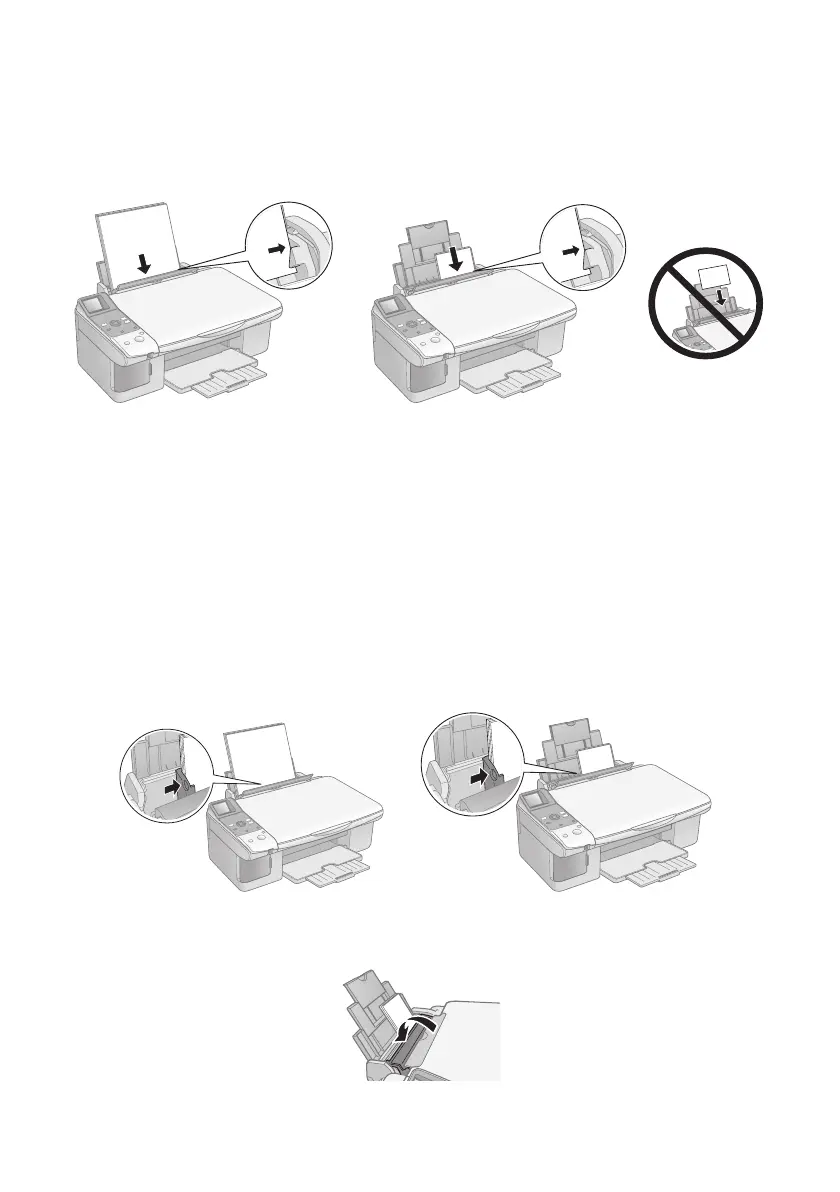6 Loading Paper
4. Insert the paper, printable side up, against the right edge guide and beneath
the tabs. (The printed side is whiter or brighter on some papers.) Always load
paper short edge first, even for landscape printing.
You can load up to 100 sheets of plain paper and up to 20 sheets of photo or
matte paper (see the User’s Guide for capacity guidelines on other paper types).
Note:
The type of paper you choose affects the way your printout looks, so be sure to
select the correct paper for your job. If you are just making a copy or printing a
rough draft of an image, plain paper is fine. However, for the best results, you’ll
want to use one of Epson’s special ink jet papers designed for your printer. For
example, your photos will look great printed on Epson Premium Photo Paper
Glossy (see page 28 for more information).
5. Slide the left edge guide against the left edge of the paper (but not too tightly).
6. Flip the feeder guard back.
Place paper
beneath the tabs
