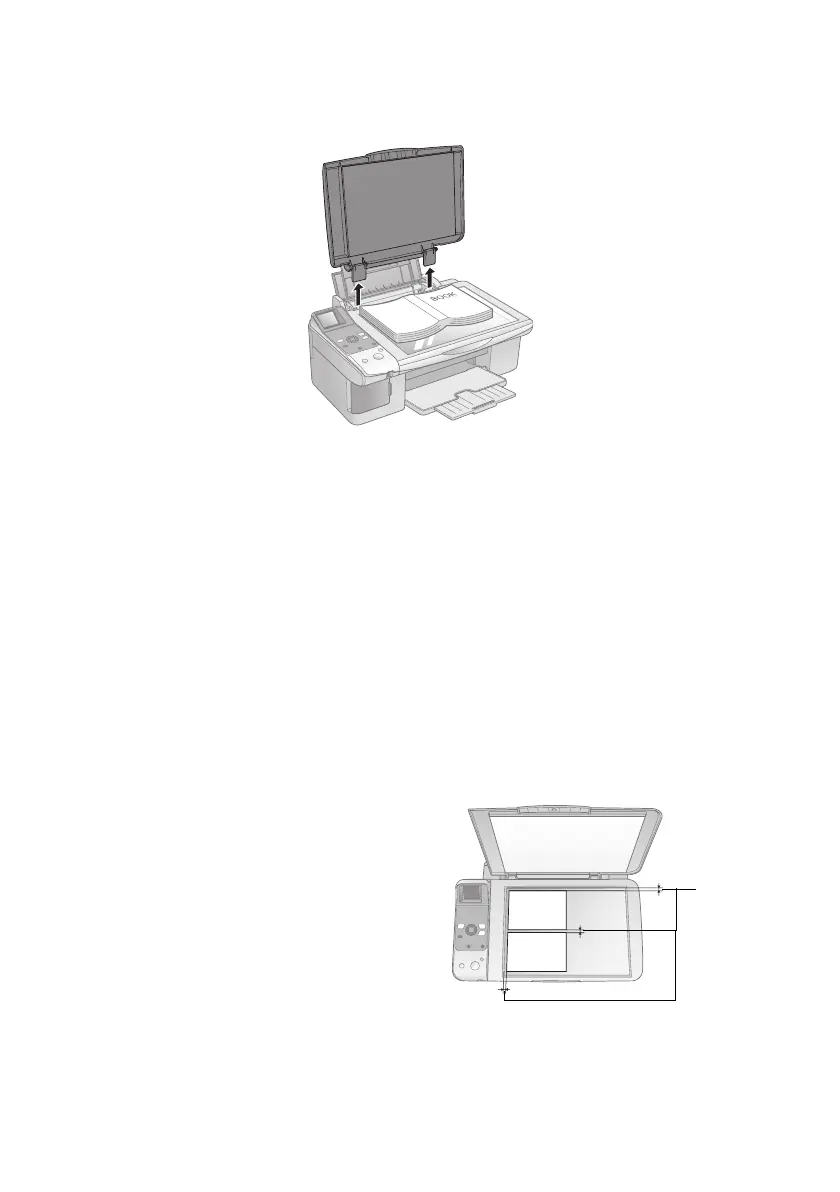8 Copying a Photo or Document
If you need to copy or scan a thick or large document, you can remove the
document cover. Just open it and pull it straight up.
If you need to press the document flat while you copy or scan it, do not press too
hard and be careful not to move it.
Note:
Do not use excessive force on the document cover, and do not twist it. You may
damage the document cover.
When you are done, replace the document cover by inserting the tabs back into
the slots.
Positioning Multiple Photos
You can copy or scan two or more photos at the same time. Make sure each photo
is larger than 1.2 × 1.6 inches (30 × 40 mm) and leave room between them.
1. Place your photos as shown here.
2. Place each photo about 0.2 inch
(5 mm) away from the edge of the
document table and away from
adjacent photos.
3. Follow the steps on page 10 to copy
your photos using Photo mode.
0.2 inch
(5 mm)
