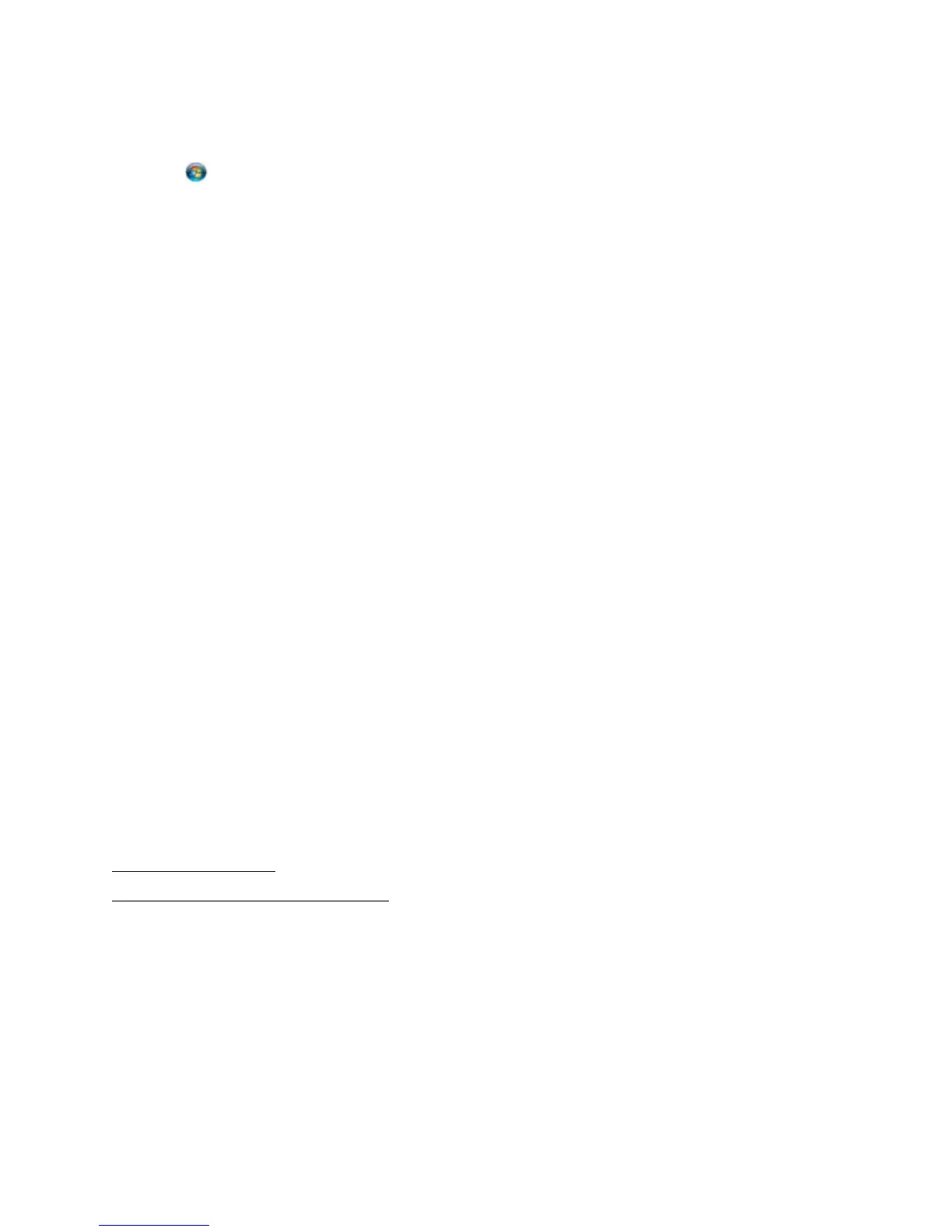100
1. Do one of the following:
Windows Vista:
Click , click Control Panel, and click Printer under Hardware and Sound.
Windows XP:
Click Start, click Control Panel, and click Printers and Other Hardware or Printers and
Faxes.
Windows 2000:
Click Start, click Settings, and click Printers.
2. Do one of the following:
Windows Vista:
Click Add a printer, then select Add a network, wireless, or Bluetooth printer. Windows
Vista searches for the printer on the network and displays its name when found. Follow the
on-screen instructions to access the network printer.
Windows XP or 2000:
Double-click the Add Printer icon. The Add Printer Wizard opens. Continue with the next
step.
3. Click Next.
4. Select Network printer and click Next.
5. Click Next again.
6. Double-click the icon for the computer connected to the Epson Stylus CX7300 Series.
7. Click the icon for the Epson Stylus CX7300 Series and click Next.
8. Follow the on-screen instructions to complete access to the shared printer.
Note:
You may need to insert the CD that came with the Epson Stylus CX7300 Series and click Have
Disk.
Macintosh Network Setup
Install the Epson Stylus CX7300 Series software on the Macintosh to which you connected it.
Then follow the instructions in these sections to share and access it for printing.
Set Up Shared Printer
Access Shared Printer Over Network
Set Up Shared Printer
1. Turn on the Epson Stylus CX7300 Series.
2. Select System Preferences in the Apple
®
menu or dock.
3. Select Sharing.
4. Click the Printer Sharing checkbox.
5. Close System Preferences.
