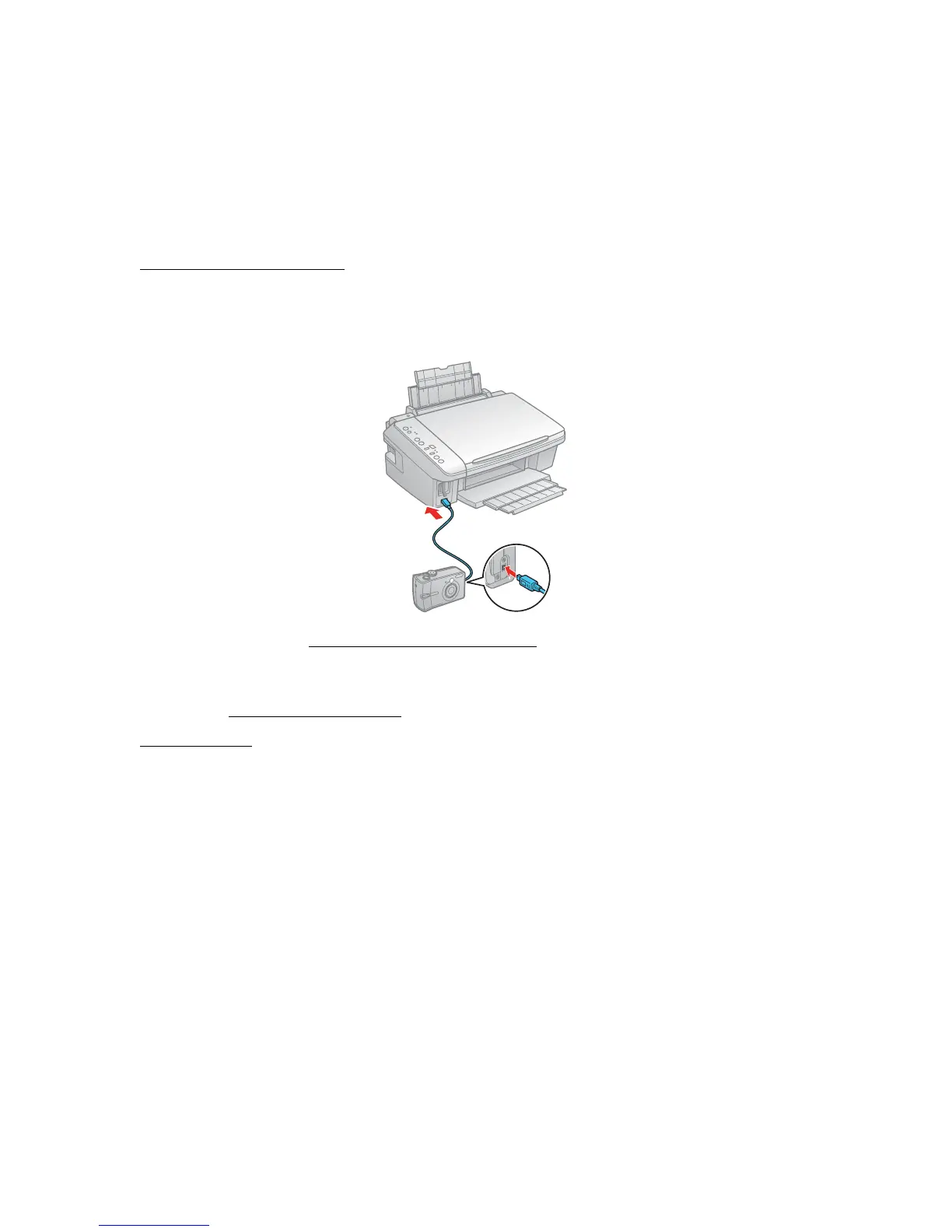68
and layout may not be supported, depending on your camera and the Epson Stylus CX7300 Series
settings.
Connect the Camera
Before you connect your camera, make sure your Epson Stylus CX7300 Series is turned on, but
not printing.
1. Remove any memory cards
from the slots.
2. Connect the USB cable that came with your camera to the USB port on the front of your
Epson Stylus CX7300 Series.
Now you can get ready to print photos from your camera.
Print Photos From the Camera
Once you have connected your camera, you can load paper and print your photos.
1. Load the paper on which you want to print your photos.
2. Press the paper size button to select the size and type of paper you loaded.
If you select Carta/A4 Papel Normal (Letter/A4 Size Plain Paper), the photos print with a
white border.
If you select 10×15 cm/4"×6" Papel Photo, the photos print all the way to the edges
(borderless).
3. Turn on your camera.
4. Follow the instructions that came with your camera to select your photos and settings, and
print them.
When you finish printing, turn off your camera and disconnect it from the USB port on the Epson
Stylus CX7300 Series.
Replace Ink Cartridges
Your Epson Stylus CX7300 Series and its software will let you know when an ink cartridge is low
or expended.
