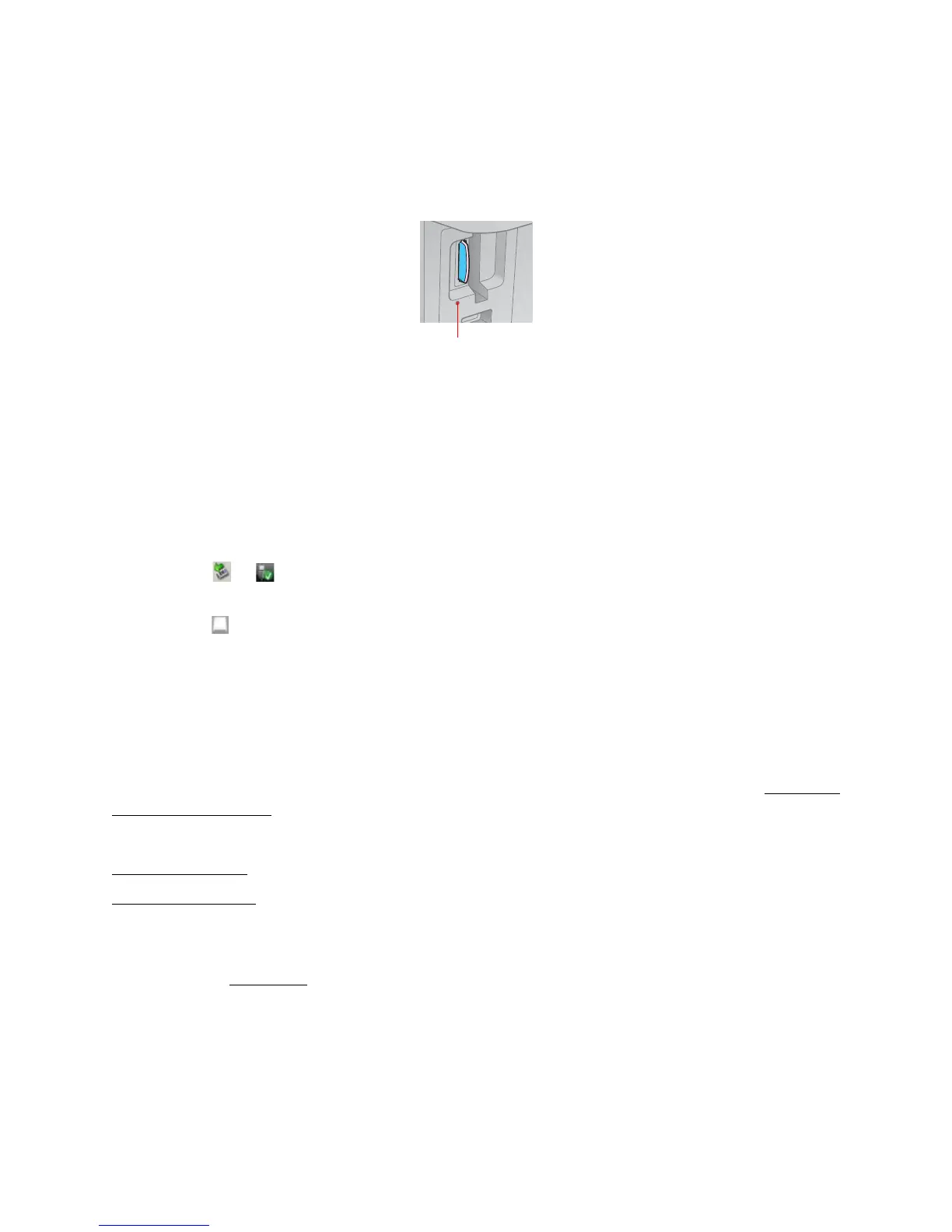18
Remove Memory Card
Before you remove your memory card or turn off the Epson Stylus CX7300 Series, make sure the
memory card access light is not flashing:
Caution:
Do not remove a card or turn off the Epson Stylus CX7300 Series when the memory card access
light is flashing or you may lose photos on the card.
If the Epson Stylus CX7300 Series is not connected to your computer, pull the memory card
straight out of its slot.
If the Epson Stylus CX7300 Series is connected to your computer, do one of the following before
removing the memory card or turning it off:
• Windows:
Click the or icon on the task bar and select Safely remove USB Mass Storage Device.
• Macintosh:
Drag the removable disk icon from your desktop into the trash.
Print From Your Computer
After you connect the Epson Stylus CX7300 Series to your computer and install its software, you
can print documents and photos from your computer.
Tip:
It’s a good idea to check for updates to your Epson Stylus CX7300 Series software. See Checking
for Software Updates for instructions.
Follow the instructions in these sections for your computer type:
Windows Printing
Macintosh Printing
Before you print, make sure you installed your software and connected the Epson Stylus CX7300
Series to your computer; see the Start Here sheet for instructions.
Also be sure to load paper in the sheet feeder.
Windows Printing
You can print on your Epson Stylus CX7300 Series using any Windows
®
printing program. For
photos, it’s easiest to print using the Windows Photo Gallery on Windows Vista
™
or the Picture
and Fax Viewer on Windows XP.
Memory card access light
