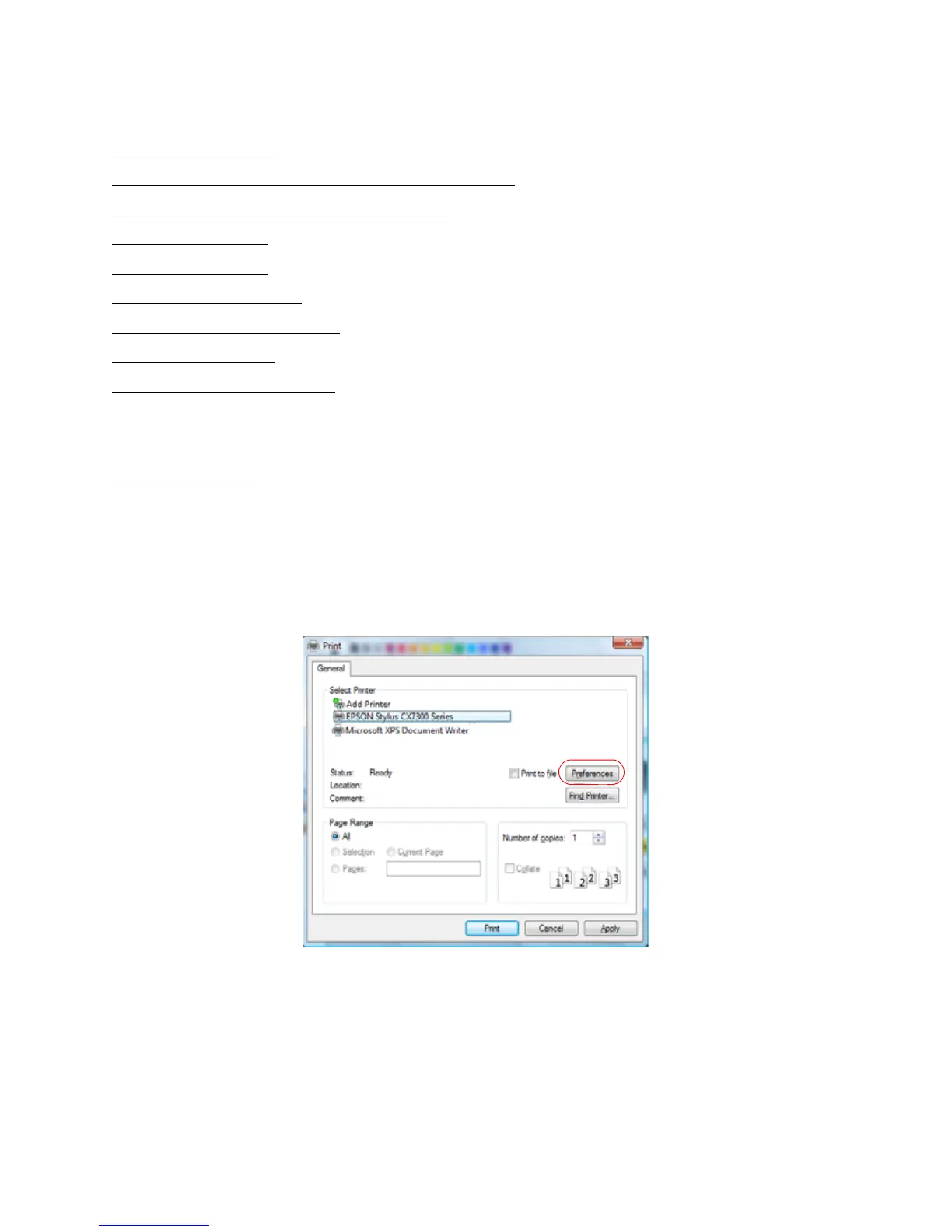19
Follow the steps in these sections to print from your Windows computer:
Print From a Program
Print From Windows Photo Gallery in Windows Vista
Print From the Picture and Fax Viewer in XP
Select Basic Options
Change Print Layout
Select Advanced Options
Print Your Document or Photo
Check Printing Status
Change Default Print Settings
See also:
Macintosh Printing
Print From a Program
After you open a document or photo in a Windows program, follow these steps to access your
print settings:
1. Open the File menu and select Print.
2. Select EPSON Stylus CX7300 Series.
3. Click Properties or Preferences.
Note:
If you don’t have these buttons, click Setup, Printer, or Options, then click Properties or
Preferences on the next screen.
Your printer setting window opens:
